|
|
General Preferences > AutoSave (for Recovery)
Access: Invoke this function from one of the following locations:
-
Select the Preferences button
 from the Quick Access Toolbar, or
from the Quick Access Toolbar, or -
Select Tools > Main Tools > Preferences from the menu bar.
Navigate to General > AutoSave.
Set the automatic save for recovery option and define the interval between each save. This automatic save is for abort recovery only and does not actually save your file.
In addition, set the save recommendation option and define the interval between each prompt to save (physically save) the file.
Note: AutoSave is not a substitute for a true save of the files stored in your job folder since it only creates restore points (Checkpoints) to retrieve your data in case of an unexpected system failure.
The AutoSave (for Recovery) mechanism takes a snapshot of your file at regular intervals and creates a Checkpoint. If Cimatron stops working unexpectedly, when you restart the software, you will be asked if you would like to restore any files that you were working on (files that had been open long enough to activate an AutoSave (for Recovery)).
See below for additional information on Checkpoints, Recovering Files, and Clearing the Work Area.
The AutoSave dialog is displayed.
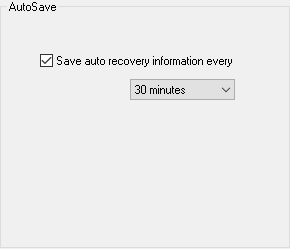
Interaction
Enable or disable the automatic save options.
|
Save auto recovery information every: |
Set the automatic save for recovery option and decide the interval between each save. This automatic save is for abort recovery only and does not actually save your file. This 'save for recovery' mechanism starts once the defined amount of time has passed, and if the system has been idle for 20 seconds (no action was done in the Cimatron window - regardless of which file is active). |
Press the appropriate approval option.
Checkpoint
This option makes a snapshot of the current state of all open files and also files that have changed since the last automatic save. This collection of snapshots is called a Checkpoint. Checkpoints are created in a sub-directory under the work area at the intervals designated in the AutoSave dialog. Each Checkpoint overwrites the previous one.
Recovering Files
This mechanism is used to restore files in the event of a Cimatron abort. When you reload Cimatron after an abort, a message prompts you to restore files from the last Checkpoint. If you choose not to restore these files, your file status will be the same as when you last exited Cimatron normally.
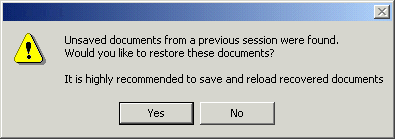
Clearing the Work Area
It is good working practice to clear the Work Area each time you exit Cimatron normally.
In the event of a Cimatron abort, do not clear the Work Area until after you have recovered your files and exited Cimatron in the usual way.
|
