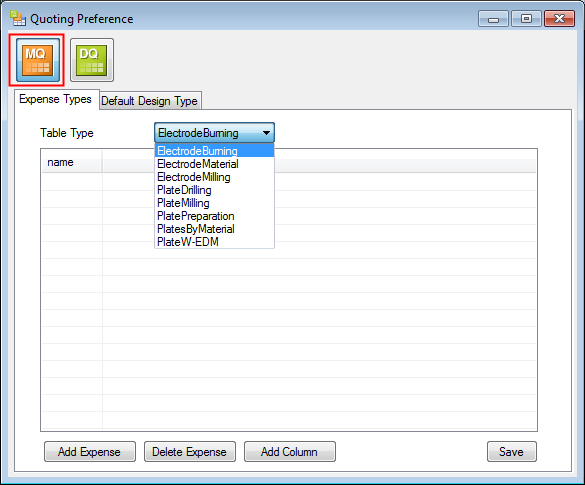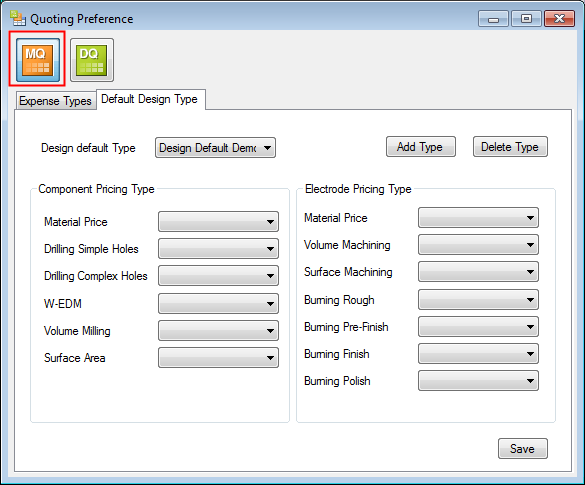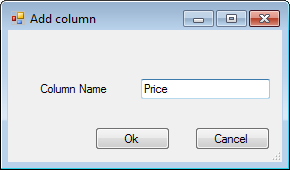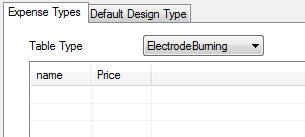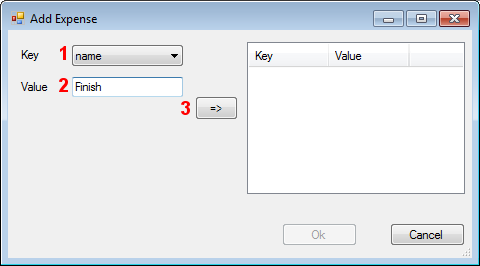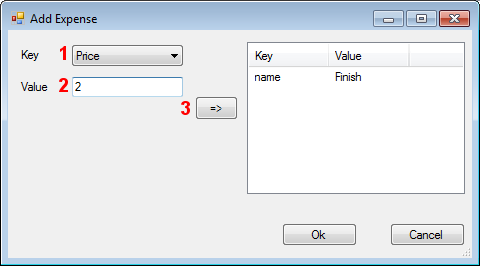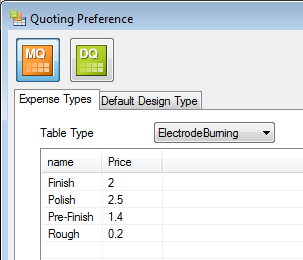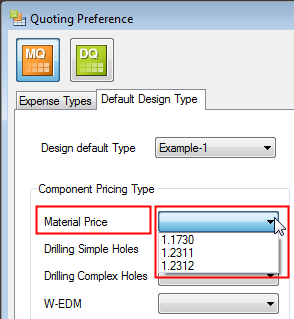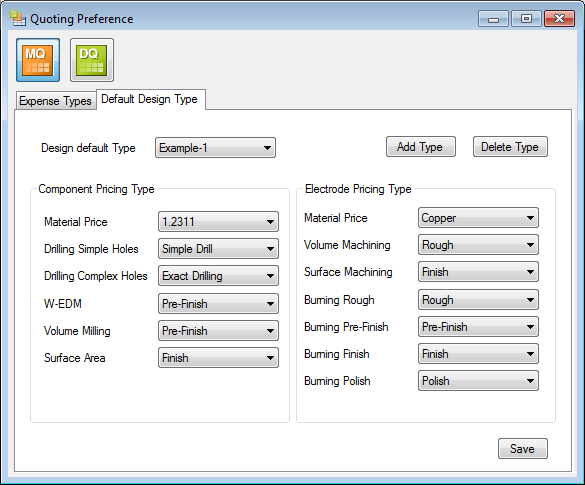|
|
Preferences Quoting: Setup Process
Access: Open this function from the following location:
-
Select Settings > Quoting Setup Tool from the Cimatron Control Panel.
When the Quoting Tool is invokedinvoked, the Quoting Preference dialog is displayed. This dialog contains tabs and is very similar for both the Mold and Die quoting setups. The initial Mold tabs are shown below. See Preference Dialog for a detailed explanation of the dialog.
|
Expenses Types tab showing a dropdown list of the different types of operation: |
Default Design Type tab showing pricing mode (Design Default Type) and fields to define the prices for components/electrodes. These are default values and can be changed during the quoting process. |
|
|
|
The descriptions below assume the initial state of the quoting preferences (that they have not as yet been defined) and that the various tables are empty.
Expense Types tab
Each expense type and value is listed under the relevant Table Type.
From the Table Type dropdown list, select ElectrodeBurning.
Press the Add Column button to add a new column to the expense type list. The Add Column dialog is displayed:
|
Enter the name Price. |
The Price column is added to the expense type list. |
|
|
|
Press the Add Expense button. The Add Expense dialog is displayed:
|
Similarly, define a value for the Price column and assign it. |
|
|
|
Press OK.
|
The expense values are listed in the table. |
Add additional expenses as required. |
|
|
|
Before selecting a different Table Type, SAVE the current settings!
After SAVING the current settings, select a different Table Type from the dropdown menu and define the parameters as required. For example, ElectrodeMaterial:
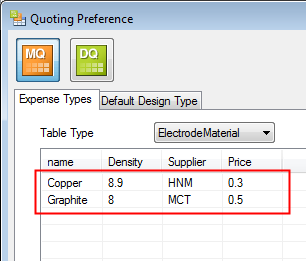
Continue adding parameters and values, as required, for each of the Table Types in the dropdown list. SAVE the parameter settings for each Table Type, before defining the parameters for the next Table Type.
Default Design Type tab
Press the Add Type button to define a new pricing mode. The Add Type dialog is displayed:
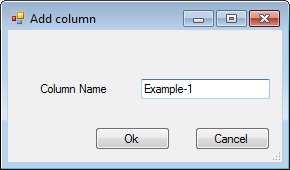
The defined pricing mode now appears in the Design Default Type dropdown list.
For each pricing type dropdown list, select the required value. These values were previously entered in the Expense Types tab described above.
|
|
|
These are default values. The pricing type can be changed during the quoting process.
Press Save to save the settings.
|