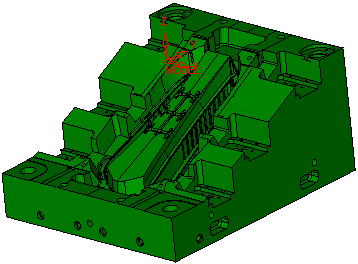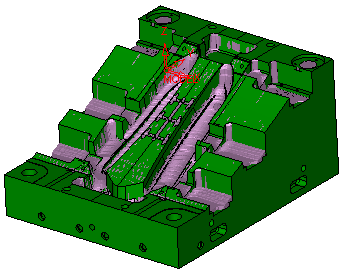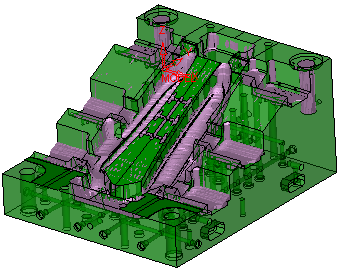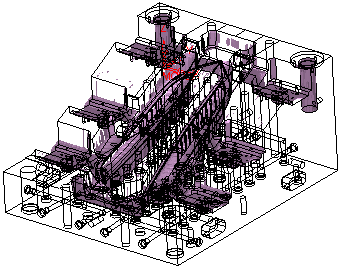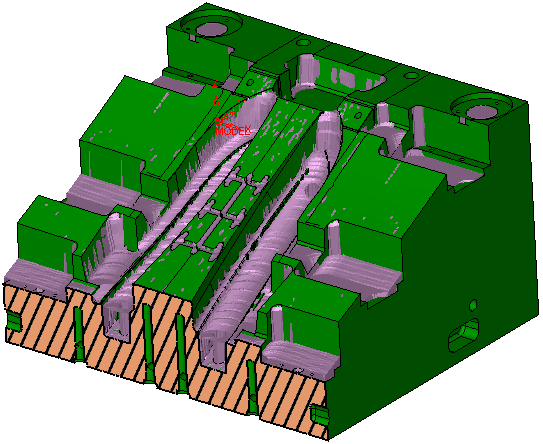Preview Excessive Material
Access: Press the Preview button  on the Work Mode Dialog when a procedure is open. Then calculate
on the Work Mode Dialog when a procedure is open. Then calculate ![]() the Excessive Material. Once the item has been calculated and previewed, this icon changes to hide/show
the Excessive Material. Once the item has been calculated and previewed, this icon changes to hide/show 
 for immediate preview. Any changes which affect the preview result, resets (deletes) the preview and the icon changes back to
for immediate preview. Any changes which affect the preview result, resets (deletes) the preview and the icon changes back to ![]() . In this case, press the
. In this case, press the ![]() icon again to recalculate the preview according to the new parameters.
icon again to recalculate the preview according to the new parameters.
Calculate (![]() ) a preview of the excessive material status. The preview will predict the excessive material after the current procedure is executed.
) a preview of the excessive material status. The preview will predict the excessive material after the current procedure is executed.
Once the item has been calculated and previewed, the ![]() icon changes to hide/show
icon changes to hide/show 
 for immediate preview. Any changes which affect the preview result, resets (deletes) the preview and the icon changes back to
for immediate preview. Any changes which affect the preview result, resets (deletes) the preview and the icon changes back to ![]() . In this case, press the
. In this case, press the ![]() icon again to recalculate the preview according to the new parameters.
icon again to recalculate the preview according to the new parameters.
The following display characteristics of the previous stock can also be defined:
-
Color.
-
Render mode - Shade
 , Transparent
, Transparent  .
.
Examples
|
Excessive Material Off - |
Excessive Material On - |
|
|
|
|
Excessive Material On - |
Wireframe representation of the picture on the left. |
|
|
|
Zooming-in and dynamic sectioning show the excessive material preview.
|
|
Use the results of the Est. Min. Clear Length preview to select a more appropriate tool and rerun the Excessive Material preview to show that there is less material remaining on the part than shown in the picture on the left. |