|
|
Motion Editor > Gouge Check
Access: Open this function from one of the following locations:
Select the procedure (from the Process Manager) and do one of the following:
-
Press the
 button
from the toolbar.
button
from the toolbar. -
Choose NC Utilities > Motion Editor > Motion Editor from the menu bar.
-
Right-click on the procedure and select NC Guide Commands > Motion Editor from the popup menu.
Once in the Motion Editor, select Gouge Check from the Motion Editor Guide.
The Motion Editor Gouge Check tool enables you to check the toolpath for gouges.
The Gouge Check is normally run:
-
After manual changes
-
Adding approaches and retracts.
-
Applying manual motions to the toolpath.
-
-
Geometry changes
-
To check the validity of the toolpath after the geometry change.
-
General Interaction
The following is the Feature Guide for Motion Editor Gouge Check.
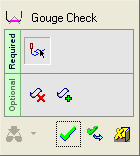
Required Step 1 ![]() : Pick the toolpath motions to be checked. By default, all faces from the procedure (part surfaces and check surfaces) are automatically selected into the Gouge Check tool and the selected motions are ready to be checked against those. The tool can be run at this stage.
: Pick the toolpath motions to be checked. By default, all faces from the procedure (part surfaces and check surfaces) are automatically selected into the Gouge Check tool and the selected motions are ready to be checked against those. The tool can be run at this stage.
Optional Step 1  : Pick faces to be removed from the gouge check selection (from the default procedure's faces).
: Pick faces to be removed from the gouge check selection (from the default procedure's faces).
Optional Step 2  : Pick faces to be added to the gouge check selection (from the default procedure's faces).
: Pick faces to be added to the gouge check selection (from the default procedure's faces).
Detailed Interaction
See Options and Results.
|