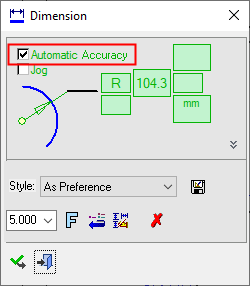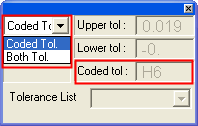|
|
Radial Dimensions: Automatic Accuracy
Access: Open this function from one of the following locations:
-
Click the
 button in the toolbar.
button in the toolbar. -
Select Symbols > Textual > Dimension from the menu bar.
-
Select Dimension on the popup menu (right-click the graphics area).
Create Radial Automatic Accuracy dimensions.
If a hole attribute of the type Accurate Hole is attached to the face being dimensioned (linear or radial dimension), the Automatic Accuracy checkbox is added to the Dimension dialog. In this case, the accuracy comes from (and is updated from) the model.
|
The Automatic Accuracy. checkbox is displayed in the Dimension dialog. |
If the accuracy is H6 or H7, this is added into the Tolerance field as a coded tolerance and only the Coded Tol. and Both Tol. fields are available from the Tolerance type dropdown list. |
|
|
|
Notes:
-
If the checkbox is not selected, the accuracy stays the same, but it is no longer grayed out and is editable. If the checkbox is re-selected, the accuracy is updated from the model.
-
If the hole attribute is removed from the model, the accuracy stays the same, and the checkbox is removed from the Dimension dialog.
-
If a hole attribute is added to a face that has a dimension, the checkbox is added to the Dimension dialog and is turned ON (selected).
-
If an accuracy option other than H6 or H7 is used (User1, User2), this is added into the postfix field.
|