Reference Manager
A rerouted feature is one that contains one or more missing references to one or more parent items. Rerouted links are identified by Cimatron as soon as an assembly is opened. The missing references may be geometrical or dimensional. If a component feature of an assembly has been moved or deleted, Cimatron freezes the link at the last good point and uses that stored information until the link is repaired. This ensures you are able to continue to work with the assembly without interruption.
Navigating the Rerouted References Manager
Both both geometrical and dimensional reroutes are marked in the feature tree by a feature icon.
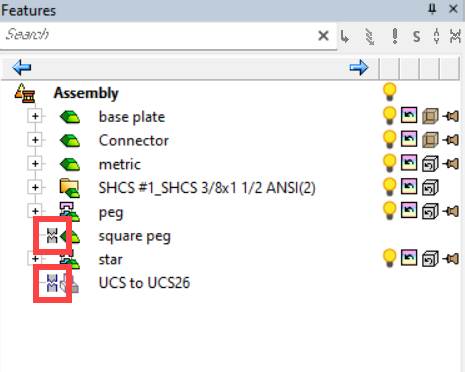
Notes
-
These issues may occur at the feature level but impact the assembly level. This tool searches for issues at the feature and assembly levels and reports them.
-
This tool is only for detecting errors or issues - To edit relationships that are intact, use the Relations Analyzer.
A link (1) is displayed under the search field if one or more rerouted references have been detected.

- Rerouted items count and link
- Reference Manager button
Click the link to highlight the first item in the tree. All detected issues are displayed in the Ref Mgr tab. Use the << and >> buttons to scroll through the list.
Click the Reference Manager icon (2) to open the Ref Mgr tab and view the problem features.
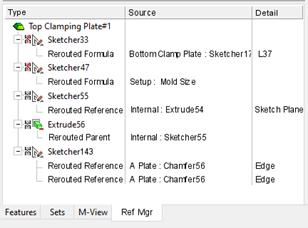
The active Part or Assembly is shown at the top of the tree. The tab displays all features that have been rerouted in that assembly.
There are three columns in the table.
|
Name |
Description |
|
Type |
The feature name in the assembly that has the rerouting issue - Items are listed in feature order. Three types can be detected.
If there are multiple errors associated with a part (such as a geometric reroute and a parametric reroute, or more than one parametric reroute), each reroute will be displayed under the part listing. Click the minus sign to hide the rerouting information about the feature. |
|
Source |
Details the original source of the missing parent information, using the format:<<Part>>:<<Feature>> where Part is the name of the source component or assembly.
|
|
Detail |
Shows the specific detail that was last recorded about the missing reference. This could be one of the following items.
|
Identifying Rerouted References
Rerouted links are identified by Cimatron as soon as an assembly is opened. All detected issues are displayed in the Ref Mgr tab.
- Use the << and >> buttons to scroll through the list.
-
Right-click on a highlighted feature to display the menu.
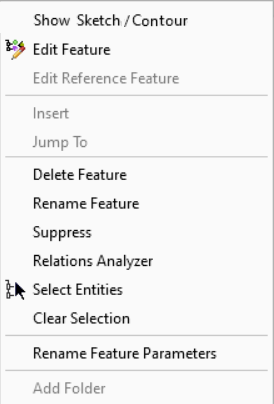
The behaviors, described here, are the same as shown in the Sketch section of Part Modelling Popup Operations page.
Show/Hide Sketch/ContourShow/Hide Sketch/Contour (that was used to create the component), Edit FeatureEdit Feature, Edit Reference FeatureEdit Reference Feature, Insert, Jump To, Delete Feature, Rename FeatureRename Feature, Suppress, Relations Analyzer, Select EntitiesSelect Entities, Clear Selection, Rename Feature Parameters, Add Folder.
-
Right-click on a Rerouted item and select Hide Other to show only the affected part.
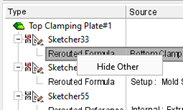
The behavior varies depending on the type of rerouting;
-
Parent type External—Show only the active and parent part
-
Parent Type Internal—Show only the active part
-
Parent Type Setup—Show only the active part and display the Setup
-
-
Repair the broken links using one of the methods shown below:
-
Setup—Select the correct item in the Setup table
-
Internal—Right-click on the connect feature of a component to display the name of the other component, in the assembly, to which it is connected. For more, see Connected To.
-
External—Use the Edit Reference Feature option. For more, see:
-