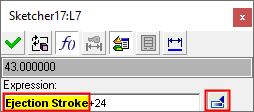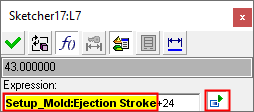Relating Setup Parameters
Access: To display the Show Setup Dimensions dialog:
-
Display the Edit Parameters dialog or the Sketcher Dimension dialog.
-
Pick the dimension whose value is to be an expression.
-
From the dialog displayed in step 1, press the Create Relation button
 to enter expression
mode.
to enter expression
mode. -
From the dialog displayed in step 1, press the Show Setup Dimensions button
 to display the
Setup Parameters dialog.
to display the
Setup Parameters dialog.
When defining expressions in the Edit Parameters dialog or the Sketcher Dimension dialog, dimensions can be selected from an external source (these are Setup parameter dimensions).
Note: While this operation can be performed from the Edit Parameters dialog or the Sketcher Dimension dialog, the examples below use the Edit Parameters dialog.
The IDs of setup dimensions that are part of an expression in the Edit Parameters dialog, are displayed as bold text with a YELLOW background, as shown below:
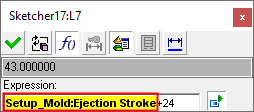
Press the From Setup Table button ![]() from the Edit Parameters dialog, to display the Setup dialog enabling you select the required setup parameter to be entered into the expression.
from the Edit Parameters dialog, to display the Setup dialog enabling you select the required setup parameter to be entered into the expression.
To add a Setup parameter(s) to an expression in the Edit Parameters dialog:
InvokeInvoke the Setup Parameters dialog from the Edit Parameters dialog.
From the Setup dialog, select the required dimension(s) by double-clicking either the dimension name or its value.
Depending on the setting of the Toggle Part Names button (![]() /
/ ![]() ), the selected dimension(s) are displayed inside the expression field of the Edit Parameters dialog, with the prefix Setup_XXX where XXX is the name of the assembly project type, in this case - Setup_Mold. For example:
), the selected dimension(s) are displayed inside the expression field of the Edit Parameters dialog, with the prefix Setup_XXX where XXX is the name of the assembly project type, in this case - Setup_Mold. For example:
|
|
|
|
|
|
|
|
If the units of the dimension are different from the units of the target component, they are translated automatically to those of the target component.
Press the Cancel ![]() button to close the Setup Parameters dialog when finished. (The Edit Parameters dialog remains open until you exit it).
button to close the Setup Parameters dialog when finished. (The Edit Parameters dialog remains open until you exit it).