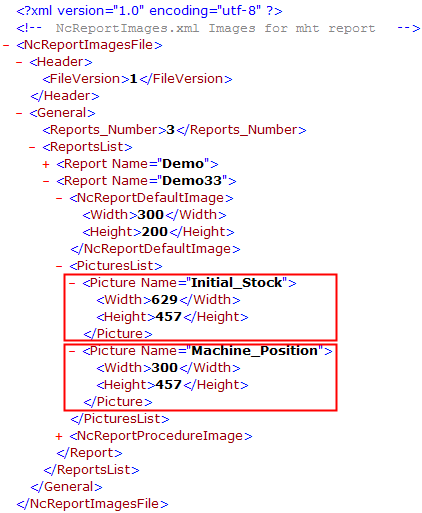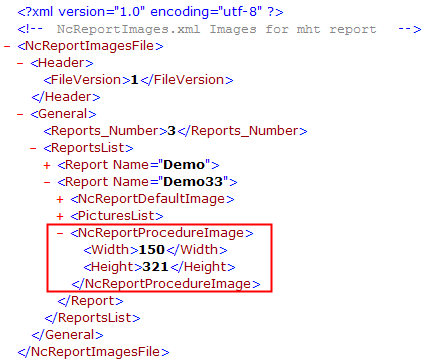|
|
Report Pictures
These are the pictures that appear in the NC Report when using the Standard option of the NC Report. The types of pictures that can be defined, are listed below.
The process of including a picture in the NC Report depends on the type of picture, however, the general rule is:
- Design the template of the Report.
- Capture the master pictures to be included in the Report. The pictures should be of the required size (without scaling) and given the names described in the table below. During the Report creation process, these master pictures are automatically replaced by the ones captured by the user. However, if for some reason replacement pictures were not found, the master pictures remain in the Report.
-
Define the master picture names and sizes in the NcReportImage.xmlNcReportImage.xml file.
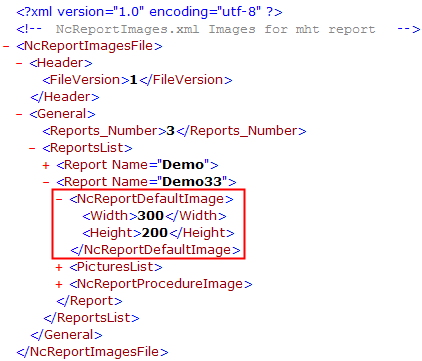
The NcReportImage.xml file is located in the following folder:
...\ProgramData\Cimatron\Cimatron\2026.0\DataThe NcReportImage.xml file is located in the following folder:
...\ProgramData\Cimatron\Cimatron\2026.0\DataThe NcReportImage.xml file is located in the following folder:
...\ProgramData\Cimatron\Cimatron\2026.0\Data -
Insert the master pictures into the <Report_name>.Setup.mht and/or <Report_name>.Tools.mht template file.
The <Report_name>.Setup.mht and <Report_name>.Tools.mht template files are located in the following folder:
...\ProgramData\Cimatron\Cimatron\2026.0\Data\Nc\Customized ReportsThe <Report_name>.Setup.mht and <Report_name>.Tools.mht template files are located in the following folder:
...\ProgramData\Cimatron\Cimatron\2026.0\Data\Nc\Customized ReportsThe <Report_name>.Setup.mht and <Report_name>.Tools.mht template files are located in the following folder:
...\ProgramData\Cimatron\Cimatron\2026.0\Data\Nc\Customized Reports
The following types of pictures can be defined:
|
Permanent |
This picture is not changed when producing a report (for example a company logo). To include this type of picture in the report:
This picture can be displayed anywhere in the report. |
|
Default |
This picture is automatically created when the user runs NC Report using the Standard option. To include this type of picture in the report:
This picture can be displayed anywhere in the report. |
|
Pictures List |
These are additional pictures that are included as per customer request (for example ISO picture, Standard Views, Stock Used, etc.). These pictures are captured by the user via the Capture Report Images tool. To include this type of picture in the report:
These pictures can be displayed anywhere in the report. |
|
Procedure Pictures |
This picture type is currently not supported. This is a procedure-specific picture that appears in each procedure data row in the body of the report. These pictures are captured by the user via the Capture Report Images tool. To include this type of picture in the report:
|
The captured images are saved in the following folder:
...\ProgramData\Cimatron\Cimatron\2026.0\Data\Nc\Report_Images\<elt_file_name>
Note: Because a folder containing images is created every time you capture an image, we recommend you delete these folders when they are not required.
|