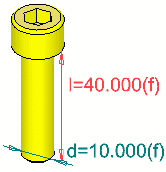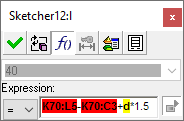Rerouted Relations
Access: To display the Edit Parameters dialog:
-
Double-click either of the following:
-
the appropriate feature name in the Feature Tree
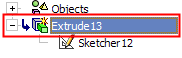
-
the appropriate feature in the display.
-
All parameters used to generate the feature are displayed, including sketch dimensions and dimensions added in subsequent functions, for example Extrude, Round, etc.. You can display the dimensions for as many features as you want at any one time.
-
Click a dimension to open the Edit Parameters dialog.
Relations can become rerouted if one or more of the reference dimensions participating in an expression are no longer valid (the feature was deleted, the sketch modified, a connection edited, etc.).
Features with geometric reroutes are marked in the tree with a special symbol.
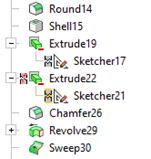
|
Symbol |
Description |
|
Geometric reroutes are marked by the broken geometric reroute symbol with an additional red F |
|
|
A feature with both geometric and dimensional reroutes uses a broken symbol with a yellow background |
When invoking the Edit Parameters dialog, rerouted dimensions are displayed in the expression field as bold text with a red background (note that this example expression also contains the reference dimension d, from the same part, which has a yellow background).
|
|
|
The dimension annotation on-screen is displayed in red to indicate it is rerouted.
If an expression holds rerouted dimensions, the last numerical value of the rerouted dimensions is used, while other dimensions stay associative.
If a reference dimension participating in an expression is renamed, the dimension does not become rerouted, instead, the updated name is shown when invoking the Edit Parameters dialog.