Create Vector Data CSV File
Some FEMFEM programs provide two STL files containing the source and target points respectively. The STL to CSV Converter is used to convert two STL files into a single CSV. This enables you to use the Springback Points dialog in the Springback Deform function, where only one CSV file (containing the coordinates of the previously defined source and target points) can be loaded.
-
This utility is available from Springback Deform > Optional Step 3 > Create and Import Point Data. Alternatively open the program from the following folder: . . . \Cimatron\Cimatron\2025.0\Program\
The Create Vector Data STL File dialog is displayed:
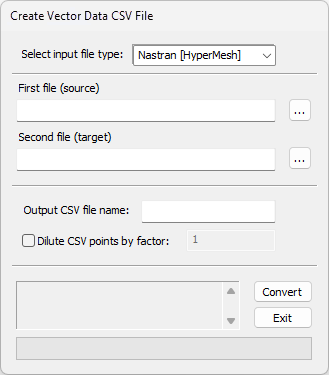
-
Select the input file type (STL and Nastran file types are available):
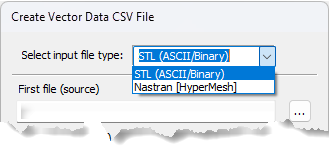
-
Browse to the source and target STL files and enter them in their respective fields.
The two STL files must have the same number of triangular elements with a correlation between them. -
Enter the output CSV file name. By default, the file name prefix of the CSV file is the same as the first source STL file name. The single CSV file is saved to the same folder as the source STL files.
-
Enter a points dilute factor, if required.
-
Click the Convert button.
The CSV file is created and is saved to the same folder as the source STL files.
Note that the point dilution factor affects the number of points in the CSV file.
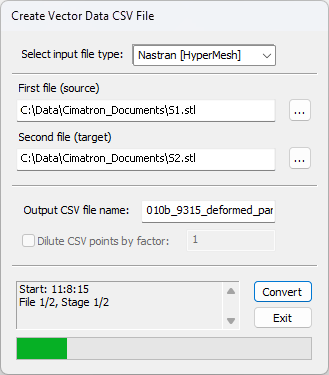
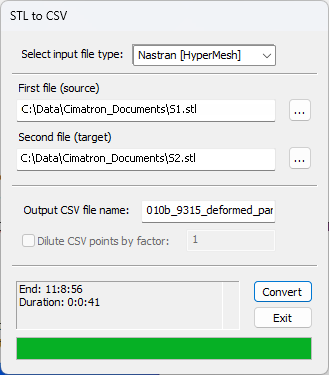
-
-
Use the single output CSV file as the input to the Springback Points dialog.