Sets: Creating (New Set) 
Access: Open this function from one of the following locations:
The Sets - Create and Edit dialog below lets you define which entities will be included in sets.
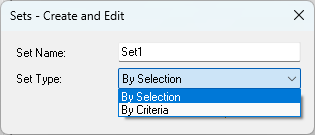
|
Set Name |
By default, the set name is automatically defined by the system. Manually enter a different set name as required. |
|
Set Type |
Select the set type from the dropdown list. Sets can be created either By Selection or By Criteria. |
A set is created in either the Part or Assembly environments.
You can create Selection sets that include sketches and datums in the assembly (an Assembly Selection Set can contain the components in sub-assemblies as well). Selection sets are defined by selecting specific entities you want to include in the set.
Criteria sets are defined by common entities, attributes, or properties that entities in the set all posses. Criteria sets may be predefined in the Document Template you used to create the part, or they can be defined in the Part or Assembly environment. Criteria sets used in the Document Template can use the Sub-Category Part Attribute in assemblies to create sets of catalog components of a certain type.
The following table shows which properties or components can be used to define Criteria Sets from within the Part or Assembly environment, and which are only available in Sets created via the Document Template.
|
User Defined Criteria Sets |
System Defined Criteria Sets (in the Document template) |
||||||||||||||||||||||||||||||||||||||||||||||||||||||||||||||||||||||||||||||||||||||||||
|
|
||||||||||||||||||||||||||||||||||||||||||||||||||||||||||||||||||||||||||||||||||||||||||
Approval Options
|
|
OK - Accept the settings and exit. |
|
|
Apply - Accept the settings and remain in the dialog. |
|
|
Cancel - Reject the settings and exit. |
