Software Conflict Test
Access: Open this function from the following location:
-
Cimatron Control Panel: Select Start > All Programs > Cimatron > Cimatron Control Panel.
Select Utilities > Software Conflict Test.
Check for a software conflict test if one of the following occurs:
Cimatron cannot start and one of the following error messages is displayed:
The application was unable to start correctly (0xc0000142). Click OK to close the application.
The application was unable to start correctly (0xc0000005). Click OK to close the application.
Cimatron cannot start, but no error message is displayed.
Cimatron does start, but no text shows up (Menu, Toolbar…).
This may be due to one of the following causes:
Cause 1: Programs injecting their DLLs into all programs during their load process
Cause 2: Another program switching a Registry Key value
Cause 3: Protection Packages, Antivirus, AntiLoggers (E.g. - Zemana AntiLogger)
Cause 1: Programs injecting their DLLs into all programs during their load process
The common cause for Cimatron load failure is related to programs injecting their DLL’s, using the old Windows injection mechanism AppInit, into all windows programs on their load process, disrupting the order of the application loaded DLLs. (The windows loader get tricked into initializing DLLs out of order).
Only a small set of legitimate applications uses this mechanism. Unfortunately, a larger set of malware and malicious software uses this mechanism to hook their APIs.
Using AppInit DLLs can unintentionally cause system deadlocks and performance problems, because they are loaded during the initialization of user32.dll. Due to the potential threats that AppInit infrastructure brings in, Microsoft strongly discourage its usage. (See KB 197571 which clearly explains this problem with windows 7/2008).
This problem is related to all operating systems older than Windows 8. Windows 8 adopted UEFI (www.uefi.org) (Unified Extensible Firmware Interface) and secure boot that when enabled, the AppInit_DLLs mechanism is disabled, to protect customers against malware and threats.
Microsoft’s recommendation for Operating Systems older than Windows 8, is to remove the offending DLLs from the AppInit registry or to uninstall the related Software.
Analysis:
InvokeInvoke the Software Conflict Test utility.
The Software Conflict Test dialog is displayed:
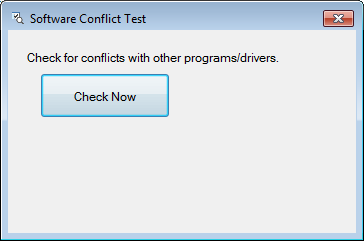
Press the Check Now button.
If no conflicting software is found, the following message will appear:
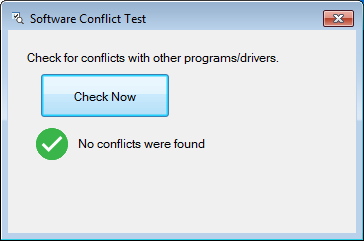
If conflicting software is found, the following windows error will appear:
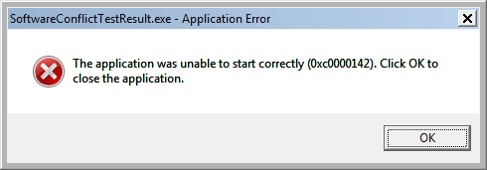
In addition, a list of problematic files is displayed:
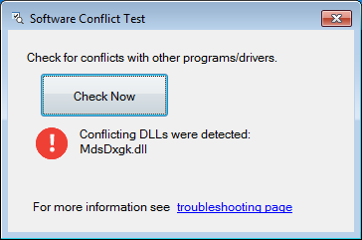
Solution:
To help troubleshoot and determine what Software is conflicting with Cimatron, the Microsoft Autoruns utility should be used.
Download and install Microsoft Autoruns.
Start Autoruns.
Start Cimatron.
Select the AppInit tab in the Autoruns window.
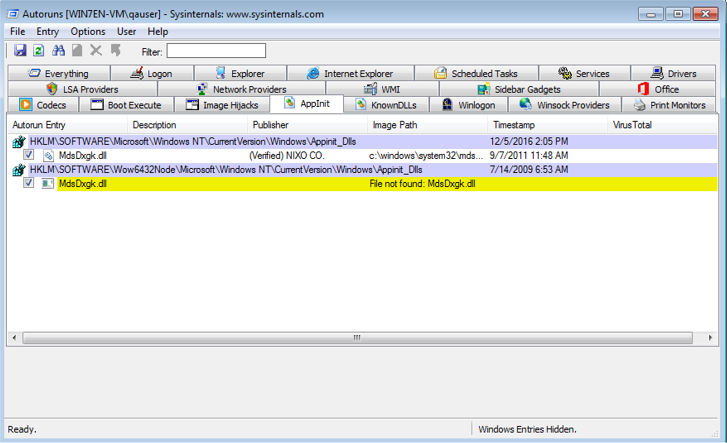
Review the DLL files listed and locate them based on the listed paths.
Rename the DLL’s, one by one, testing the program startup after each change to try to isolate the problematic DLL.
Once you have traced the DLL causing the conflict, trace the software that installed it using the following procedure:
Right-click the DLL name, select the Properties option and switch to the Details tab.
Look for the DLL name in the Internet
Known conflicting software and suggested solutions:
NVIDIA drivers (very few specific ones). Visit the NVIDIA website (www.nvidia.com) and update the drivers for your graphics card.
Adobe Acrobat 9 Pro Extended. Uninstall the program or rename the following DLLs:
C:\Windows\System32\acapture64.dll
C:\Windows\SysWOW64\acapture32.dll
Alternatively, you may uninstall the "Adobe Acrobat 9 Pro Extended 64-bit Add-On". On 32-bit systems, modify the Adobe Acrobat 9 program to not have the "Capture CAD Modules" installed.
BeyondTrust. Uninstall the program or rename the btpload.dll/ btpload64.dll.
Medusa. Uninstall the program or rename the C:\Windows\System32\MdsDxgk.dll.
The following programs are Malware/Adware/Spyware and should not be uninstalled (some are not simple to uninstall, check the web for guidelines):
-
Search Protect
-
SW booster
-
Smartbar
-
iLivid Toolbar
-
Searchqu toolbar
Cause 2: Another program switching a Registry Key value
If the previous method didn’t solve the error, a different program may incorrectly be switching the following registry key from 0 to 1.
Changing the value of the following registry key to 0 may help:
HKEY_LOCAL_MACHINE\SOFTWARE\Microsoft\Windows NT\CurrentVersion\Windows\LoadAppInit_DLLs
Solution
Press WINDOWS-R on the keyboard to bring up the Run window.
Type in REGEDIT and click OK.
In the Registry Editor, expand the various levels until you reach the Windows key highlighted in the path above.
On the right side of the editor, double-click the LoadAppInit_DLLs value.
Change it to 0, and click OK.
Exit the Registry Editor, and restart the computer.
Note: Some applications may change that value back to 1 after they are launched!
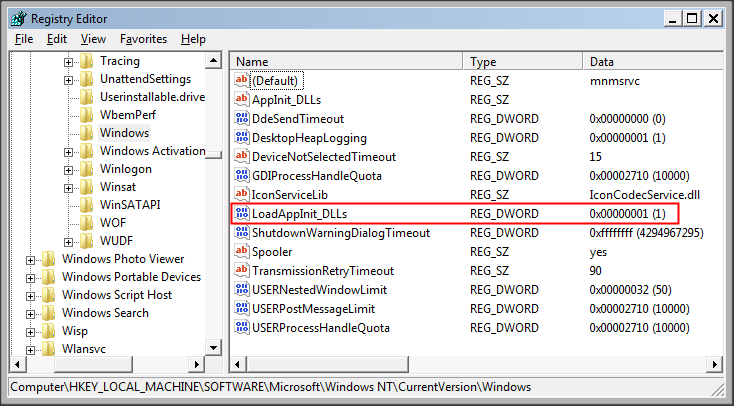
Cause 3: Protection Packages, Antivirus, AntiLoggers (E.g. - Zemana AntiLogger)
There are a variety of products in use that either lock down program access outright, or try to prevent malicious software from running. The parameters that companies use to determine inappropriate system access can vary greatly and could possibly affect specific programs on your machine from running.
Solution:
Review the applications of this variety that may be installed, checking to see if there are allowable exceptions in the coverage.
Example:
An example of a potential Cause 3 problem is the file DpoFeedb.dll.
DpoFeedb.dll is a process known as DigitalPersona OTS Feedback and can be installed by different software such as DigitalPersona Pro or DigitalPersona Personal or Dell Data Protection Security Tools or HP Client Security Manager or HPAsset component for HP Active Support or DigitalPersona Fingerprint Software or Adobe Premiere Elements (version 10 HD) or HP SimplePass Identity Protection.
DpoFeedb.dll is able to record keyboard and mouse inputs. Therefore, the technical security rating is 49% dangerous. Some malware has been known to camouflage itself as DpoFeedb.dll.
It is recommended to check the DpoFeedb.dll process on your PC to see if it is a threat:
https://www.file.net/process/dpofeedb.dll.html
If you have tried all of the above solutions and Cimatron still does not start, try renaming the DpoFeedb.dll and restarting the computer. If Cimatron still does not start, rename the file back to its original name and restart the computer again.
