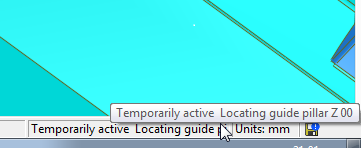Prompt/Status Bar
The Prompt/Status Bar is displayed at the bottom of the Cimatron window. This displays various information depending on whether a file is open or not, such as indications of whether the Caps Lock, Num Lock and Scroll Lock keys are activated or the name of the activated component and its unit of measurement.
Status Bar when no file is open
If no file is open, the Prompt/Status Bar cells shows whether the CAPS Lock, NUM Lock and SCROLL Lock keys are activated. In the example below, the NUM lock is ON.

Status Bar when a file is open
When a file is opened, the Prompt/Status Bar cell displays the following:
Function prompts (if a function is active and user interaction is required).
The name of the activated component.
When clicking the cell showing the current active component, that component is highlighted in the graphics window.
Component information.
Units of measurement.
The Save status button, indicating the time since the last save operation and prompting you to save the file. For additional information on this feature, see the AutoSave Preference.
Prompt/Status Bar when a file is open:

Prompt/Status Bar when a function is active:

Tooltips are available on status bar cells (at the bottom of the screen) in case the text in them is too long and are truncated.