|
|
SuperBox Troubleshooting
Access: Open this function from one of the following locations:
Cimatron Control Panel: Select Start > All Programs > Cimatron > Cimatron Control Panel.
Select Utilities > SuperBox Manager.
The Offload Calculation Server (also known as SuperBox) enables the automatic offloading of NC toolpath calculation tasks from all Cimatron seats in a network, thereby freeing up resources of individual work stations. The calculations may also be accelerated, depending on the hardware of the individual work stations.
The types of calculations that are offloaded are as follows:
-
NC Toolpath Calculations: A toolpath is a sequence of one or more machining procedures performed in a given set of milling axes. A toolpath may consist of 2, 2.5, 3, 4, or 5-axis procedures.
Calculation tasks are offloaded to the computer where the Offload Calculation Server is installed, allowing users to perform other tasks on their individual computers without any delays.
The Offload Calculation Server cannot be installed on a computer where Cimatron is installed, and vice versa.
There may two main reasons for connectivity issues.
Onsite Networks
Onsite Network settings troubleshooting. For example, some sites block internet access of client PCs or have different subnets, etc.
Installation and Setup
Software-related troubleshooting. For example the installation, setup, update status, versions, etc.
Before proceeding to troubleshoot Offload Calculation Server connectivity issues, verify the following:
-
The Offload Calculation Server is powered on (connected to a power supply with the power button on).
-
The Offload Calculation Server is connected to the LAN (Local Area Network) or to a local Router (not hub).
If the Offload Calculation Server is powered on but does not seem to be powered, there might be a hardware failure. If the Offload Calculation Server power light is not on, or the Offload Calculation Server cooling fan doesn’t work, contact your local Cimatron Provider or Reseller for further instructions.
Onsite Networks
If SuperBox servers are not available due to onsite networks settings, for example, some sites block internet access of client computers or have different subnets, etc., try checking the following:
- Client or SuperBox server has a non-Microsoft Windows firewall
- Client or SuperBox server has blocked internet communications
- Connection through wireless
- ESET NOD32 Antivirus
- Client or SuperBox server connection does not support TCP/IPv4
- Network does not support Dynamic IP
Client or SuperBox server has a non-Microsoft Windows firewall
Disable the client's personal firewall (the Microsoft Windows firewall and the network firewalls are handled automatically).
If SuperBox servers are available, you need to allow access on the personal firewall by adding the following port numbers to the firewall "Exception" list:
-
HTTP-In 36127 (System)
-
UDP-In 36128 (CimRemoteRedConsolHost.exe)
-
UDP-In 36129 (CimRemoteWorker.exe)
Client or SuperBox server has blocked internet communications
General requirements:
-
The SuperBox server should be in the Domain.
-
It is important to have enough disk space on the SuperBox server disk. See the Offload Calculation Server - Hardware-Software Requirements file that can be found on the Cimatron installation media.
On the client computer, create the file SuperBoxList.dat in the data directory listing the IPs of the Offload Calculation Seats.
Connection through wireless
The Offload Calculation Server must be connected directly to the router. It has no wireless connectivity.
A client may connect wireless to the network. For performance reasons, it is strongly advised that the Offload Calculation Server is connected with the fastest connection method. When using a wireless network with slow connectivity (below 10 Mbps), operations may end unsuccessfully due to interruptions in data transfer.
ESET NOD32 Antivirus
Some users have reported issues using SuperBox if they are using the ESET NOD32 Antivirus software.
The ESET NOD32 Antivirus program has a problem handling basic HTTP data that is moved across the network between a client and SuperBox server, since the antivirus program continuously scans the traffic. This problem results in a very slow connection, up to the point where calculations abort after one minute. To solve this issue, you must uncheck the HTTP Scan option and restart all Cimatron processes.
Client or SuperBox server connection does not support TCP/IPv4
Verify that the TCP/IPv4 option is set.
From the Windows Control Panel, select Network and Internet > Network and Sharing Center. Select Properties for the connection you are working with.
Verify that this option is checked for the used connection.
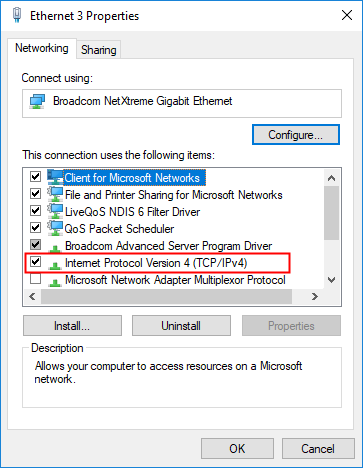
Network does not support Dynamic IP
If the network does not support dynamic IP or if the router cannot be configured to allow the Offload Calculation Server to get a fixed IP, set the Offload Calculation Server with a static IP.
If the Offload Calculation Server is a Cimatron device, follow the next steps to configure the Offload Calculation Server with a static IP:
Prepare a file by the name StaticIP.dat.
The file should include the following data in the exact format:
IP = 10.1.1.1
Subnet = 255.255.255.0
Gateway = 196.10.100.1
Move/copy the file to the root folder of a USB flash drive and connect it to the SuperBox server.
Restart the SuperBox server.
To reset the SuperBox server back to being DHCP enabled, place the string DHCP in the StaticIP.dat file and restart SuperBox.
The Cimatron SuperBox as a Software (SBaS) can be configured manually to a static IP.
Note: For the Cimatron device, the USB should be a 'simple' 2.0 USB that does not require special driver installation.
Installation and setup
If SuperBox servers are not available for a specific client, check the following:
- Offload calculation server authorization is set on
- Cimatron and the SuperBox server have different versions
- SuperBox server is not updated with client version automatically
- SuperBox server licensing is out of date or has the wrong version
- Client or SuperBox server security setup failed
- Copy the SuperBox server log
- General SuperBox server failure problem
SuperBox server authorization is set on
Load the SuperBox Manager application from the Cimatron Control Panel and check which SuperBox servers are available.
If a SuperBox server is shown on the list, but not available for the Client (Cimatron session), check the SuperBox server authorization configuration. An example of this situation is shown below, where a SuperBox server is shown on the list with a lock status, meaning that it is blocked for this user.
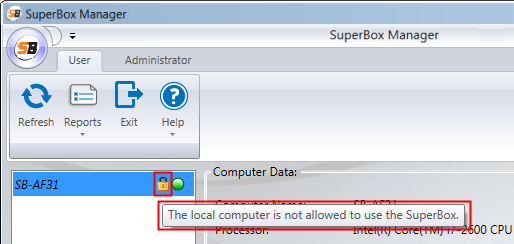
The SuperBox Manager administrator can view and edit authorization for users using the ASuperBox Server Access Permissions tool.
Cimatron and the SuperBox server have different versions
Load the SuperBox Manager application from the Cimatron Control Panel and check which SuperBox servers are available.
If a SuperBox server is shown on the list but not available for the Client (Cimatron session), check that the version number of the SuperBox server matches the Cimatron version number that is currently installed on your client. If the versions are different, you may need to upgrade your SuperBox server to a newer version. An example of this situation is shown below (in the Cimatron! Status) where a SuperBox server is shown on the list but is not available for the client (Cimatron session).

The SuperBox Manager administrator is prompted to upgrade the SuperBox server version to the Cimatron version from the same client that has the new version. Check the Enable SB Updates tool (under the Administrator > Upgrade Version menu) to verify that automatic updates are enabled by default.
SuperBox server is not updated with client version automatically
The SuperBox server can serve different clients with different Cimatron versions. For example, 2026P3, 2026SP1, etc.
The SuperBox server will update its own version when a client with a new version is loaded.
If this does not happen, check the Enable SB Updates tool (under the Administrator > Upgrade Version menu) to verify that automatic updates are enabled by default.
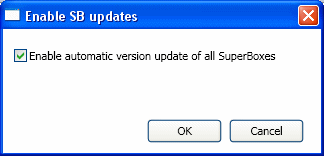
If you have a valid (not an evaluation) license and there is no automatic update, please contact your local Cimatron Provider or Reseller.
SuperBox server licensing is out of date or has the wrong version
Load the SuperBox Manager application from the Cimatron Control Panel and check which SuperBox servers are available.
Verify that the SuperBox server licensing is valid and in effect. The SuperBox Manager administrator can upgrade the SuperBox server license file if required, using the Upgrade License tool.
Make sure you have the correct major version license to run the client version. For example, a Cimatron 2026 license can serve both Cimatron 2025 and Cimatron 2026, but a Cimatron 2025 license will not serve Cimatron 2026 clients.
Client or SuperBox server security setup failed
If the security setup failed during the installation of Cimatron, run the following executable file in a command console (CMD) from the Cimatron program folder:
...\Program Files\Cimatron\Cimatron\2026.0\Program\HttpReg.exe
If you receive an error, contact your local Provider or Reseller with this error.
Copy the SuperBox server Log
If there is a need to copy the SuperBox server log file, follow the procedure below:
Create a folder by the name RedLog on the root folder of a USB flash drive.
Connect the USB to the SuperBox server.
Restart the SuperBox server.
The file can be copied manually for the Cimatron SuperBox as a Service (SBaS) from the folder:
...\ProgramData\Cimatron\Cimatron\2026.0\Data\log\
Note: For the Cimatron device, the USB should be a 'simple' 2.0 USB that does not require special driver installation.
General SuperBox server failure problem
Try rebooting the computer where SuperBox is installed. You should be able to connect a few seconds after the startup is completed.
|
