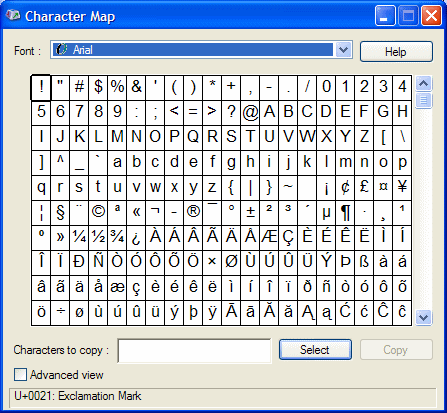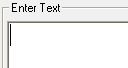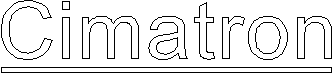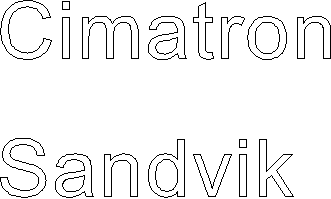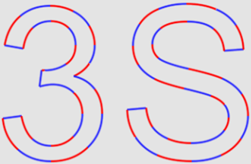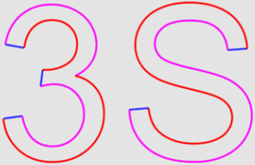|
|
Text / Curve Text (PMI)
/ Curve Text (PMI) : Text Dialog Parameters
: Text Dialog Parameters
This section details the Text dialog parameter descriptions.
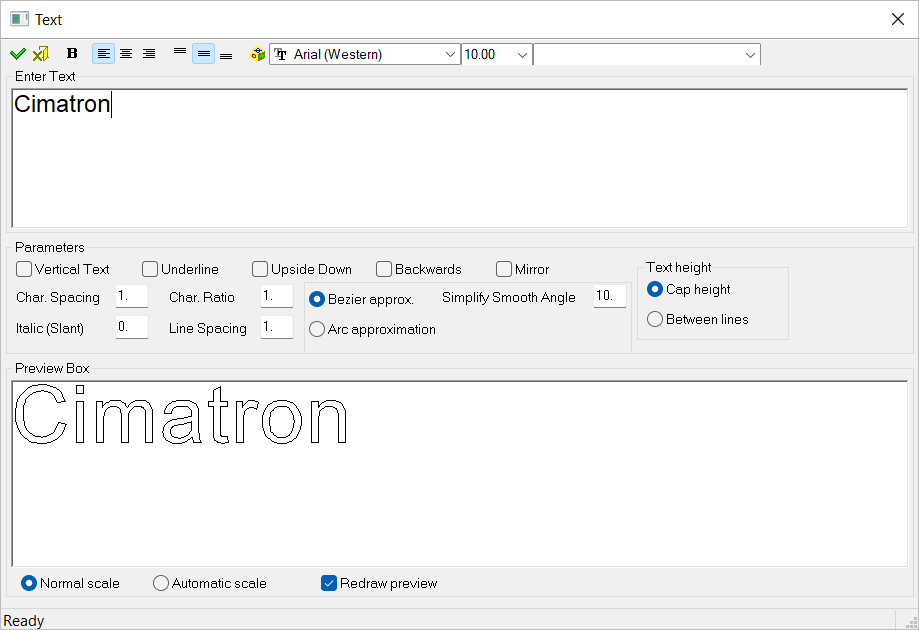
Parameters
|
|
Approve/Cancel buttons OK implements the changes in the dialog. Cancel ignores all the changes in the dialog. Default = None |
||||||
|
|
Bold Make the text bold. Default = Not bold |
||||||
|
|
Text alignment Left, Center, or Right alignment of the text. Default = Left alignment
|
||||||
|
|
Text alignment Top, Middle, or Bottom alignment of the text. Default = Top alignment |
||||||
|
|
Windows Character Map Display the Windows Character MapCharacter Map dialog.
The EliteSymbol font provides many of the symbols used for annotations. |
||||||
|
|
Font type Select the required font type from the dropdown list of Windows fonts. The five most recently used fonts are displayed at the top of the list. |
||||||
|
|
Font size
Set the required font size in the text. Default = 5 |
||||||
|
|
Symbolic text Select the appropriate Symbolic Text from a dropdown list. |
||||||
|
|
Text input area Enter text or copy and paste text. |
||||||
|
Vertical Text |
Display the text vertically. Default = OFF (unselected)
|
||||||
|
Underline |
Underline the text. Default = OFF (unselected)
|
||||||
|
Upside Down |
Display all text upside down. Default = OFF (unselected)
|
||||||
|
Backwards |
Reverse the character order. Default = OFF (unselected)
|
||||||
|
Mirror |
Show text mirrored. Default = OFF (unselected)
|
||||||
|
Character Spacing (numeric field) |
Adjust the spacing between characters without changing the character dimensions. Minimum input: 0.01 Maximum input: 1000 Default = 1
|
||||||
|
Character Ratio (numeric field) |
Adjust the width of each character without changing the spacing between them. Minimum input: 0.01 Maximum input: 1000 Default = 1
|
||||||
|
Italics (numeric field) |
The slant of the characters. Minimum input: -89 (degrees) Maximum input: +89 Default = 0
|
||||||
|
Line Spacing (numeric field) |
The spacing between the lines. Minimum input: 0.01 Maximum input: 1000 Default = 1
|
||||||
|
Bezier Approx. / |
Approximate the portion of the text which is not lines to bezier (2D splines) or arcs. |
||||||
|
Simplify Smooth Angle |
Simplify the resulting contours to allow for a higher quality result with less edges. This option simplifies the creation of contours by merging edges and is particularly useful when the geometry is composed of many small segments. Set the Smooth Angle value.
This parameter is grayed out if Arc Approximation is selected. |
||||||
|
Text Height: |
Set the method for defining how the text height (font size) is calculated. The following options are available:
|
||||||
|
Preview Box |
This box displays the end result of the text (as lines & arcs). It works in 2 modes: Normal Scale and Automatic Scale. |
||||||
|
Set the method for defining the text scale. The following options are available:
|
|||||||
|
Redraw Preview |
Refresh the preview box immediately after a text parameter is changed.
|
|