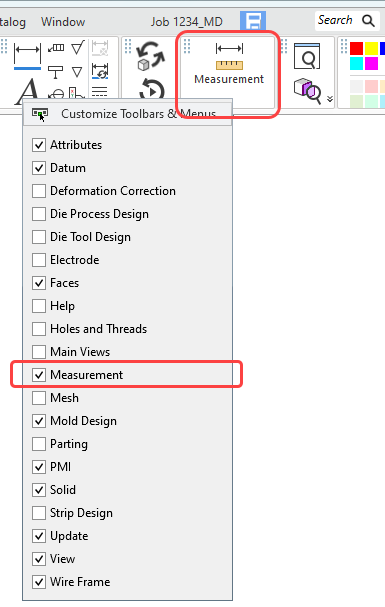Toolbar Hide/Show
The default Toolbar area (displayed at the top of the Cimatron window) contains a number of toolbars that provide easy access to the most commonly used functions and also the online Help (F1). The toolbars that are displayed depend on the currently active file type. The toolbar layout can be customized (added, removed, and positioned) as required.
Toolbars can be hidden or displayed. Right-click a toolbar (this includes the Application Guide Toolbars) to display a popup list of all the toolbars available in the current environment with an adjacent checkbox. The environment depends on the currently active file type (Part, Assembly, Drafting, or NC Manufacturing). Check or uncheck the checkboxes to show or hide toolbars.
Note: The first item on this list is Customize Toolbars & Menus, which displays the customization dialog.
|
In this example, the Measurement toolbar (highlighted) is hidden: |
|
|
|
|