|
|
Cutter Table XLS File Structure
The structure and content of an XLS file created from a Cimatron ELT file is detailed below. This file contains the cutter, holder, material, contour, and coolant details of the cutter(s) selected (from the Cutters & Holders Dialog) to be exported to the XLS file.
General Structure
The general structure of the XLS file is shown below:
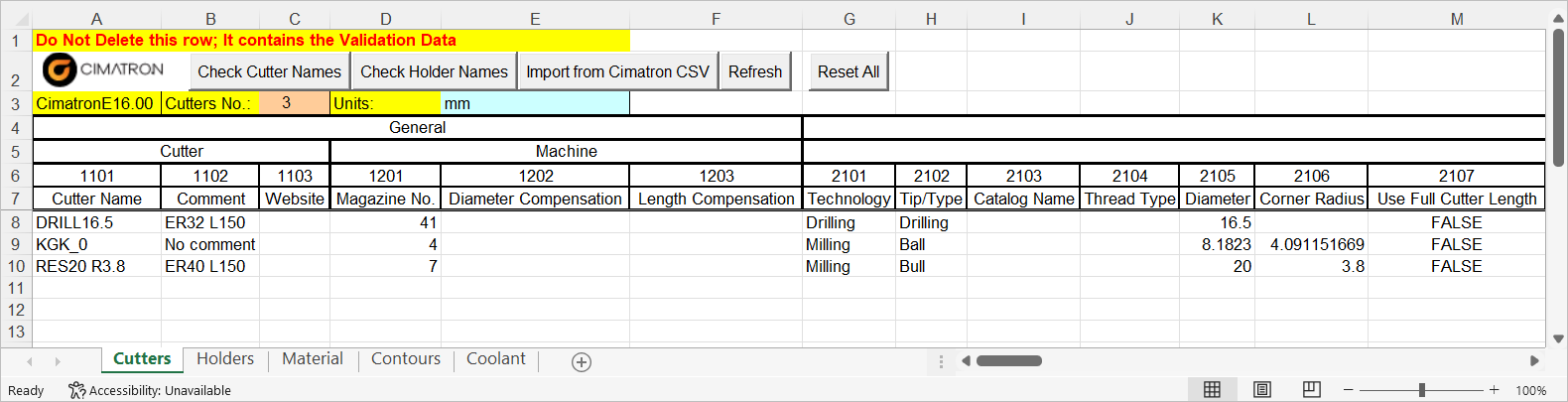
For each cutter selected (in the Cutters & Holders Dialog), the Cutters, Holders, Material, Contours, and Coolant worksheets are produced. See Worksheets below.
Notes:
-
The XLS file is protected from changes while Excel Macros are disabled. You must enable the macros to edit the XLS file.
-
The XLS file containing the default structure is located in the following folder of the Cimatron installation:
. . . \ProgramData\Cimatron\Cimatron\2026.0\Data\Nc\External Cutters
On this page
Worksheets
For each cutter selected (in the Cutters & Holders Dialog), the Cutters, Holders, Material, Contours, and Coolant worksheets are produced. Each worksheet displays information relevant to it and what has been assigned with the cutter:
-
The Cutters worksheet displays cutter-related information.
-
The Holders worksheet displays data for any holders assigned to the selected cutters.
-
The Material worksheet displays data for any material assigned to the selected cutters.
-
The Contours worksheet displays contour-related data.
-
The Coolant worksheet displays coolant-related data.
Example Worksheets
- Cutters Worksheet - See above.
- Holders WorksheetHolders Worksheet
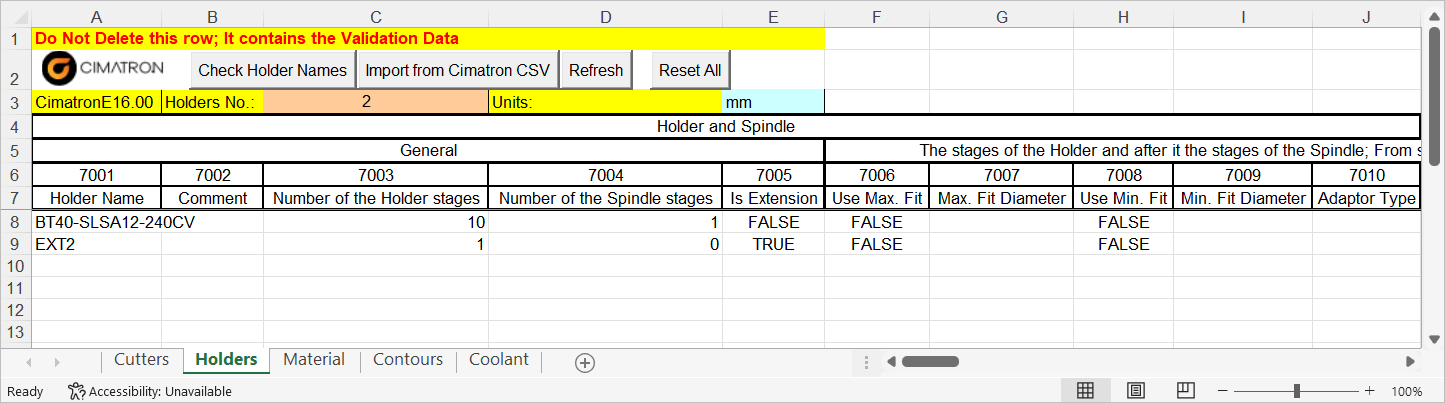
- Material WorksheetMaterial Worksheet
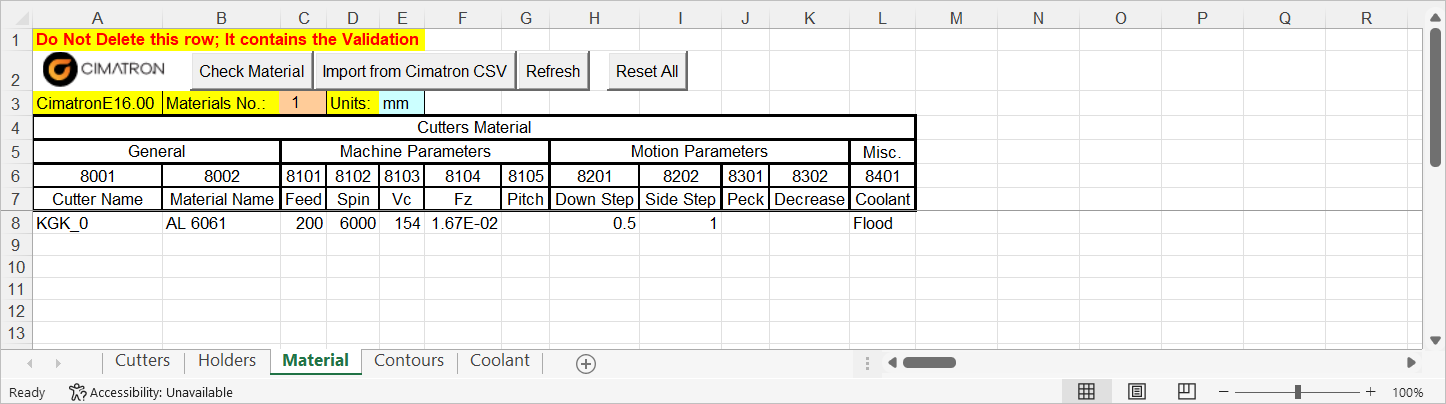
- Contours WorksheetContours Worksheet
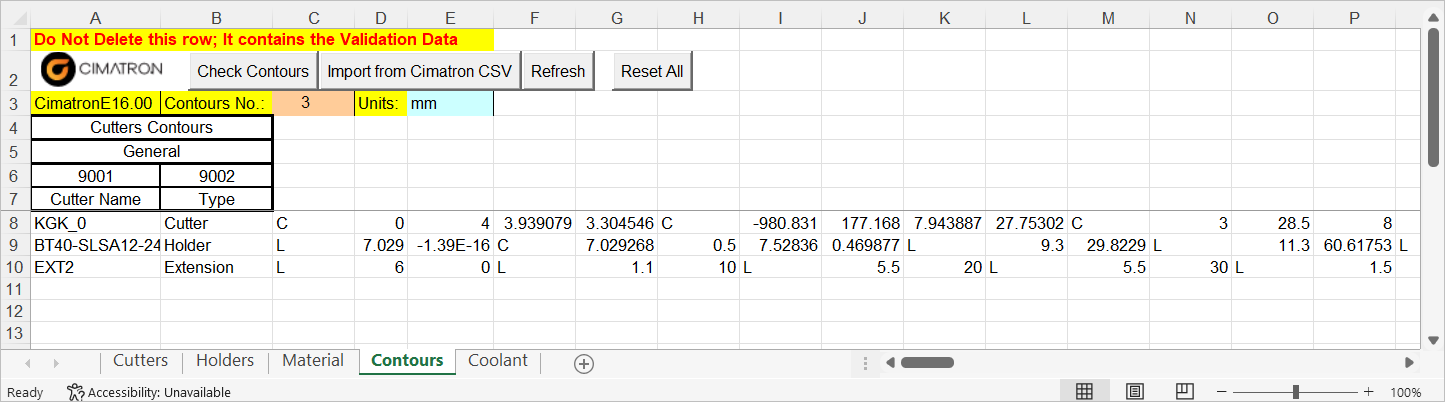
- Coolant WorksheetCoolant Worksheet
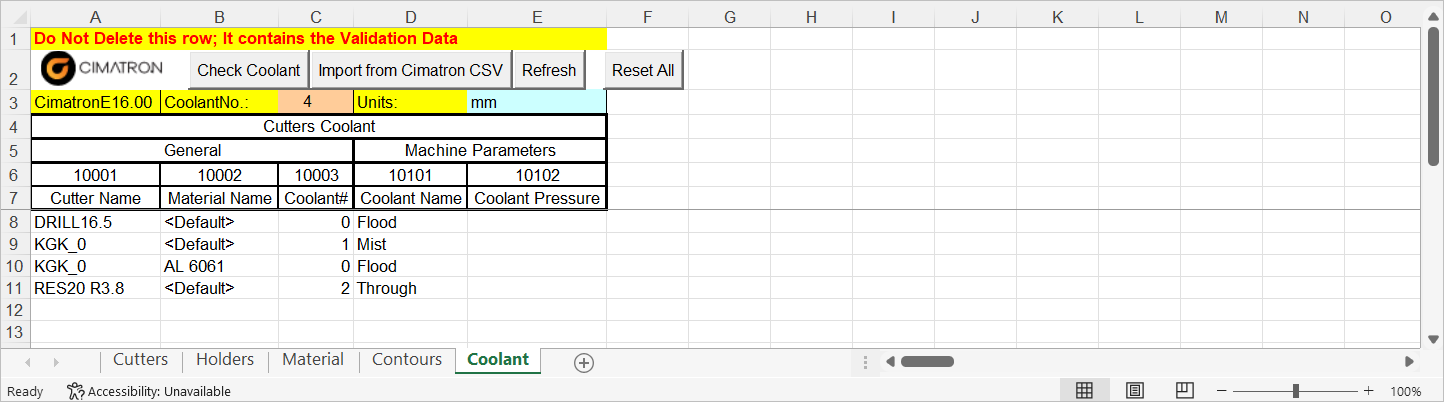
Buttons
The following buttons appear in the top row of the worksheets:
|
Check Contours |
Perform the following operations on the Cutter Name column for all entries in the sheet:
|
|
Check Coolant |
Perform the following operations on the Cutter Name column for all entries in the sheet:
|
|
Check Cutter Names |
|
|
Check Holder Names |
Perform the following operations on the Holder Name column for all entries in the sheet:
|
|
Check Material |
Perform the following operations on the Material Name column for all entries in the sheet:
|
|
Import from Cimatron CSV |
Perform the following operations to import the contents of a Cimatron CSV file: Open the source file selection dialog, check that the selected file is in the Cimatron format and that it contains the following:
Import the contents of the file. The imported contents will be appended below the existing information in the worksheet. Empty rows and Comment rows are ignored. Check for the following problematic data entries:
Mark problematic cells/columns with an orange background. This button appears in the all worksheets. |
|
Refresh |
Reinstate the default structure, namely the following: In the upper rows: The structure, values, fonts, borders, and background color. The option dropdown lists in all the relevant columns. This button appears in the all worksheets. |
|
Reset All |
Reset the whole worksheet to the 'factory defaults' in the current language. All previously entered information is deleted. This button appears in the all worksheets. |
|