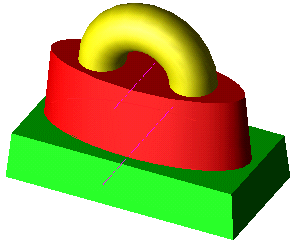Undo and Redo 

Access: Open this function from one of the following locations:
-
Select the Undo
 or Redo
or Redo  icon from the Quick
Access toolbar.
icon from the Quick
Access toolbar. -
Select Edit > Main Tools > Undo or Edit > Main Tools > Redo from the menu bar.
Using the Undo ![]() or Redo
or Redo ![]() mechanism, you can go backward and forward in your part creation process. You can either proceed step-by-step or choose a particular step as your destination.
mechanism, you can go backward and forward in your part creation process. You can either proceed step-by-step or choose a particular step as your destination.
|
|
Undo |
Undo the last action. |
|
|
Redo |
Redo the last action that was undone by the Undo operation. The Redo button only appears after you have undone an action. |
Notes:
-
Undo / Redo is only relevant for all operations starting from when you opened the file. If you open a saved file, you cannot undo operations performed before the file was closed.
-
Operations in undo / redo include editing and deleting of features.
-
Once you undo to a certain step, as soon as you enter another function you can no longer redo any later steps.
To Undo / Redo step by step:
If you click on the Undo ![]() or Redo
or Redo ![]() button, you will proceed backward or forward through all steps, one step at a time.
button, you will proceed backward or forward through all steps, one step at a time.
To Undo / Redo to a particular step:
Click on the  for either undo or redo to display a chronological list of steps. Choose the step to which you would like to revert (undo) or jump (redo). This is illustrated in the following example.
for either undo or redo to display a chronological list of steps. Choose the step to which you would like to revert (undo) or jump (redo). This is illustrated in the following example.
Example:
The feature tree shown below shows the order of steps used to create the part.
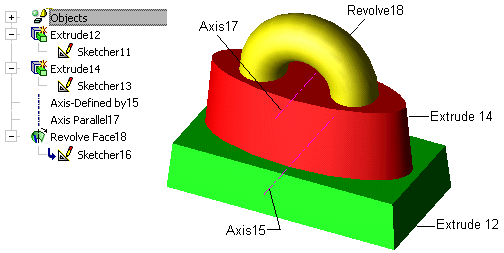
Press the ![]() arrow next to Undo. All steps are shown in order starting from most recent. In order to go back to before the Revolve18 feature was created, select the 5 most recent steps. (These steps include Sketcher16, the sketch from which Revolve18 was created.)
arrow next to Undo. All steps are shown in order starting from most recent. In order to go back to before the Revolve18 feature was created, select the 5 most recent steps. (These steps include Sketcher16, the sketch from which Revolve18 was created.)
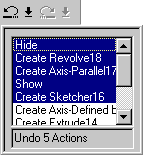
The part now looks like the following:
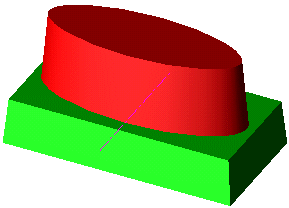
Now, in order to re-create some steps, press the  arrow next to Redo. This list starts with the earliest step, proceeding to the most recent.
arrow next to Redo. This list starts with the earliest step, proceeding to the most recent.
Select the first 3 steps on the list to re-create up to Axis-Parallel17.
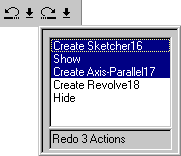
The part now looks like this. All steps have been completed except creating the Revolve18 and Hiding the elliptical sketch.
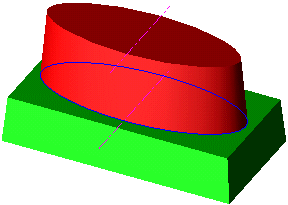
To re-create the part to the end, press the Redo arrow and select both remaining steps.
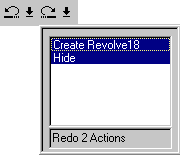
The Revolve18 is now re-created and the sketch is now hidden.