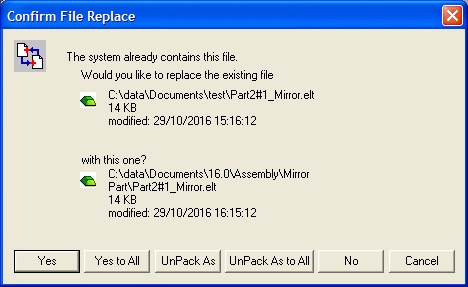Unpacking a CTF (Compressed Transfer File) 
Access: Use one of the following methods:
-
Select File > File Tools > Unpack from the menu bar and select the CTF file from the Open dialog.
-
Double-click the CTF file in the Windows Explorer.
-
Select the CTF file in the Cimatron Explorer, right-click and select Unpack to Here. This method automatically unpacks the CTF file into the current folder and no further unpacking interaction occurs.
-
Copy & Paste or Drag the CTF file from the Windows Explorer to the Cimatron Explorer. This method automatically unpacks the CTF file into the selected folder and no further unpacking interaction occurs.
-
See an additional method using the Pack & Unpack CTF Files utility from the Cimatron Control Panel.
Unpack (extract) Cimatron files from a single Compressed Transfer File (CTF).
A CTF file is a Zip-like format for Cimatron files, containing compressed files, data, and path information. A CTF file can be used for backup purposes or for sending to other users.
Note that there are a number of ways that you can unpack a CTF file; for more information press the Access button at the top of this Help topic.
Note: From Cimatron 11:0, CTF files holding many Drafting files that all point to the same models are dramatically compressed. Unpack and open these files using Cimatron 11.0 or later.
There are a number of ways that you can pack or unpack a CTF file, see also:
Unpack a Cimatron compressed CTF file
-
InvokeInvoke the Unpack function. This involves selecting the CTF file to be unpacked.
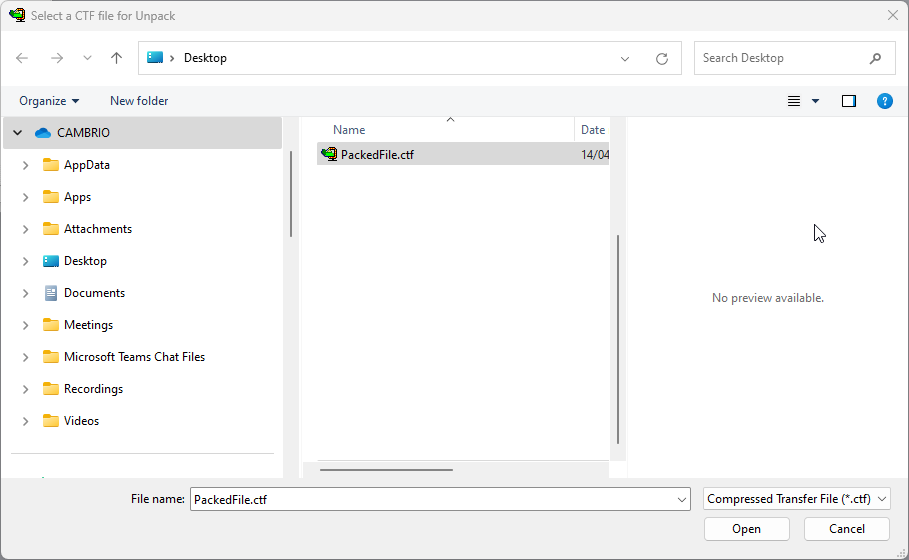
When a file is opened, the Cimzip dialog is displayed showing the packed files:
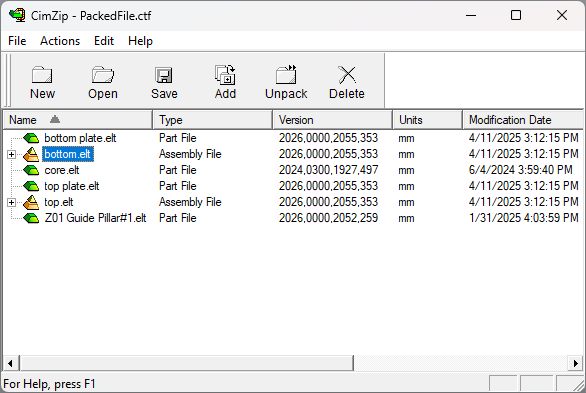
The following operations can be performed within the CimZip dialog:
|
New |
Create a new CTF file. |
|
Open |
Open an existing CTF file. |
|
Save |
Save the CTF file, for example, after changes (additions or deletions) have occurred. |
|
Add |
Add an additional file(s) to the CTF file. |
|
Unpack |
Unpack the selected files to a destination folder. See below. |
|
Delete |
Delete a file(s) from a CTF file. |
-
Drag or Copy & Paste any of the selected files directly into the Cimatron Explorer or transfer them to the required location using the Unpack operation as follows:
Select the file(s) for transferring and click Unpack in the CimZip toolbar; the Destination Path and Options dialog is displayed:
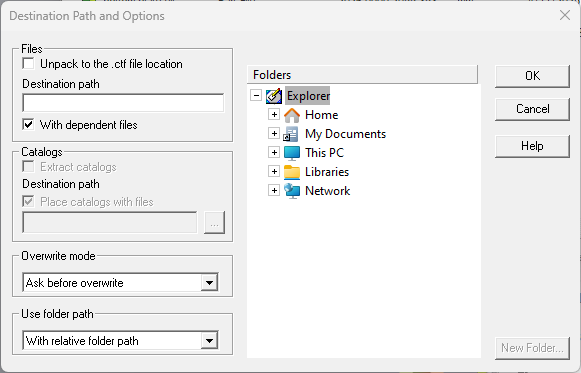
Set the required Unpack path and options:
|
Files |
Define the Destination path (folder) to which the contents of the CTF file will be unpacked and also whether dependent files will be included. Mark the Unpack to the .ctf file location checkbox to unpack the ctf in its current location. |
||||||||
|
Catalogs |
Mark the Extract catalogs checkbox to extract catalogs. Define whether to place the catalogs with the files and if so in which folder. |
||||||||
|
Overwrite Mode |
Define if or how existing files will be overwritten:
|
||||||||
|
Use folder path |
Select a folder path option from the dropdown list:
|
-
Click OK to complete the Unpack operation.
The selected files are extracted accordingly.
Notes:
-
The checkbox status of the last unpack operation is kept.
-
If the last time the dialog was accessed, the Destination Path checkbox status was "unselected", the last destination path of the catalogs is kept.
Additional Notes:
-
The old Data Transfer Format (DTF) cannot be converted to the Compressed Transfer File (CTF) using Cimatron 5.0 or later.
-
A CTF file created in Cimatron 5.0 or later cannot be opened in Cimatron 4.2 or earlier.
Related Topics