|
|
Using the Online Help: Search
Access: Press the Search tab in the online Help window to display the Search options.
The full-text Search enables you to search every topic in the online Help for a particular word or phrase.
The Search appears on the left side of the Help window.
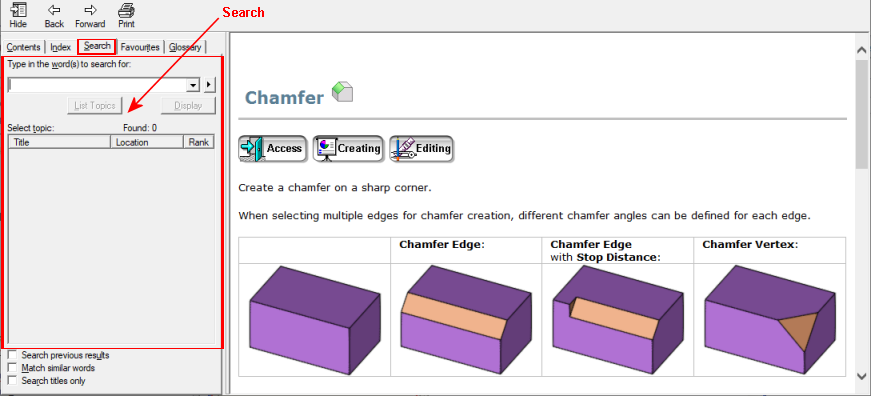
Using the Search
Use the search mechanism to search for a word or phrase. To make your searches as specific as possible, additional search options are available in the Search pane. Various search techniques are available to narrow your searches for more precise results.
Search a Word or Phrase
-
Enter a particular word or phrase and press the List Topics button.
The topics containing these search criteria are listed under the List Topics button.
The number of topics found is shown and the list of topics is sorted by Rank (the number of occurrences of the search criteria in the topic).
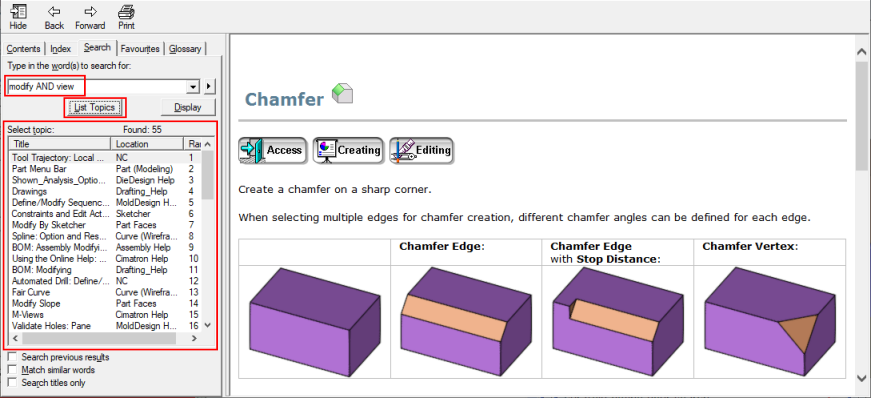
-
To display the Help topic, either double-click the appropriate topic in the found topic list or select the topic and then press the Display button.
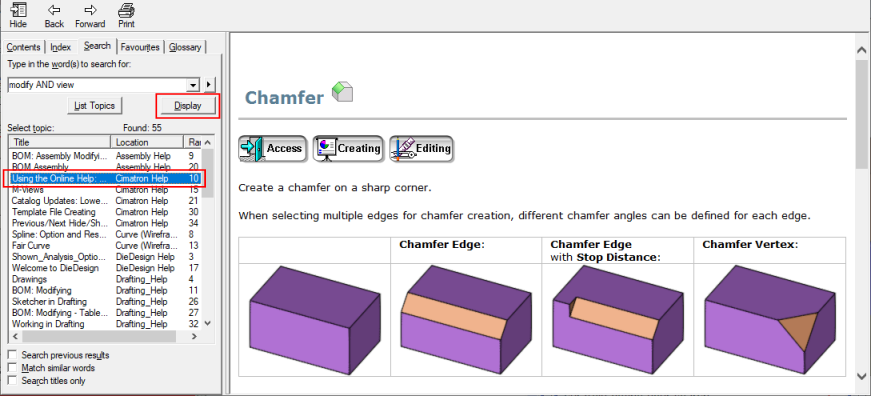
The required Help topic is displayed.
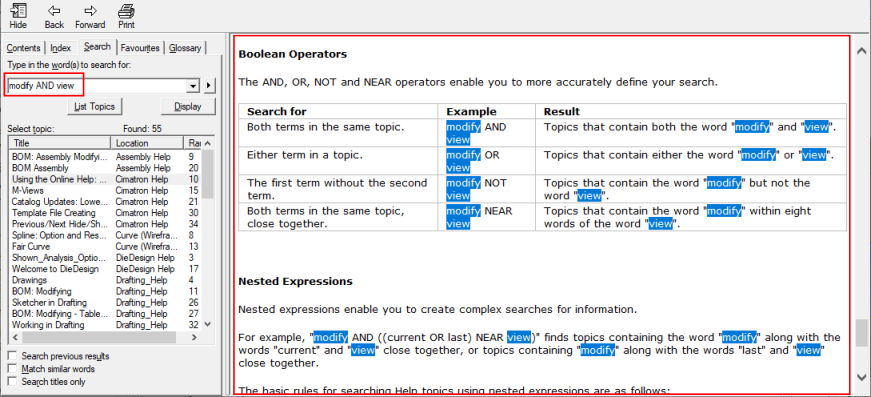
Search Options
Other options to make your searches as specific as possible:
-
Click the arrow button to the right of the search field to create Boolean searches using AND, OR, NOT, and NEAR.

-
Select the Search Previous Results checkbox to use only the previously found topics for the next search. This allows you to narrow down your search by adding keywords.
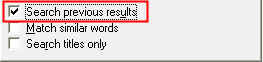
-
Select the Match Similar Words checkbox to highlight similar words in the found topics. For example, if you search for "modify", topics with both "modify" and "modified" are found.

-
Select the Search Titles Only checkbox to find only topics where the keyword is in the title.
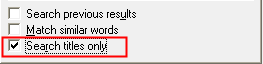
Search Techniques
When using the Search tab, the following techniques can help you narrow your searches for more precise results.
You can search for words or phrases using wildcard expressions. Wildcard expressions allow you to search for one or more characters using a question mark or asterisk.
|
Search for |
Example |
Result |
|
A single word |
modify |
Topics that contain the word "modify". Grammatical variation, such as "modified" will also be found. |
|
A phrase |
"modify view" or modify view |
Topics that contain the phrase "modify view" and all of the grammatical variations. Without the quotation marks, the search is the same as specifying "modify AND view" and will find topics that contain both of the individual word instead of the phrase. |
|
Wildcard expressions |
modif* of modif? |
modif* will find topics that contain the word "modify", "modified", "modification", etc. The asterisk cannot be the only character in the term. modif? will find topics that contain the word "modify". The question mark cannot be the only character in the term. |
The AND, OR, NOT, and NEAR operators enable you to more accurately define your search.
|
Search for |
Example |
Result |
|
Both terms in the same topic. |
modify AND view |
Topics that contain both the word "modify" and "view". |
|
Either term in a topic. |
modify OR view |
Topics that contain either the word "modify" or "view". |
|
The first term without the second term. |
modify NOT view |
Topics that contain the word "modify" but not the word "view". |
|
Both terms in the same topic, close together. |
modify NEAR view |
Topics that contain the word "modify" within eight words of the word "view". |
Nested expressions enable you to create complex searches for information.
For example, "modify AND ((current OR last) NEAR view)" finds topics containing the word "modify" along with the words "current" and "view" close together, or topics containing "modify" along with the words "last" and "view" close together.
The basic rules for searching Help topics using nested expressions are as follows:
Parentheses can be used to nest expressions within a query.
The expressions in parentheses are evaluated before the rest of the query.
If a query does not contain a nested expression, it is evaluated from left to right.
For example: "modify NOT current OR view", either finds topics containing the word "modify" without the word "current," or it finds topics containing the word "view."
On the other hand, "modify NOT (current OR view)" finds topics containing the word "modify" without either of the words "current" or "view".
You cannot nest expressions more than five levels deep.
|
