Using the TDM Tool Manager
TDM copies the cutter information to a specified folder defined in Cimatron Preferences (see Setting Preferences for importing TDM cutters above). The cutter information is saved as CSV files and compressed to a single ZIP file.
-
OpenOpen the Cutters and Holders dialog.
-
Click the Import from TDM icon
 . The TDM Tool Manager is displayed.
. The TDM Tool Manager is displayed. -
Select the tool type. There are three options:
Milling
Drilling
Probing
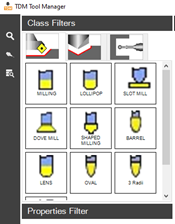
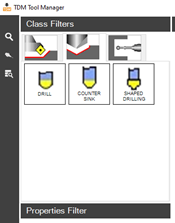
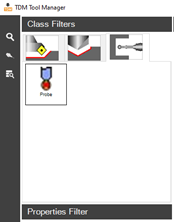
-
Select a cutter type to display the cutter data. The table can be sorted alphabetically by clicking the table headers.
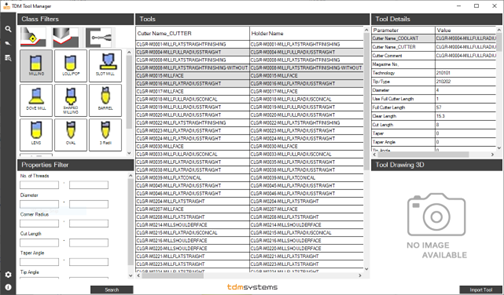
-
The available cutters can be filtered by a range of properties including diameter, number of threads, corner radius, and so on. Set your required parameters and click Search to filter.
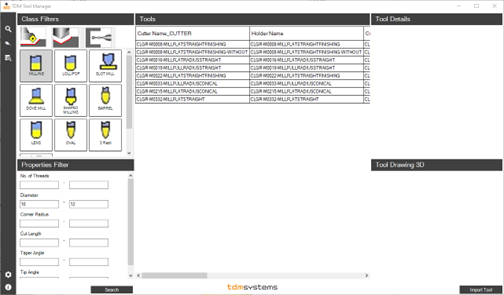
-
Select one or more cutters then click Import Tool. The cutter assemblies information is downloaded over your internet connection and imported into Cimatron using same mechanism regularly used for import.
-
Download status is displayed in a results dialog.
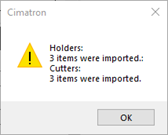
Click OK to import the data into Cimatron.
Note: A cutter may have more than one cutting condition set attached to it, depending on the related material. Both Cimatron and TDM require this material to be defined in a Material Table. If a cutter has a material defined by a cutting condition, the material must be defined in Cimatron before the cutter can be imported from TDM to Cimatron.