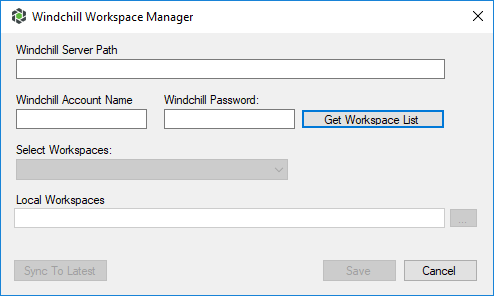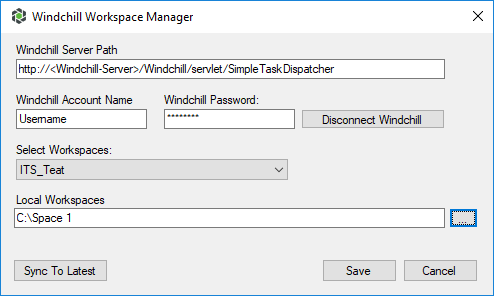Windchill Space
Access: Open this function from the following location:
-
Cimatron Control Panel: Select Start > All Programs > Cimatron > Cimatron Control Panel.
Select Settings > Windchill Workspace Manager.
Connect to the PTC Windchill PLM server and workspace, and define the local workspace for Windchill integration.
Once the Cimatron packages have been installed on the Windchill Server, the first stage in Windchill operations is to define the local and public repository roots. When this function is invokedinvoked, the Windchill Workspace Manager dialog is displayed:
|
|
The Windchill Workspace Manager dialog is initially displayed empty. Enter the required details. Login: Set the Public workspace: Select a public workspace from the dropdown list of options. Set the Local workspace: If a new space name is defined, it immediately appears in the Windchill Workspace Manager dialog. After setting the connections and clicking the Save button, the Get Workspace List button is changed to Disconnect Windchill. |
Dialog Buttons
The following buttons appear in this dialog:
|
Get Workspace List |
Display a dropdown list of public workspaces. Select a public workspace from the dropdown list of options under Select Workspaces. |
||||
|
Disconnect Windchill |
Remove the connection between the public and local repositories. The contents of the local repository are still available, though as normal files. The concurrency space is deleted. A warning message is displayed, requiring user confirmation to disengage the Windchill (public) and local repositories. |
||||
|
Sync to Latest |
Sync the local workspace with the latest files from the Windchill (public repository) workspace.
|
||||
|
Save |
Save: Save the settings. |
||||
|
Cancel |
Cancel: Cancel all changes and close the dialog/task without saving the settings. |
Messages are displayed in the following cases:
-
If the combination of the public and local repository roots already exist for another space.
-
If the space name already exists.
-
If you manually edit the names of the public or local repository root paths.
-
If the public or local repository address was already used in another space by the same user.
-
If the public or local repository address is a child folder or a parent folder of a folder that was already used in another space by the same user.
When finished defining a Windchill workspaces, the workspace(s) are displayed in the Cimatron Explorer Folders list:
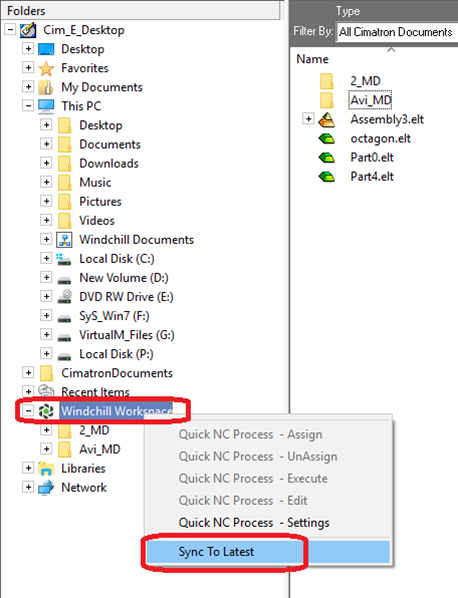 |
Right-click a workspace to display a popup menu with a Sync to Latest option. This performs the same operation as option from the Windchill Workspace Manager dialog. The current state of each file in the folder is marked by a symbol. To improve clarity, add the column PLM Status to the folder contents list (using the Column Chooser). This column lists the current state of each file in the folder. |