|
|
Wrap Post Capabilities
A GPP2 capability enables it to wrap a 2X/3X input toolpath around a cylindrical pattern, to be used within 4X machines. It is for very specific uses, and assumes a 4X machine and a 4X post-processor are used.
GPP2 takes each TP point and modifies it as if wrapped around a cylinder with a given rotary axis and a given radius. This operation is governed by the following GPP2 system flags:
|
WRAP_TYPE |
Indicates that 4X wrapping is required, and defines the wrap axis, as follows:
|
|
WRAP_RADIUS |
Set the wrap operation reference radius (mm or inch). The radius of the cylinder to wrap on. |
|
WRAP_REFZ |
Set the wrap reference Z height (mm or inch). At that height, the length of motions is maintained (above – it grows, below, it shrinks). |
|
WRAP_START_ANGLE |
The angle where wrapping starts (this is where the reference "0" point will be around the wrap axis). |
Simulation from Wrap Post
Simulation of the wrapped motions is NOT done automatically by GPP2. In order to be able to simulate, the user must define the cylindrical Stock in a way that the center of the cylinder passes through the Reference UCS.
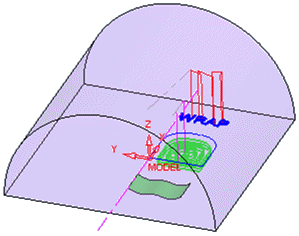
Notes:
Wrap post cannot support subroutines and circular motions. These motions must be blocked in the intermediate *.gpp2 file, because once GPP2 dialog loads it is too late. In order to make this happen the command to block must come from Cimatron (from the procedure itself). For this purpose there is a need to use a special 'User Parameter'.
In order to enable this parameter the following preparation must be done:
-
Edit the PostParameters.xml file (under \Data).
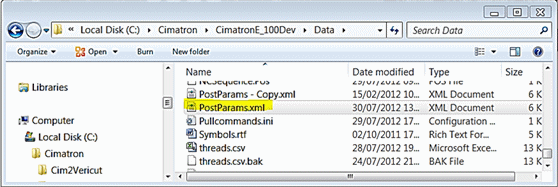
-
Change the 'DisplayParameters' value from False to True. This will make the user parameters twig appear in the procedure grid.

-
Change the name of the U_PARAM_BOOL_6 from "Bool6" to "Use Wrap Post" (or something with the same meaning).

-
Every new NC file open from this moment on will be loaded with these parameters and the grid will have the following as an edition to the standard parameters:
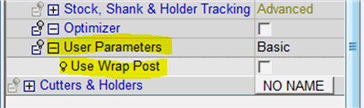
Loading user parameters into an old (existing) ELT file
Load the old file.
Copy the PostParameters.xml from "\Data" to "\Data\NC".
In Cimatron, make a minor change in the ELT file, in order to force "Save".
Save and exit the ELT file.
Reload it – the user parameters should now appear as defined.
|