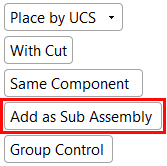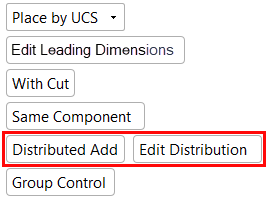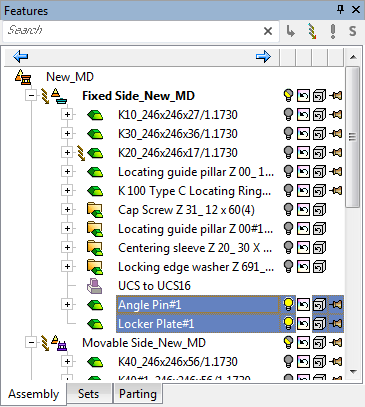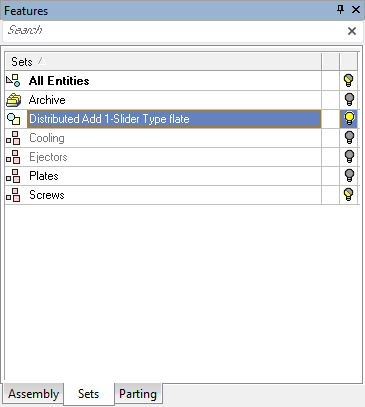Add Component  (Add a Duplicate Copy
(Add a Duplicate Copy  ): Distributed Add
): Distributed Add
Access: Open this function from one of the following locations:
Add Component
-
Click
 in the toolbar.
in the toolbar. -
Select Assembly > Main Tools > Add Component from the menu bar.
-
Select Add Component in the popup menu when no geometry is selected.
Add a Duplicate Copy
-
Click
 in the toolbar.
in the toolbar. -
Select Assembly > Main Tools > Add a Duplicate Copy from the menu bar.
-
Select Add a Duplicate Copy in the popup menu when no geometry is selected.
-
Select Add a Duplicate Copy from the Mold Design Guide Toolbar.
Add Component
Add a component to the assembly / sub-assembly.
Add a Duplicate Copy
Add a component that is a duplicate copy of an existing component, to the assembly / sub-assembly.
This function is used to add mechanisms, assemblies, and other components that you have used in previous projects. Add a Duplicate Copy is similar to Add Component, however, Add a Duplicate Copy creates a free copy of the component and allows you to add it to your current assembly without affecting the original assembly.
When adding an assembly, the Distributed Add option is used to distribute its components among several target assemblies. See Add Component and Add Component: Options and Results for all other options relating to adding components.
The Distributed Add option is similar to the Distribution Layout function, however with the following differences:
-
Distribution Layout function: The assembly components are distributed outside the Add operation and automatically assigned to their target assemblies during the Add operation.
-
Distributed Add option: The assembly components are distributed during the Add operation.
Required Step 2 
Place the component. The options displayed depend on the type of entity to be added. When adding an assembly, the Add as Sub-Assembly / Distributed Add switch is displayed.
|
|
|
|
The Add as Sub-Assembly / Distributed Add option is displayed when you select an assembly (The Add as Sub-Assembly and Add Component options are the same). The Distributed Add option is used to add an assembly while distributing its components among several target assemblies.
Note: The Distributed Add operation can only be performed in the Add Duplicate function. An alert is displayed if the Distributed Add option is selected.
In the Distributed Add option, the Edit Distribution option opens a dialog used to distribute the components of the added assembly among several target assemblies.
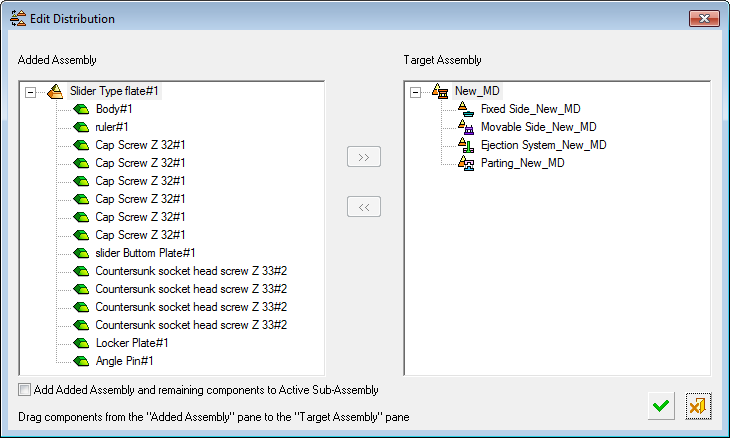
For example, the components highlighted in the Added Assembly pane are assigned to the assembly highlighted in the Target Assembly pane. Items can be dragged or selected items can be moved between panes using the arrow buttons on the dialog.
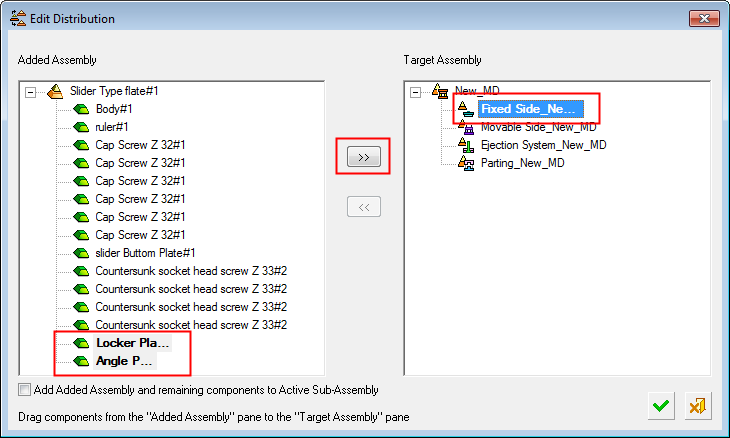
The selected added components are assigned to the first target assembly. The remaining added components are selected to be assigned to another target assembly.
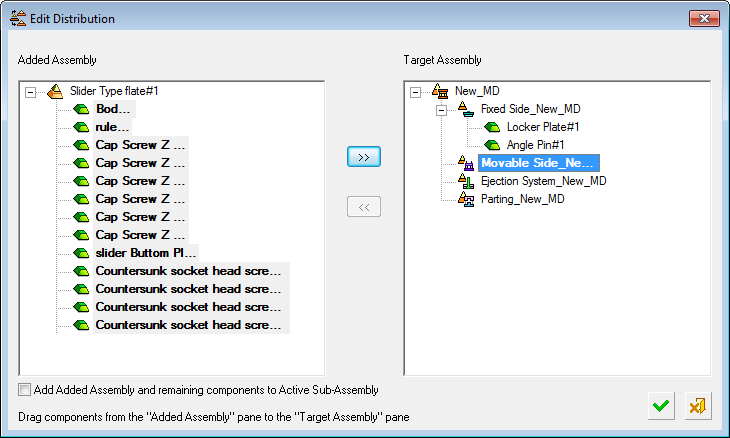
All added components are now assigned to their respective assemblies.
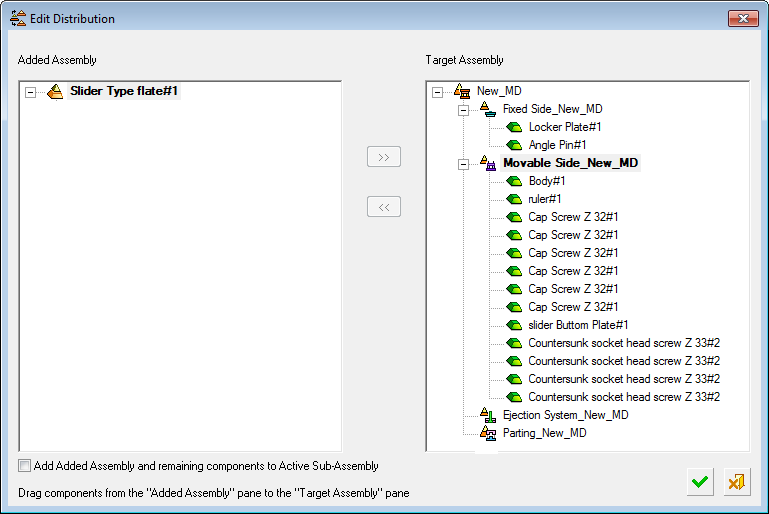
|
Add Added Assembly and remaining components to Active Sub-Assembly |
When this checkbox is ON, the remaining assembly head with all the components that were not assigned to a target assembly will go into the main assembly as sub-assemblies. The default for this checkbox is set in the Distribution Layout tool. By default, this checkbox is set to OFF. |
Click OK ![]() in the dialog.
in the dialog.
|
The added components appear in their respective target assemblies. |
A new Set named after the added assembly is created in the activated assembly. This Set consists only of the added assembly components, so that it can easily be viewed even though its components are distributed among several sub-assemblies. |
|
|
|
Click OKOK or ApplyApply in the Feature Guide to complete the function.
When completed, the Distributed Add <added assembly name> feature will appear in the Feature Tree.
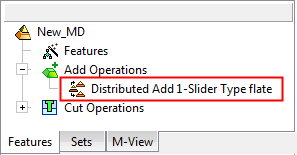
Notes:
-
The Distributed Add operation cannot be edited.
-
All distributed components stay mutually linked, so that it is possible to change the XY location of all distributed components simultaneously even though they are distributed among several sub-assemblies.
-
Parametric Relations: All parametric relations are kept intact irrespective of the final destination of the involved components.
-
Geometrical References: Geometrical references among parts distributed to the same sub-assembly are kept associative. Geometrical references among parts distributed to the different sub-assemblies are disassociated.
-
When the added sub-assembly has Single Unit in BOM checked ON or it is a Mechanism Assembly:
-
All the components of it are marked with Single Unit in BOM.
-
If their sub-assembly was added with them, they will have no additional attribute and will simply be ignored in the BOM.
-
If their sub-assembly was not added:
-
Each component will get a hidden attribute with a unique group number and the catalog number it gets (from the single unit or from the mechanism assembly).
-
Each group is presented as a single unit in the BOM.
-
If the catalog number changes (by editing the mechanism assembly), it changes for all parts.
-
-