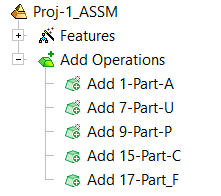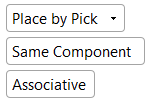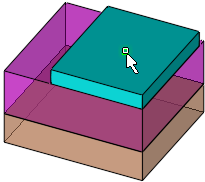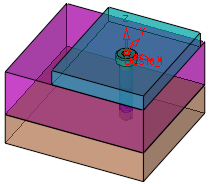Add Component: Place by Pick
Access: Open this function from one of the following locations:
Add Component
-
Click
 in the toolbar.
in the toolbar. -
Select Assembly > Main Tools > Add Component from the menu bar.
-
Select Add Component in the popup menu when no geometry is selected.
Add a Duplicate Copy
-
Click
 in the toolbar.
in the toolbar. -
Select Assembly > Main Tools > Add a Duplicate Copy from the menu bar.
-
Select Add a Duplicate Copy in the popup menu when no geometry is selected.
-
Select Add a Duplicate Copy from the Mold Design Guide Toolbar.
Add Electrode
-
Select Electrode > Add Electrode > Add Electrode from the menu bar.
Function variations
|
Add Component |
Add a component to the assembly / sub-assembly. |
|
Add a Duplicate Copy |
Add a component that is a duplicate copy of an existing component, to the assembly / sub-assembly. This function is used to add mechanisms, assemblies, and other components that you have used in previous projects. Add a Duplicate Copy is similar to Add Component, however, Add a Duplicate Copy creates a free copy of the component and allows you to add it to your current assembly without affecting the original assembly. |
|
Add This Component |
Add a preselected component to the assembly / sub-assembly. |
|
Add Electrode |
Add an existing electrode part. |
Required Step 2 
-
Place the component. The options displayed depend on the type of entity to be added.
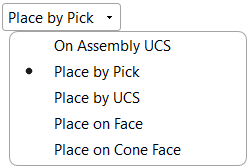
-
Select Place by Pick and pick the position to place the component. No connect operation will be created for this component.
Depending on your Selection Filter settings, the usual point entities can be selected, such as End Point, Mid Point, center point of a circle or arc, etc.
|
Pick the position to place the component. |
The component is added. |
|
|
|
|
|
-
When completed, the Add <added component name> feature will appear in the Feature Tree.