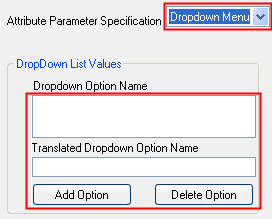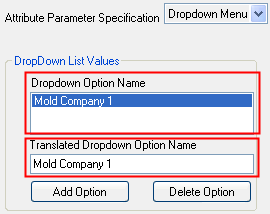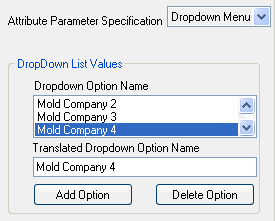Attributes Manager: Parameter Values
Access: Open this function from the following location:
-
Cimatron Control Panel: Select Start > All Programs > Cimatron > Cimatron Control Panel.
Select Settings > Attributes Manager.
The parameter values for each attribute appear in the right pane of the Attributes Manager dialog.
|
|
Only user-defined attributes are displayed and these are sorted alphabetically. 1 - The list of attributes in the AttrTrnMap.xml file. 2 - Attribute parameters. 3 - Tables associated with the Drafting application. 4- Applications where the attribute appears. 5 - Location of the Attribute Translation Map file (AttrTrnMap.xml) containing the attributes.
|
System resource files are located in the following folder:
...\ProgramData\Cimatron\Cimatron\2025.0\Data\Resource
English resource files are stored in the English sub-folder under Resource.
These parameters are:
Attribute Parameter Specification
Other areas define the applications in which the attribute is to appear and whether to update the Drafting related tables (Symbolic Text and BOM).
Translated Attribute Name
This is attribute name as it will appear in the Properties pane of the Cimatron Explorer.
When a new attribute is added, the new attribute name is automatically entered into the Translated Attribute Name field.

Attribute Region
Define the region within the Properties pane of the Cimatron Explorer in which the attribute is to be displayed.
|
Properties pane of the Cimatron Explorer |
|
|
|
|
Attribute Permissions
Choose the type of user access to this attribute.
|
|
Read: Read only - no editing is allowed.
Read & Write: Read/Write permission is granted.
No: The field is not displayed.
|
Attribute Parameter Type
Select the attribute type.
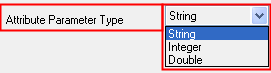
Attribute Parameter Specification
Choose the attribute display or data entry method.
|
|
Edit Box: A one line box is displayed for data entry.
Memo: A multiple line box is displayed for data entry.
Boolean: A checkbox is displayed, either selected or unselected as the default.
Dropdown Menu: A dropdown list of options is displayed.
|
Boolean
When Boolean is selected in the Attribute Parameter Specification, an additional parameter section is displayed. This section, Default Attribute Value, enables you to define the default value of the Boolean parameter.
Example:
Example:
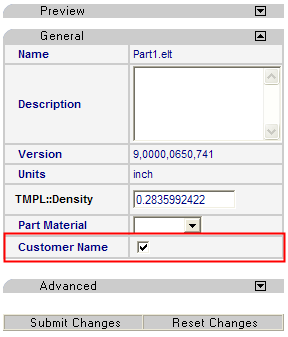
|
|
False: The parameter box is unselected True: The parameter box is selected No default value: The parameter box may be displayed as selected or unselected. |
Dropdown Menu
When Dropdown Menu is selected in the Attribute Parameter Specification, an additional parameter section is displayed. This section, Dropdown List Values, enables you to define the options in the dropdown list.
Example:Example:
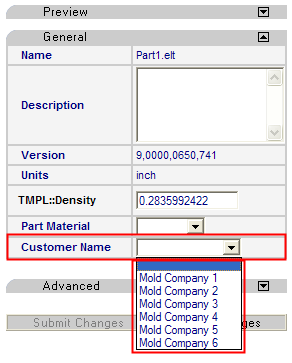
|
|
Dropdown Option Name: The name as it will appear in the dropdown list. Translated Dropdown Option Name: The translated dropdown name. Add Option: Add an entry to the dropdown list options. Delete Option: Delete an entry from the dropdown list options. |
Add
To add an entry to the list of options that will appear in the dropdown list:
-
Press the Add Option button.
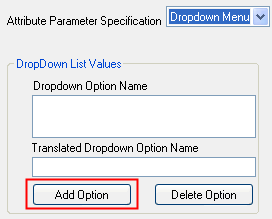
The New Value dialog is displayed.
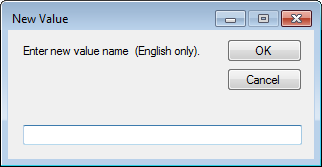
-
Enter the new option into the New Value dialog and press OK.
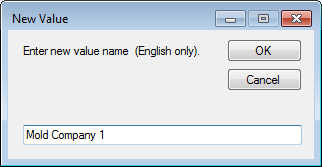
The new option is added to the list - Dropdown Option Name.
|
List with one value |
List with multiple values |
|
|
|
Delete
To delete an entry from the list of options that will appear in the dropdown list:
Select the option to be deleted - in the Dropdown Option Name list.
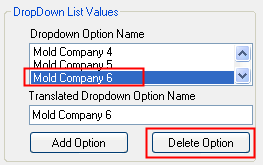
Press Delete Option. The selected option is deleted from the dropdown list.
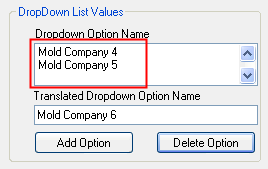
Applications
Define in which types of files the attribute is to be assigned.
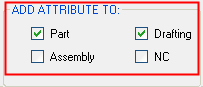
Drafting Tables
Define whether to update the two Drafting related tables.

These tables are CSV resource files in Microsoft Excel format.
System resource files are located in the following folder:
...\ProgramData\Cimatron\Cimatron\2025.0\Data\Resource
English resource files are stored in the English sub-folder under Resource.
Symbolic Text Table
The sym_text.csv file is the Symbolic Text File; a resource file which is used to define the symbolic text for drafting files. Usage instructions and column descriptions are included in the CSV file.
BOM Attributes Table
A configuration file determines which attributes
appear in the BOM file.
The BOM_Template.csv file is the
BOM Configuration File; a resource
file which is used to define the relevant attributes to be displayed in
the Automatic BOM created from an Assembly. Usage instructions and column
descriptions are included in the CSV file.

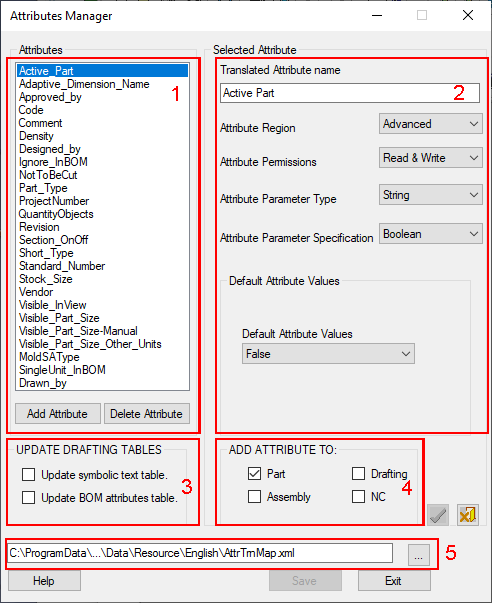
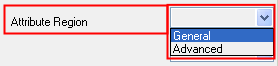
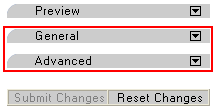
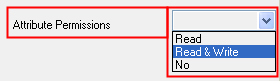
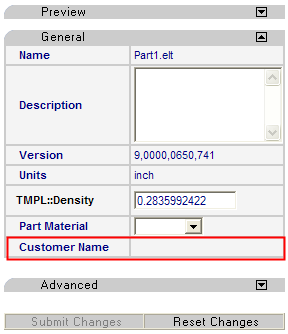
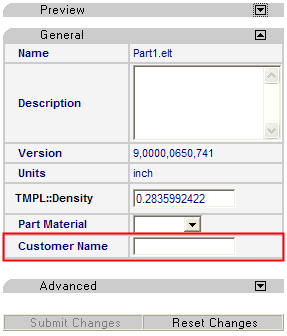
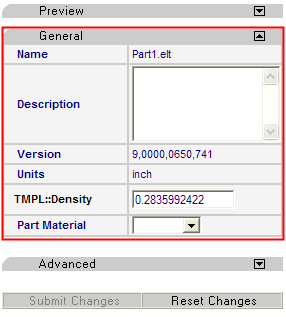
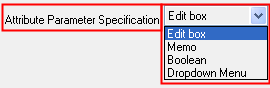
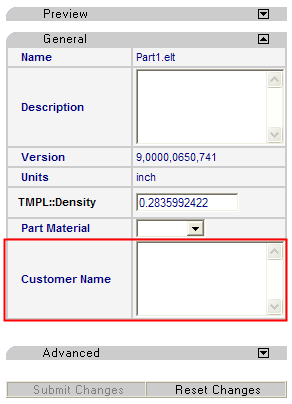
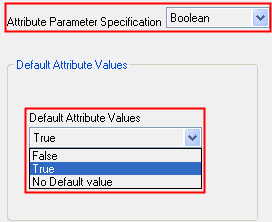
 .
. .
.