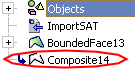Composite Curve  : Options & Results - 2D Single Indication
: Options & Results - 2D Single Indication
Access: Open this function from one of the following locations:
-
Click
 in the toolbar.
in the toolbar. -
Select Wireframe > Main Tools > Composite Curve from the menu bar.
-
Select Composite Curve on the popup menu if no geometry is selected or if one or faces are selected.
Create a contour from a series of curves/edges.
Create a contour by using a single indication (close to screen or close to face). The system finds a closed loop from all displayed edges/curves lying in the defined plane (up to the defined tolerance).
Use the Composite Curve > 2D Single Indication option to define a closed and planar composite curve by using a single indication (close to screen or close to face). The system finds a closed loop from all displayed edges/curves lying in the defined plane (up to tolerance). This option is mostly used in the DieDesign application to create a closed contour in order to define a punch.
Note: The Composite Curve > 2D Single Indication option is used by the DieDesign function Punch/Trim Curve. For specific information regarding the differences between these two functions, see Punch/Trim Curve.
Options
The Composite Curve > 2D Single Indication function includes the following options.
-
XY Active: In this case, pick points on the default XY Active plane. The system then searches for all the edges/curves on this plane only and creates a composite.
-
Define Plane: In this case, pick a planar face. The system then creates a composite from all the edges/curves on this planar face.
The pictures below show how adding picking points in different locations generates different results.
-
In the following cases, the boundaries of two picks have at least one common edge, resulting in an outer contour.
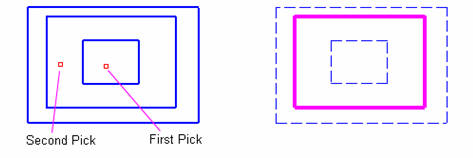
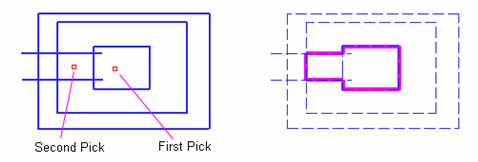
-
In these more complex cases, the boundaries of three picks have at least one common edge, resulting in outer contours.
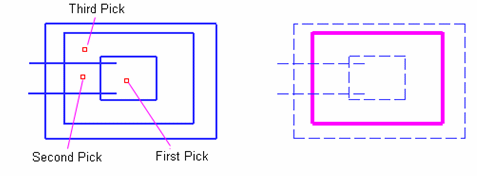
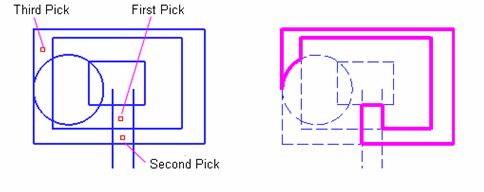
-
In this example, the system creates a closed contour from the first pick.
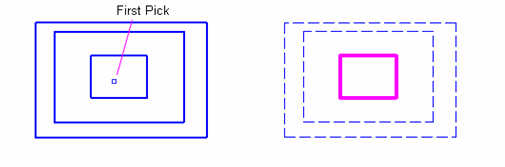
XY Active
Required Step 1 
-
Choose the 2D-Single Indication option.
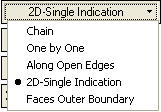
-
Ensure the Composite and XY Active toggle buttons are selected. Pick the points for the composite curve on the default XY Active plane.
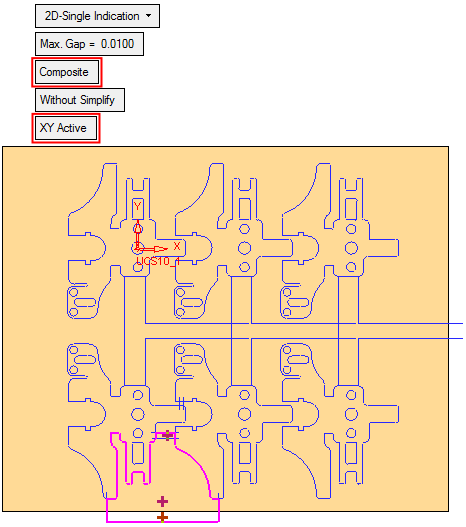
Optional Step 1 
-
If required, use the Optional Step to add or remove radii at the corners of the composite curve.
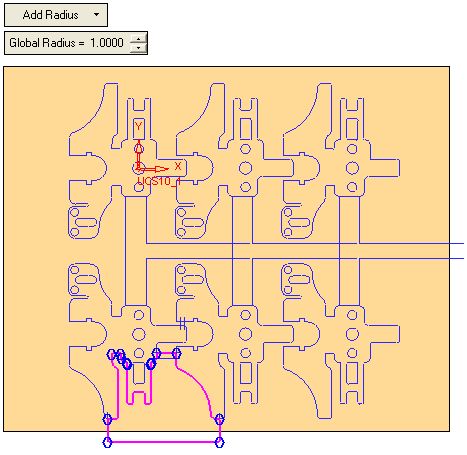
-
Click OKOK or ApplyApply in the Feature Guide to complete the function. The result is displayed in the following image.
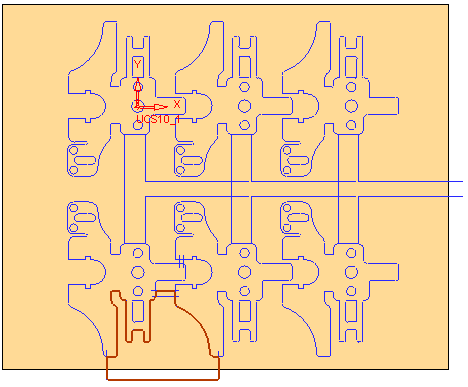
Define Plane
Required Step 1 
-
Choose the 2D-Single Indication option.
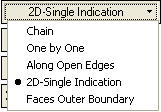
-
Ensure the Composite and Define Plane toggle buttons are selected. Select the plane for the composite curve.
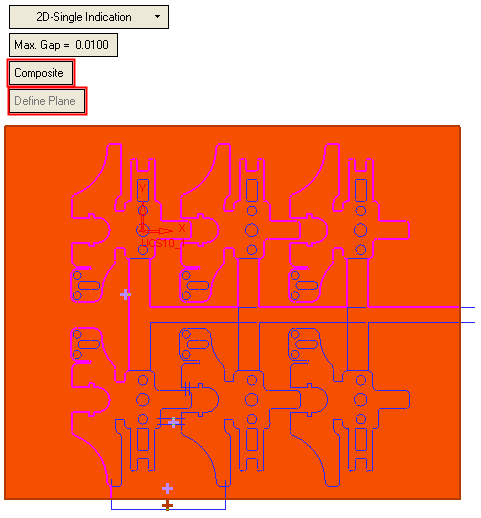
Optional Step 1 
-
If required, use the Optional Step to add or remove radii at the corners of the composite curve.
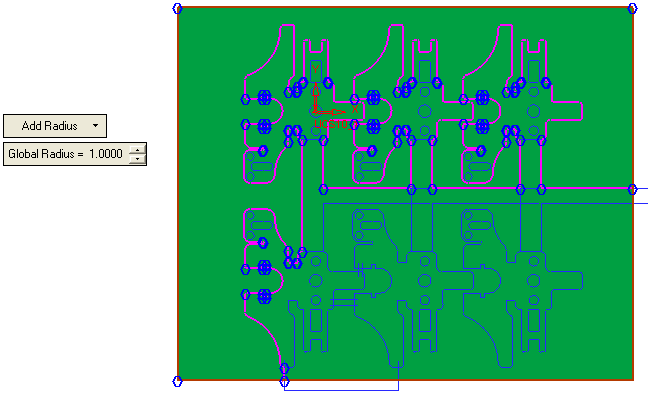
-
Press OK
 or Apply
or Apply  in the Feature Guide to complete the function. The result is displayed.
in the Feature Guide to complete the function. The result is displayed.

When complete, the Composite feature will appear in the Feature Tree.