Copying/Moving Files/Folders
Using the Cimatron Explorer, files/folders can be copied or moved to another folder.
Explorer example:Explorer example:
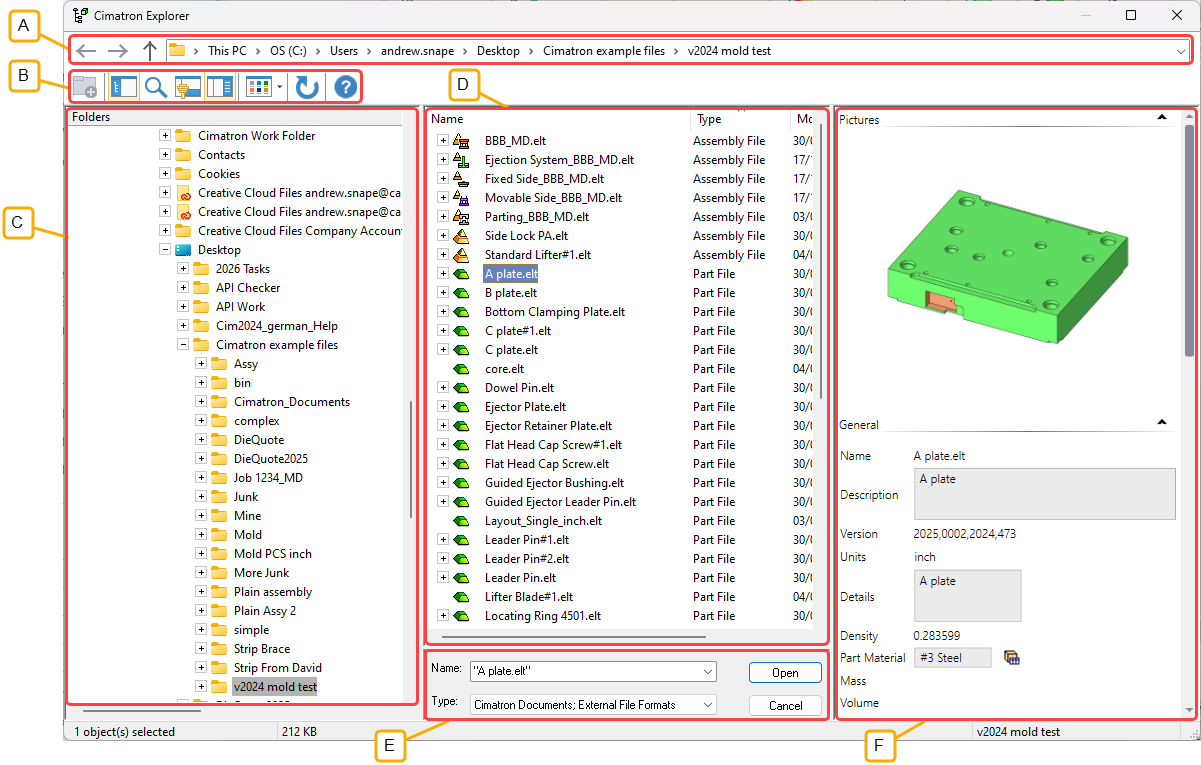
- Address Bar
- Toolbar
- Folder Tree
- File Control
- Command Control
- Properties
Note: Files can also be copied to the same folder. In this case, the file name is prefixed with Copy of.... If multiple copies of a file are copied to the same folder, the file name is prefixed with Copy of..., Copy (2) of .., etc.
You can move or copy files/folders either by using the submenu or by dragging.
Copying/Moving Using the Submenu
-
From Cimatron Explorer, select the file(s), folder(s), or file shortcuts you want to copy or move.
-
Do one of the following:
-
-
To copy the item, select Copy from the submenusubmenu.
-
By selecting the Dependent Copy option, it is possible to copy the parent file along with its children in one operation.
-
To move the item, select Cut from the submenusubmenu.
-
-
Open the folder where you want to copy or move the item.
-
Select Paste from the submenu.
Copying/Moving by Dragging
-
Within the Cimatron Explorer, select the file(s) or folder(s) you want to copy or move.
-
Do one of the following:
-
-
To copy the item, press and hold the CTRL key while dragging the item to a new location.
-
To move the item, drag the item to a new location.
-
Each operation displays a different cursor:
|
Copy cursor: |
Move cursor: |
|
|
|
Notes:
-
To select consecutive files or folders to move, click the first item in the list, press and hold down SHIFT, and then click the last item.
-
To select files or folders that are not consecutive, press and hold down CTRL, and then click each item.