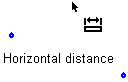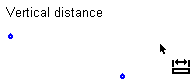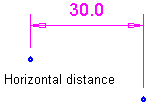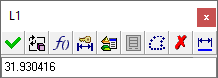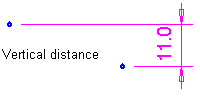Dimensioning the Distance between Two Points
Access: Invoke the Sketcher, define the sketch plane and then invoke this function from one of the following locations:
-
Click the Dimension button
 in the Sketcher
toolbar.
in the Sketcher
toolbar. -
Right-click the graphics area and select Dimension from the popup menu.
Create a dimension.
Dimension the distance between two points
Note: If one of the points is not in the current sketch, you must add it to the sketch as a reference entity.
Select the Dimension option ![]() .
.
Click two points. (The order of selection does not matter.)
-
-
Click a point.
-
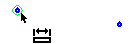
-
-
Click a second point.
-
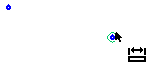
Click the location where you want the dimension to appear.
-
-
For horizontal distance, click above or below the two points.
-
For vertical distance, click to the right or left of the two points.
-
|
|
|
The dimension and the Sketcher Dimension dialog are displayed. In the Sketcher Dimension dialog, change the dimension value if required.
|
Displayed dimension: |
Example Sketcher Dimension dialog (not related to the image displayed on the left): |
|
|
|
Click anywhere to set the dimension (or click <exit><exit> or press Enter).
|
|
|
Note: When applying dimensions, you can use the Automatic Preview in the Sketcher Feature Guide to automatically update the sketch.