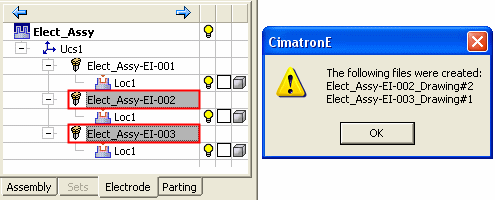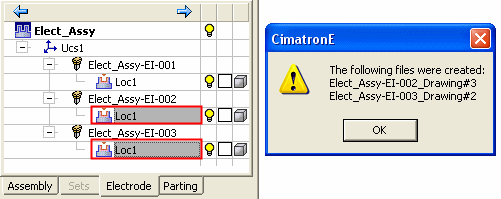Electrode Drawing 
Access: In the Electrode
Tree, select the UCS ![]() or one or more of the
Electrodes
or one or more of the
Electrodes ![]() or Electrode Locations
or Electrode Locations ![]() and then invoke this function
from one of the following locations:
and then invoke this function
from one of the following locations:
-
Select Electrode > Drawings > Create Electrode Drawing from the menu bar
-
Right-click in the Electrode Tree to display the popup menu and then select Electrode Drawing.
Notes:
-
Specify, in the Electrode Preferences, whether the area below the main assembly view in electrode assembly drawings, should be empty or should have electrode views in it.
-
It is also possible to create an electrode drawing via the NC Report. This creates a Standard NC Report which displays four views of the electrode, including dimensions.
Example electrode drawing
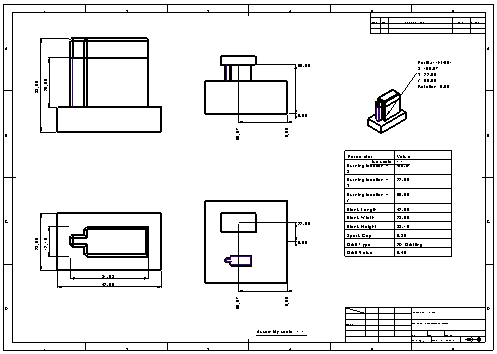
Create electrode drawings
-
Select the appropriate position in the Electrode Tree - see below.
-
InvokeInvoke the Create Electrode Drawing function.
Depending on the number of electrode locations and your selection point in the Electrode Tree, one or more electrode drawings are created - see below.
Selection Point in the Electrode Tree
The drawings created by running this function depend on the number of electrode locations and your selection point in the Electrode Tree:
-
If you select the UCS
 in the Electrode Tree and then run the function, an electrode drawing is created for each electrode location
in the Electrode Tree and then run the function, an electrode drawing is created for each electrode location  under the UCS. For example:
under the UCS. For example:
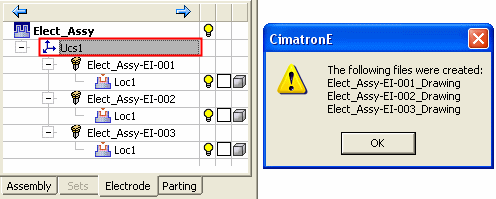
Note: The prefix of the electrode drawing file name(s) consists of the name of the electrode(s).
-
If you select an Electrode
 or Electrode Location
or Electrode Location  in the Electrode Tree and then run the function, a single electrode drawing is created for that electrode location
in the Electrode Tree and then run the function, a single electrode drawing is created for that electrode location  . For example:
. For example:
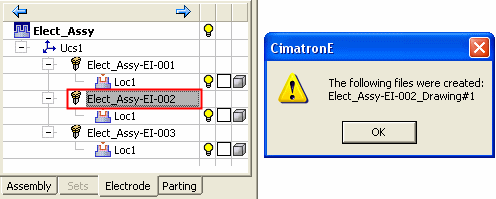
Note: If an electrode drawing file with the same name already exists. the drawing name is appended with the suffix #<n> (where <n> is the number of the files with the same name).
-
You can also select multiple Electrodes
 or Electrode Locations
or Electrode Locations  in the Electrode Tree and then run the function. In this case an electrode drawing is created for each item selected. For example:
in the Electrode Tree and then run the function. In this case an electrode drawing is created for each item selected. For example: