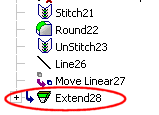Extend  : Options and Results
: Options and Results
Access: Open this function from one of the following locations:
-
Select Wireframe > Main Tools > Extend from the menu bar.
-
Select Curves > Extend from the following Die Design Guides: Strip Design.
Extend a curve. The existing curve is either modified or a new curve is created.
The existing curve(s) are extended linearlylinearly or naturallynaturally. Among other advantages, the new, separate curve allows you to measure the angle between two curves at the point in which they intersect.
All kinds of curves can be extended such as line, arc, 2D spline, 3D spline, helix, trimmed curves, offset curves, projected curves, as well as face edges. Composite curves and closed periodic curves (circles, ellipses) cannot be extended.
Required Step 1 
- Pick the curve to extend.
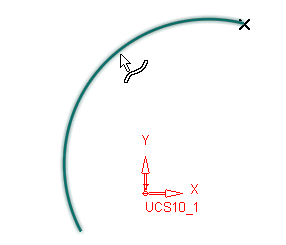
- Click <Exit><Exit> to proceed to the next step.
Note: By default, the curve is extended from the end point closest to the position where you selected the curve.
Required Step 2 
- Set the parameters to extend the curve as required.
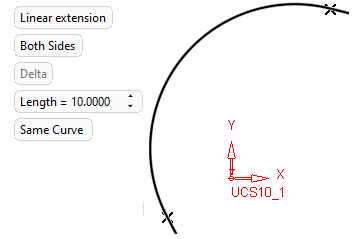
Parameters
Linear Extension /
Natural ExtensionDefine the type of extension.
Linear Extension
Define a linear extension to the curve.
ExampleExample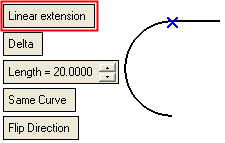
Natural Extension
Define a natural extension to the curve.
ExampleExample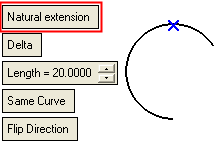
One Side / Both Sides Select whether to extend the end closest to the point picked on the curve or to extend both ends of the curve. Delta /
To ReferenceDefine the type of limit for the extension.
Delta
Extend the selected curve by a delta amount (according to the extension type – Linear or Natural). When the Delta option is selected, the Length parameter is displayed. Set the length of the delta extension.
ExampleExample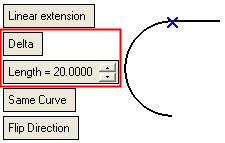
To Reference
(Not available when Both Sides is selected)Extend the selected curve (according to the extension type - Linear or Natural) such that its endpoint is closest to a selected reference geometry. When the To Reference option is selected, you are prompted to pick the reference geometry (face, edge, curve, point, or datum).
The curve is extended to the selected geometry either to the intersection point of the two geometries or if intersection is not possible, to the point of the "Normal" line between the extension and the reference.
ExampleExampleLinear Extension to reference curve
Curve extended to the intersection point with the reference geometry.Natural Extension to reference curve
Curve extended to the point of the "Normal" line between the extension and the reference.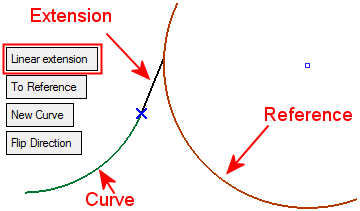
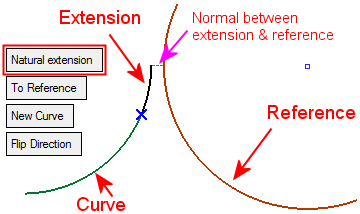
Linear Extension to reference point
Curve extended to the point of the "Normal" line between the extension and the reference.Natural Extension to reference point
Curve extended to the point of the "Normal" line between the extension and the reference.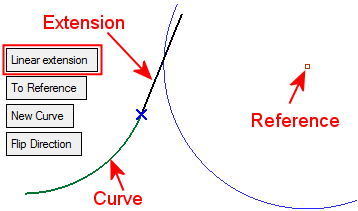
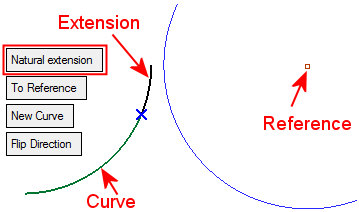
Same Curve /
New CurveThis is a toggle option that enables you to define whether the extended curve is a "merged" extension of the original curve or a new (separate) curve: Same Curve / New Curve.
Same Curve
Define the extended curve as a "merged" extension of the original curve.
ExampleExample
New Curve
Define the extended curve as a new (separate) curve. For Linear Extension, the new extension is always a line. For Natural Extension, the new extension is of the same type of curve as the original curve.
ExampleExample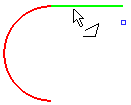
Flip Direction
(Not available when Both Sides is selected)This is a toggle option that enables you to flip the direction of the extension.
ExampleExampleThe curve is extended to the reference geometry from the default direction (see the note in Required Step 1).
When Flip Direction is pressed, the direction of the extension is flipped.
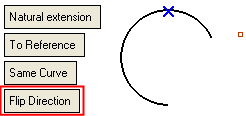
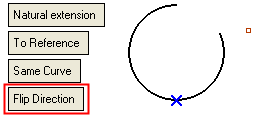
-
Click OKOK or ApplyApply in the Feature Guide to complete the function.
When completed, the Curve Extend feature will appear in the Feature Tree.