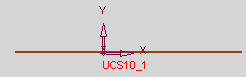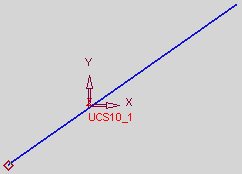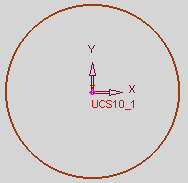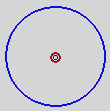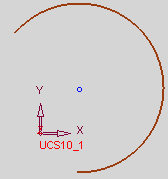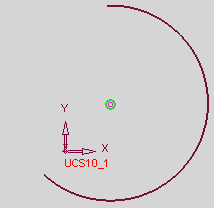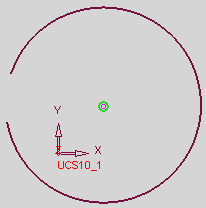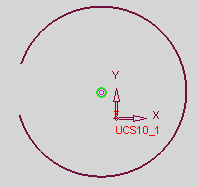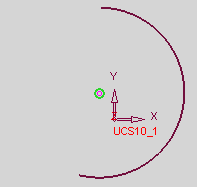Fixing Entity Locations
The fix constraint enables the user to fix the location of an entity or end point without adding dimensions. After an entity has been fixed using this constraint, the user will only be able to drag the entity to a different location from the end-points.
Fix a line and change the dimensions
-
Create a line in the sketcher, select it and add the fix constraint by selecting the Fix
 button in the Constraint toolbar, as follows:
button in the Constraint toolbar, as follows:
|
|
|
The line remains under-defined and it is not possible to drag the line to any location. However you can drag the end points to change the line dimensions as described in steps 2 and 3.
-
Place the cursor on the end point of the line, as follows:
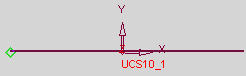
-
Hold the end point and drag the line, to change the length of the line, as shown in the examples below:
-
Drag the left end point towards the left, to lengthen the line, as follows:
-

-
Drag the left end point towards the right to shorten the line, as follows:
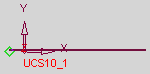
-
Drag the right end point towards the right to lengthen the line, as follows:

-
Drag the right end point towards the left to shorten the line as follows:
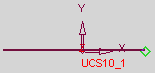
Fix an end point
-
Create a line in the sketcher, select an end point and add the fix constraint by selecting the Fix
 button in the Constraint toolbar, as follows:
button in the Constraint toolbar, as follows:
|
|
|
It is not possible to drag the fixed end point to any location. However you can drag the other end point to change the line dimensions. When both endpoints are fixed the line becomes fully defined.
Fix a circle
-
Create a circle in the sketcher, select it and add the fix constraint by selecting the Fix
 button in the Constraint toolbar, as follows:
button in the Constraint toolbar, as follows:
|
|
|
It is not possible to drag the fixed circle and/or its center point in any direction. The circle becomes fully defined.
Fix the center point of a circle
-
Create a circle in the sketcher, select it and add the fix constraint by selecting the Fix
 button in the Constraint toolbar, as follows:
button in the Constraint toolbar, as follows:
|
|
|
It is not possible to drag the circle's center point (meaning the circle cannot be relocated) and/or its center point in any direction. The circle becomes fully defined.
-
If required, you can change the circle's diameter in this case, as follows:
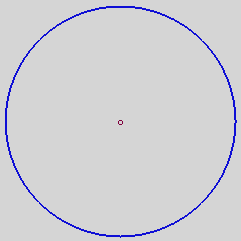
Fix an arc
-
Create an arc in the sketcher, select it and add the fix constraint by selecting the Fix
 button in the Constraint toolbar, as follows:
button in the Constraint toolbar, as follows:
|
|
|
Once the arc is fixed, it remains under-defined. The diameter as well as the center point are fixed.
-
You can change the length of the arc by dragging an endpoint, as follows:
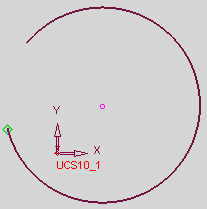
-
In addition, you can change the length of the arc by dragging the center point. In this case both endpoints move together changing the arc length, as shown in the examples below :
Example 1
|
Select the center point, as follows: |
Drag the center point towards the left. The following is displayed: |
|
|
|
Example 2
|
Select the center point, as follows: |
Drag the center point towards the right. The following is displayed: |
|
|
|
Additional Examples
- Fixing a Symmetry LineFixing a Symmetry Line
Create a symmetry line in the sketcher, select it and add the fix constraint by selecting the Fix
 button in the Constraint toolbar, as follows:
button in the Constraint toolbar, as follows: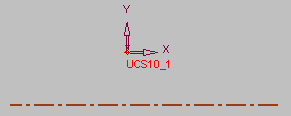
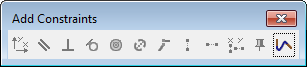
The line becomes fully defined and it is not possible to drag the symmetry line to any location.
- Fixing a SplineFixing a Spline
Create a spline in the sketcher, select it and add the fix constraint by selecting the Fix
 button in the Constraint toolbar, as follows:
button in the Constraint toolbar, as follows: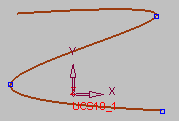
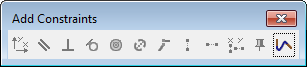
The spline becomes fully defined and it is not possible to drag the spline to any location.
You can also use the Fix
 button to fix a spline's control point. In this case, the fixed point cannot be moved and the spline will remain under-defined. However, when you modify the spline, the slope at the fixed control point will change accordingly.
button to fix a spline's control point. In this case, the fixed point cannot be moved and the spline will remain under-defined. However, when you modify the spline, the slope at the fixed control point will change accordingly. - Fixing an EllipseFixing an Ellipse
Create an ellipse in the sketcher, select it and add the fix constraint by selecting the Fix
 button in the Constraint toolbar, as follows:
button in the Constraint toolbar, as follows: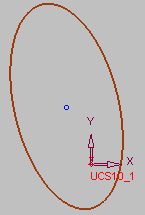
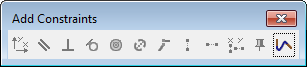
The ellipse becomes fully defined and it is not possible to drag the ellipse to any location.
You can also use the Fix
 button to fix an ellipse's center point. In this case, the center point becomes fully defined, however the ellipse remains under-defined.
button to fix an ellipse's center point. In this case, the center point becomes fully defined, however the ellipse remains under-defined. - Multiple SelectionsMultiple Selections
You can use the Fix
 button to add fix constraints using multiple selections as follows:
button to add fix constraints using multiple selections as follows:Create a box in the sketcher, select all sides add the fix constraint by selecting the Fix
 button in the Constraint toolbar, as follows:
button in the Constraint toolbar, as follows: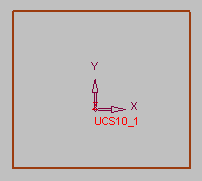
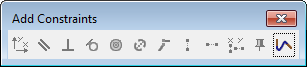
After the fix constraints have been set, it is not possible to drag the box to any location.