Save as (Create) a Sheet Template
Access: Open this function from the following location:
-
Select File > File Operation > Save as Template from the Drafting menu bar.
Save the drafting sheet as a template. This saves a Drawing containing multiple Sheets as a Drawing Template. If a Drawing only contains a single Sheet, it will be saved as a Sheet Template (as in Save Sheet as Template).
The ![]() icon is displayed when a drafting file is open.
icon is displayed when a drafting file is open.
Definitions
-
Sheet Template: A template that contains a single sheet.
-
Drawing Template: A template that contains multiple sheets. See Save as Drawing Template.
Before saving a sheet as a Sheet Template, first build a regular drafting sheet containing the attributes that will be saved to form the template. The example below shows a sheet with four views of a model, some text, and a frame.
Important:
-
Each view in the template must have a unique name.
-
The active UCS from which you create the template must be the model UCS, otherwise the result of the template creation will be incorrect.
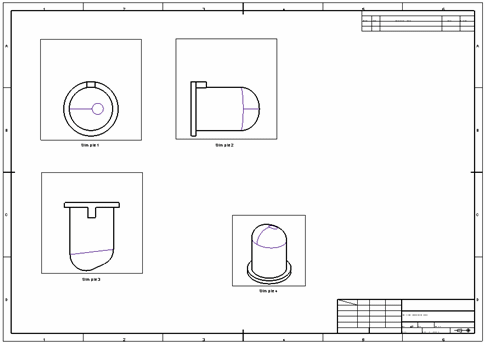
Save a sheet as a Sheet Template
-
Create a sheet containing the attributes that will be saved to form the template.
-
InvokeInvoke the Save as Template function.
-
Set the save location for the template.
The system will save the views that participated in the sheet (including their orientation and their scale), the frame of the sheet, and various tables and text that were added to the sheet. Note that symbols such as dimensions, geometric tolerances, ID numbers, etc. will not be saved along with the template.
Note: You can save any PMI in a view as a template.
-
Click Save to create a Sheet Template file (.tmpl).
Note: All user-defined templates are stored in the same location.
Electrode Templates
When creating electrode templates, it is important to note the following:
-
All projected views must be major view types (not derived views) in order to obtain the relevant dimensions for the view.
-
To view only the electrode, create the template from a part model only.
-
To view the electrode and component, create the component from an assembly model.
See also:
