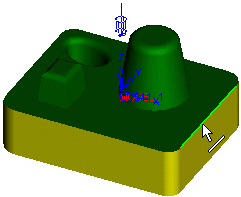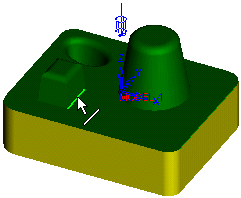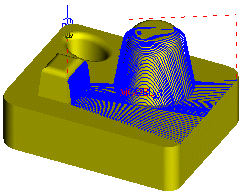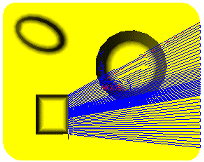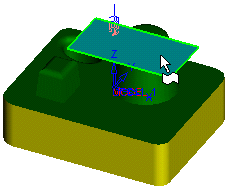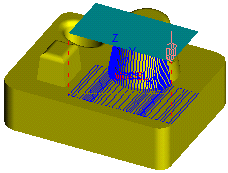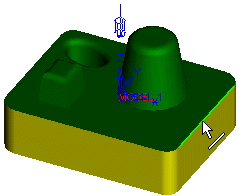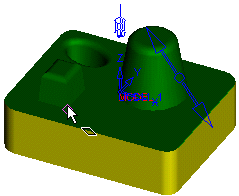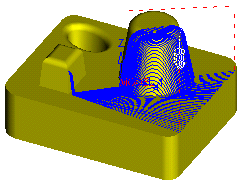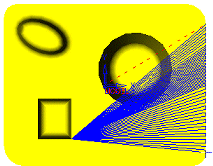Picking Aiming Surfaces
Access: Open this function from the following location:
-
Part surface selection mode:
Either press the button in the Work Mode Dialog (if you are in Wizard Mode), or display the Geometry parameters in the parameter tables.
button in the Work Mode Dialog (if you are in Wizard Mode), or display the Geometry parameters in the parameter tables.
The Geometry Table is displayed:
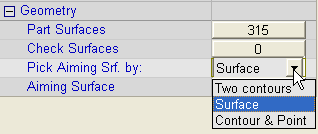
Click the dropdown menu next to Pick Aiming Srf. by:, and select the option to define the aiming surface. You are then prompted to pick the required geometry.
See Selecting / Unselecting Geometry.
See the cursor symbols in Cimatron when picking geometry.
Aiming surfaces define the area where the milling is to be performed.
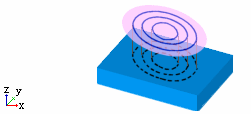
The following aiming surface options are available:
Note: In a Local Operations - Aiming Surface procedure, the aiming surface can only be picked manually!
2 Contours
Pick two contours. Make sure the direction arrows of both contours are pointing the same way, otherwise a twisted surface may be created. The area between the contours is milled.
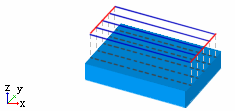
Warning: When defining the dummy surface, do not use any geometric options (planes, UCS, Sketcher) as this may cause database problems.
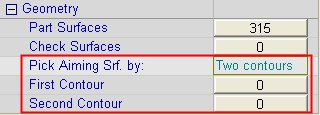
|
Pick First Contour |
Pick Second Contour |
|
|
|
|
|
|
|
Result: ISO View |
Result: Top View |
|
|
|
Surface
Pick an aiming surface to define the milling area on the target surface.
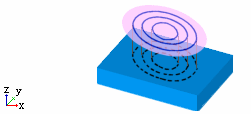
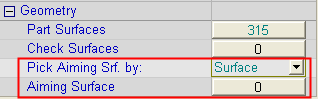
|
Pick Aiming Surface |
Result |
|
|
|
Contour & Point
Pick a contour and a point. The area between the contour and point is milled.
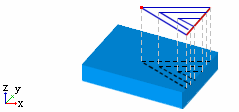
Warning: When defining the dummy surface, do not use any geometric options (planes, UCS, Sketcher) as this may cause database problems.
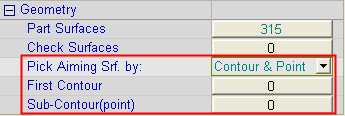
|
Contour |
Point |
|
|
|
|
Result: ISO View |
Result: Top View |
|
|
|