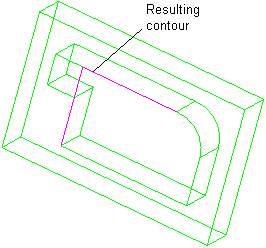Contour Selection Examples
While in contour selection mode, you can right-click to open a popup menu that includes the following selection options:
Automatic Chain
Create a contour by picking a curve and a direction. The Automatic Chain option looks for a closed contour (from the initially picked curve) and automatically chains the curves until it cannot chain anymore or until it reaches a decision point where the chaining can continue in more than one direction.
For example:
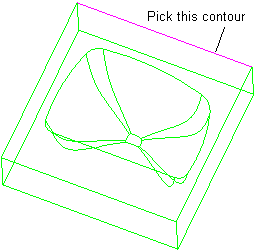
The Automatic Chain option finds the closed contour.
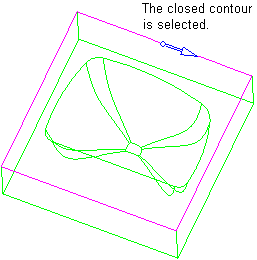
In this example, after the first curve was picked, the Automatic Chain option has chained curves until it reached a decision point where the chaining can continue in more than one direction.

In this case, the Automatic Chaining stops and the last chained curve is labeled as such.
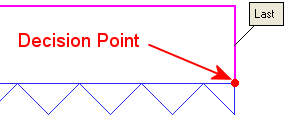
At decision points where the system does not know which way to continue chaining, you must pick the next curve you want to continue with.
Chain
Create a contour by picking a curve, a direction, and then the last curve in the chain. The shortest possible chain connecting the two curves will be selected to create the contour.
Pick the start contour.
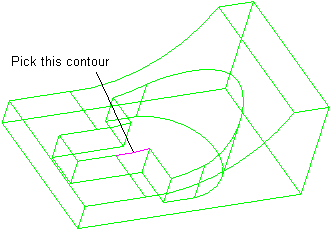
Choose the direction in which the chain will proceed. The arrow direction can be flipped by clicking on the arrow head.
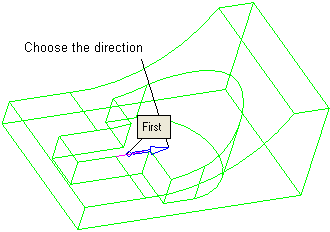
Pick the end contour.
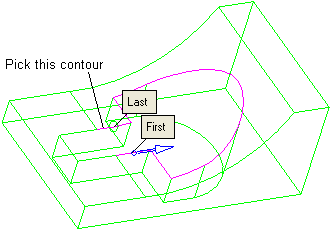
The resulting chain is shown in pink.
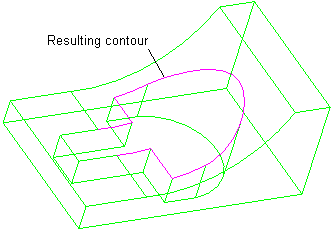
Faces Outer Boundary
Create a contour by picking a face. The outer boundary of the picked face is selected as a closed contour. If you choose two or more adjoining faces, the contour that defines the outer boundary of all faces will be selected.
Selecting a contour by picking a surface.
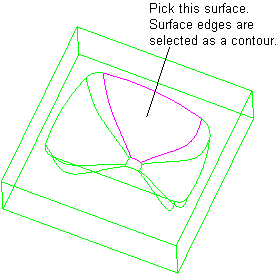
If you pick adjacent surfaces, the contour that encloses all surfaces will be selected
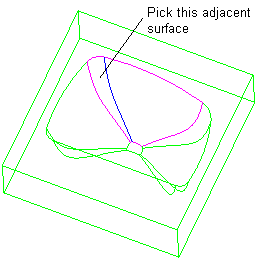
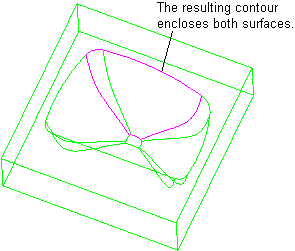
Trim / Extend
To extend contours:
Pick the first contour.
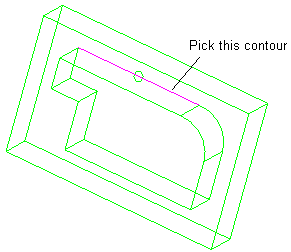
Pick the next contour. If the contours do not intersect, they will be extended until the intersection point is found.
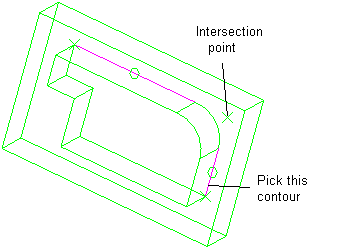
The resulting contour is shown in pink.
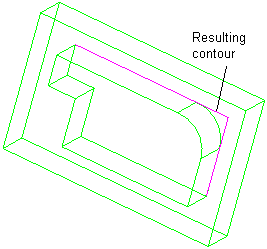
To trim contours:
Pick the first contour. When picking, the point at which the contour is selected defines which section of the contour will remain after trimming.
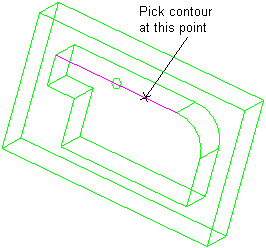
Pick the next contour.
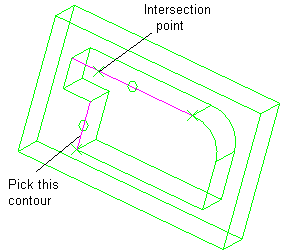
The resulting contour is shown in pink.