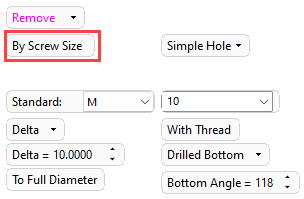Hole  : Options and Results
: Options and Results
Access: Open this function from one of the following locations:
-
Click the
 button in the
toolbar.
button in the
toolbar. -
Select Solid > Main Tools > Hole from the menu bar.
The Holes function is capable of three actions:
- Remove material from an object to create a hole (default).
- Add material to an object to easily create a shaft with specific dimensions and features.
- Add a new solid object with specific dimensions and features.
The configurable parameters are the same for each operation; After the target surface is selected, the Remove operation will default to create a hole towards the surface and into the material, whereas the Add and New operations will default to operate away from the surface.
The following images show a simple hole with a drilled bottom created using each of the three actions.
|
Remove |
Add |
New |
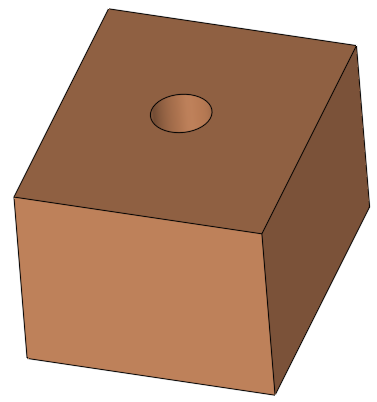 |
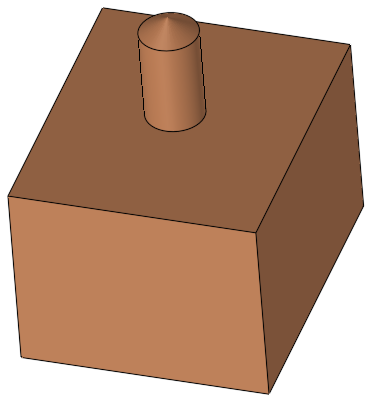 |
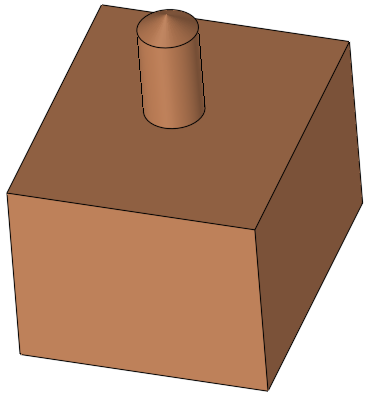 |
Required Step 1 
Pick the points that will be the center points of the created holes. Any points defined in the Selection Filter point (such as the middle, center and midpoints) can be selected.
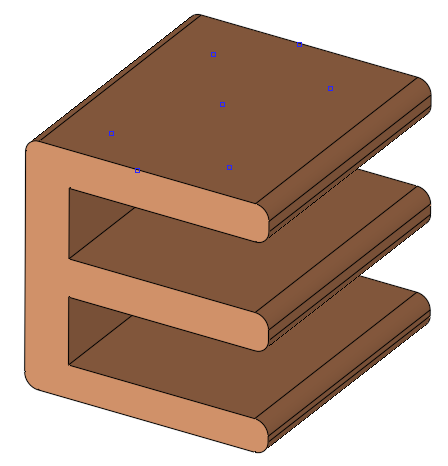
Required Step 2 
Set the hole parameters; There are two ways to do this:
- You can manually define the characteristics of the hole including hole depth, the head parameters, taper options, and characteristics of the hole bottom.
- You can select the Screw type from a pre-populated list and Cimatron will create the hole to the correct specifications.
The default hole direction is into the solid object, but you can set the direction using the pink arrow.
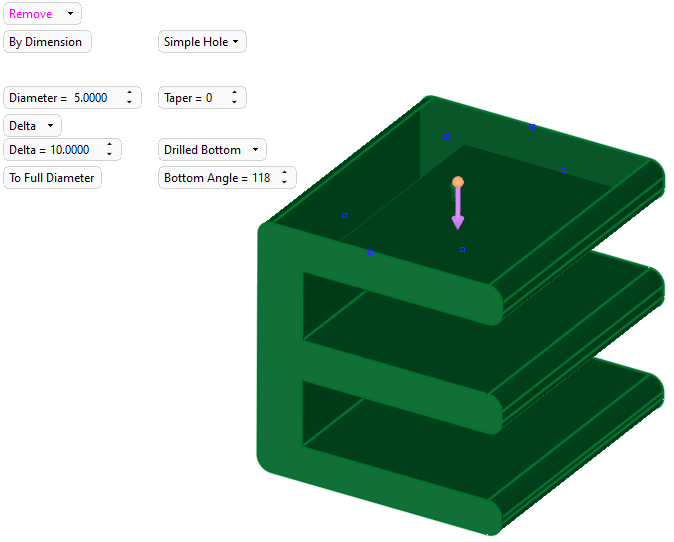
By Dimension
To manually set the hole parameters, select By Dimension. The appropriate parameters are available for configuration. For more, see Hole: Options and Results - By Dimension.
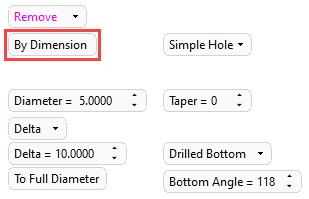
By Screw Size
To use a configured list of fasteners, select By Screw Size, see By Screw Size. The appropriate parameters are available for configuration. For more, see Hole: Options and Results - By Screw Size.