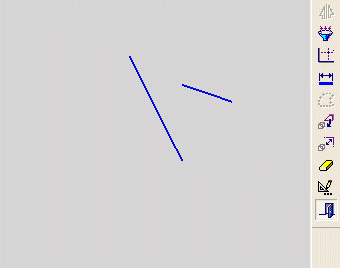Making a Node of a Line Coincident with a Line
The Coincident tool ![]() in the Constraint toolbar enables you to make a node of a line coincident with a selected line. The coincident node lies on the selected line.
in the Constraint toolbar enables you to make a node of a line coincident with a selected line. The coincident node lies on the selected line.
-
First, select a line or a node of a line.
-
Then, select a node (if a line was selected first) or a line (if a node was selected first) that will define the first entity you selected.
-
Finally, select the Coincident tool.
If none of the entities are restricted by pre-existing constraints, the entity that you select first will move to be coincident with the entity that you select second.
If entities are restricted by pre-existing constraints, whenever possible, the independent entity will move to be coincident with the constrained entity.
|
Demo: Press the button below to view a short movie demonstrating the function: |
|
|
Make a line coincident with the node of another line
-
Select the Add Constraints button
 from the Sketcher toolbar.
from the Sketcher toolbar.
The cursor will be a pointer-and-grid  symbol.
symbol.
-
Click a line that you wish to make coincident with a node of another line.

-
Click a node of a second line, to which the line selected in step 2 will be coincident.

-
Click the Coincident tool
 .
.

The line or node selected first (in step 2) is now coincident with the line or node selected last (in step 3).
In the example above, none of the entities were previously constrained. If entities are already constrained, whenever possible, the independent entity will move to be coincident with the constrained entity.
Notes:
-
You can also first pick the entities to constrain (while in Select mode), then select the Add Constraints option, then choose the desired constraint.
-
Edit functions are restricted by pre-existing constraints. An entity will not be edited if underlying constraints do not permit. If required, you can break an entity's constraints to make it independent of all other entities.
Related Topics