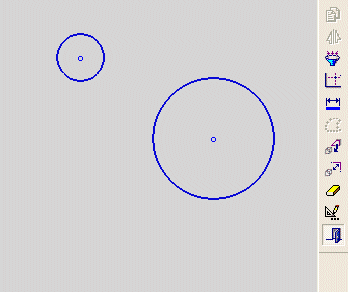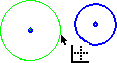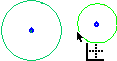Making Circles / Arcs the Same Diameter
The Same Value tool ![]() in the Constraint toolbar enables you to assign a selected circle/arc the same diameter as the largest selected circle/arc.
in the Constraint toolbar enables you to assign a selected circle/arc the same diameter as the largest selected circle/arc.
-
First, select circles or arcs whose diameters are to be the same.
-
Then, select the Same Value tool.
If none of the entities are restricted by pre-existing constraints, the entity with the largest diameter defines the diameter for all the entities.
If entities are restricted by pre-existing constraints, whenever possible, the constrained entity defines the diameter of the independent entity.
Note: If the original circle / arc is not in the current sketch, you must add it to the sketch as a reference entity.
|
Demo: Press the button below to view a short movie demonstrating the function: |
|
|
Set the diameter of a circle or arc the same as another circle or arc
Select the Add Constraints button ![]() from the Sketcher toolbar.
from the Sketcher toolbar.
The cursor will be a pointer-and-grid  symbol.
symbol.
Click the circles/arcs whose diameters are to be the same.
|
|
|
Click the Same Value tool ![]() .
.
The selected circles/arcs are now the same diameter as the largest selected circle/arc.
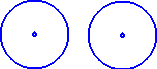
When the Same Value tool ![]() is used, the selected circle/arc with the largest diameter defines the diameter of the other selected circles/arcs.
is used, the selected circle/arc with the largest diameter defines the diameter of the other selected circles/arcs.
In the example above, none of the entities were previously constrained. If entities are already constrained, whenever possible, the independent entity will be assigned the diameter of the constrained entity.
Notes:
-
You can also first pick the entities to constrain (while in Select mode), then select the Add Constraints option, then choose the desired constraint.
-
Edit functions are restricted by pre-existing constraints. An entity will not be edited if underlying constraints do not permit. If required, you can break an entity's constraints to make it independent of all other entities.
Related Topics