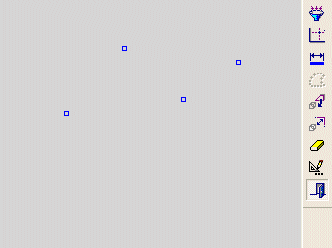Making Points Coincident
The Coincident tool ![]() in the Constraint toolbar enables you to make selected points coincident to each other. Coincident points are colinear.
in the Constraint toolbar enables you to make selected points coincident to each other. Coincident points are colinear.
-
First, select one or more points.
-
Then, select a point that will define the position of all the points.
-
Finally, select the Coincident tool.
If none of the points are restricted by pre-existing constraints, the points that you select first will move to be coincident with the point that you select last.
If points are restricted by pre-existing constraints, whenever possible, the independent points will move to be coincident with the constrained point.
Note: If any of the points are not in the current sketch, you must add the to the sketch as reference entities.
|
Demo: Press the button below to view a short movie demonstrating the function: |
|
|
Make one or more points coincident with another point
-
Select the Add Constraints option
 from the Sketcher toolbar.
from the Sketcher toolbar.
The cursor will be a pointer-and-grid  symbol.
symbol.
-
Click one or more points that you wish to make coincident with another point.
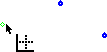
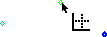
-
Click the point to which the points selected in step 2 will be coincident.
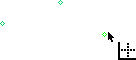
-
Click the Coincident tool
 .
.
The points(s) selected first (in step 2) are now coincident with the point selected last (in step 3).
In the example above, none of the points were previously constrained. If points are already constrained, whenever possible, the independent points will move to be coincident with the constrained point.
Notes:
-
You can also first pick the entities to constrain (while in Select mode), then select the Add Constraints option, then choose the desired constraint.
-
Edit functions are restricted by pre-existing constraints. An entity will not be edited if underlying constraints do not permit. If required, you can break an entity's constraints to make it independent of all other entities.
Related Topics