Move List Docking Pane
The move list previews the moves that will be simulated.
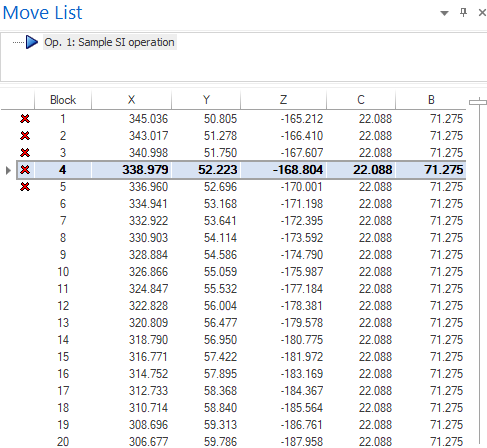
This pane shows the moves and operations to be simulated, while displaying the current position in the machining process simulation. It provides an overview of the current position in the simulation (operation and move) and allows jumping to the desired operation, while executing moves while scrolling down the list.
The Move List Docking Pane is divided into two parts:
Operation List (upper area)
This area shows a blue arrow and bar that indicate the current operation being simulated.
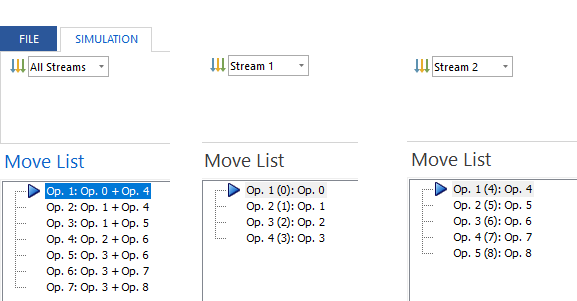
Click to navigate to any operation. During these transitions, the Machine Simulator will be in search mode, meaning that some collision checks will be disabled to allow for quicker access to the destination.
Formatting
- For single stream simulations: "Op. N (#NP): Operation_Name", where:
- N - is a unique internal identifier that helps distinguish the operation throughout the entire Machine Simulator UI, such as in the Report or Statistics Docking Panes, or in messages.
- NP - is a provided number, that usually refers to the CAD/CAM operation number
- Operation_Name - is a provided string, that usually refers to the CAD/CAM operation nume.
- For multi-stream simulations, the naming is as follows: "Op. N: Op. NP1 Operation_Name1 + Op. NP2: Operation_Name + ...", where:
- N - is a unique internal identifier that helps distinguish the operation throughout the entire Machine Simulator UI, such as in the Report or Statistics Docking Panes, or in messages.
- NP1, NP2, etc. - is a provided number, that usually refers to the CAD/CAM operation number
- Operation_Name1, Operation_Name2, etc. - is a provided string, that usually refers to the CAD/CAM operation nume.
Moves Area (lower area)
This panel is used to explore the machining process by using the up and down arrows, mouse wheel, or key combinations for multiple move jumps (see Keyboard shortcuts) after clicking on the list with your mouse.
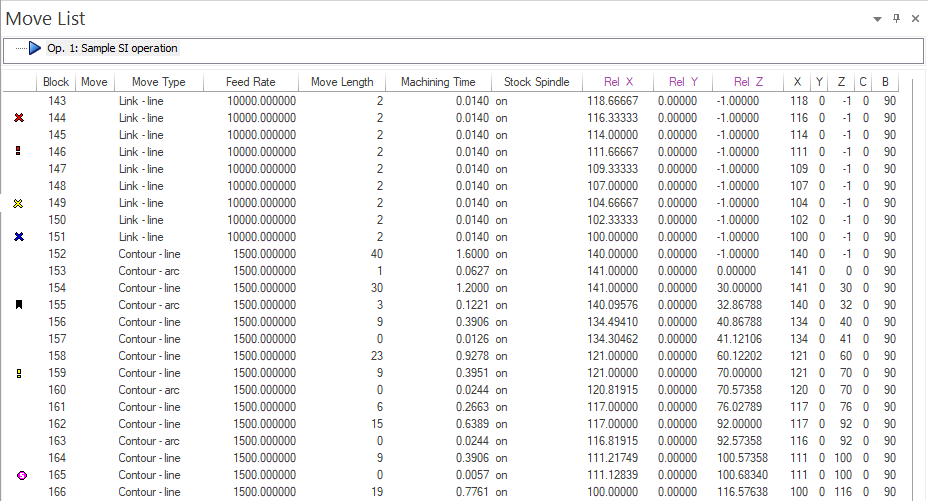
You can navigate the machining process in the current operation by dragging the slider located on the right side. The bookmarking features allows you to mark one or more moves in the Move List, by double-clicking the left mouse button on any move displayed in the move list. Repeat the action on a marked move to remove the bookmark.
Move List - Moves Area columns
- Arrow: represents the position corresponding to the highlight bar for the current move that appears in the simulation area.
- Warnings and other markings:
- the exclamation mark (
 ) - identify axis limit overruns
) - identify axis limit overruns - the red cross(
 ) - identify collisions with tool, workpiece and machine components
) - identify collisions with tool, workpiece and machine components - the yellow exclamation mark (
 ) - identify proximities between tool and workpiece, stock or fixtures, when they are too close to each other
) - identify proximities between tool and workpiece, stock or fixtures, when they are too close to each other - the yellow cross - identify the gouges
- the blue cross - identify the excesses
- the red S - identify stop commands that are provided with the simulation moves
- the bookmark (
 ) - indentify the moves that are bookmarked.
) - indentify the moves that are bookmarked.
- the exclamation mark (
-
Block: This column displays a unique internal number for each move provided by the CAD/CAM system. It cannot be removed during the customization of the Move List. The Block number serves as a unique identifier throughout the entire Machine Simulator UI, including in Report and Statistics docking panes, and messages.
-
Move:
-
Move Values: the values displayed here are the machine axis values.
- Move Type: the type of the moves from simulation (e.g., approach line, retract line, contour line; contour arc; lead-in/out arc, etc.)
- Feed Rate: the value of feed rate for the respective move
- Machining Time: the machining time for the respective move
- Move Length: the toolpath length for the respective move
- Tool Spindle: the status of tool spindle for the respective move (ON/OFF/CCW/CW)
- Stock Spindle: the status of stock spindle for the respective move (OFF/CCW/CW)
- Comments: it can be several columns, whose names appear written in burgundy color, and contains information provided by the CAD/CAM system.
-
Note: Warning signs are reported for the current move, along with any references to move in the Report docking pane, particularly when an issue arises between the current move and the previous one. This happens because, once the machine transitions from the previous move to the current one, any problems that occur are attributed to the current move. Additionally, if a problem arises at the moment of departure (that is, exactly on the previous move), it is also classified as part of the current move and will be reported as such.
For instance, in the most extreme scenario, if the previous move involves a collision, then, it means that the departure towards the current move collision, so, a warning will appear and be reported for the current move as well.
Move List - Context Menu
Right-click on the move area (lower area) of the move list docking pane to display a context menu with the following functions:
-
Copy to Clipboard: the information displayed on the current selected move will be copied to clipboard
-
Copy to Clipboard - All Info: all the information visible in move area (lower area) for the current operation will be copied to clipboard
Note: When you use either the Copy to Clipboard or Copy to Clipboard - All Information options, your bookmarks will also be exported and will be displayed with text like Bookmarked at the end of the line.
-
Jump to First Move: allow jumping to the first move from the current operation
-
Jump to Last Move: allow jumping to the last move from the current operation
-
Create/Remove Bookmark: will create or remove a bookmark found at the current position in the simulation
-
Delete All Bookmarks: will delete all bookmarks that have been set for all moves in the simulation (all operations)
Note: Created bookmarks are lost when exiting the Machine Simulator application.
-
Field Chooser: when selected, a sub-menu will be open that allows the user to add or remove columns from the move area (lower area) and rearrange their order.
-
Column Auto-Resize: allows application to auto resize the columns, function of the content and Move List docking pane size, trying to fit best the information available.
-
Reset to default: allows user to reset to default the entire Move List docking pane content and settings.
-
Settings: will open the "Move list settings" dialog that will allow you to set:
-
The number of significant digits: It will display all values calculated by the Machine Simulator application, excluding those that are provided by the CAD/CAM system as strings, with the specified number of decimal places.
-
Show text colors based on Toolpath Analysis option: makes the color of the text displayed for each move in the move area (lower area) to be similar to the color that was determined based on the current option selected in the Toolpath Analysis docking pane.
-
The number of significant digits can be set between 1 and 5.