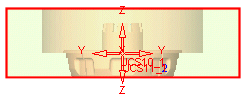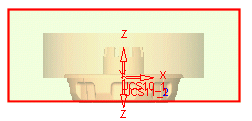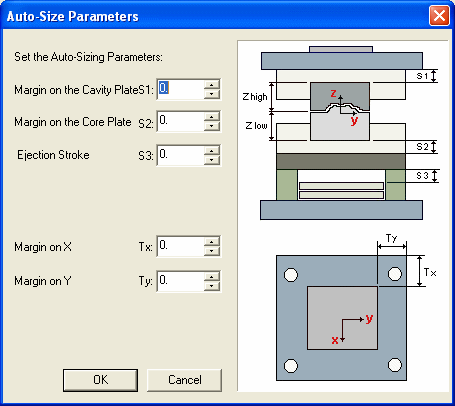New - Mold Type and Size 
Access: Open this function from one of the following locations:
-
Select Mold Design > Mold Base > New Mold Base from the menu bar.
-
Select Mold Base > New Mold Base from the Mold Design Guide Toolbar.
Define the mold type and size, as part of the process of defining a mold configuration.
The available types of configuration are based on the initial parameters that you set while defining the types and sizes of mold plates that make up the Plate SetPlate Set. These include the Catalog and Standard or Non-standard Plate Sets.
Each catalog has predefined settings (based on the manufacturer's catalog), however, special settings are also available for non-standard configuration.
At this stage, the Mold base Plate Set Wizard - Step 1 of 4 dialog is displayed and a preview of the mold plate appears in the graphics area.
The preview is only displayed for a new mold base configuration and not when editing an existing mold base.
The following dialog is displayed:
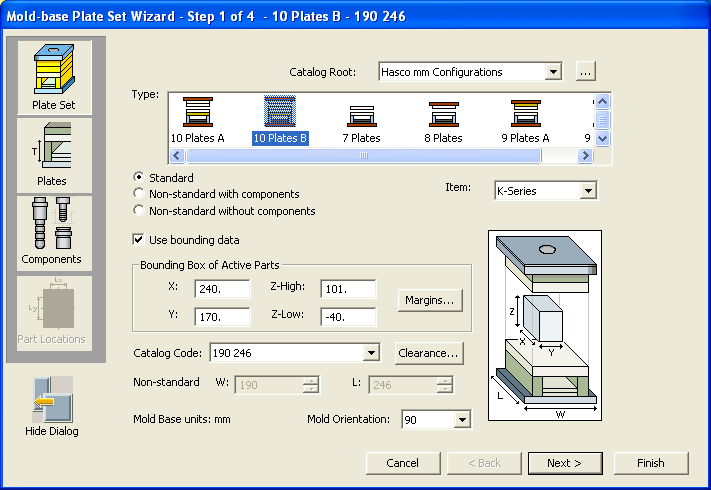
-
Browse to the appropriate MoldDesign Configuration in the Catalogs (\Cimatron\Catalogs\MoldDesign Configurations\) and select a configuration - in this case Hasco mm Configurations. The default catalog is defined in the MoldDesign Preferences.
-
Select the mold type (8 plates, 9 plates, etc.).
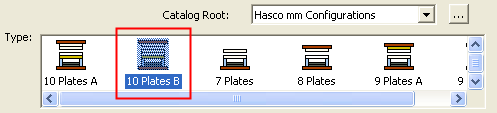
Each type represents a different category in the catalog. Once you have selected a type, all catalog items under it are loaded into the Item list.
-
Choose between the following plate sets:
Standard
Non-standard with components
Non-standard without components
The Plate Sets are enabled only if they are available. An unavailable Plate Set is grayed out.
Standard
Use standard plate sizes. The standard plate size is displayed in the Catalog Code field in this dialog. The plate size displayed depends on whether the Use bounding data box is selected.
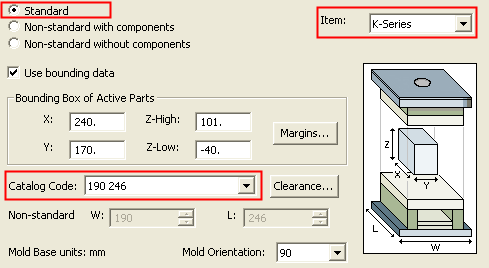
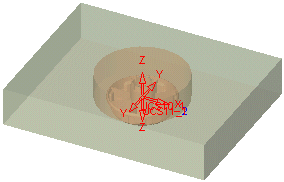
The location of components in the mold assembly (screws, leader pins, etc.) depends on the catalog you selected. For standard plate sets, you will not be able to edit component positions.
Non-standard with components
Choose a non-standard plate set where the location of components (Leader Pins, Bushing, etc.) is determined according to their location on the nearest standard configuration. The location of the components can be changed in the 4th step of this Mold base Plate Set Wizard.
The Catalog Code field in the dialog is grayed out and the Non-standard field is enabled. This enables you to define the length and width of the plates. Initially, the values in the Non-standard field represent the minimum bounding box size and this is reflected in the preview.
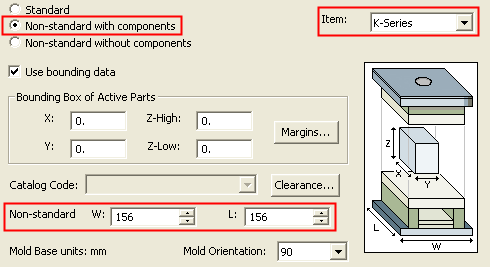
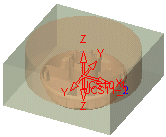
The title bar of the dialog will show that this option is selected:

Non-standard without components
Choose a non-standard plate set where the location of components in the mold assembly (Leader Pins, Bushing, etc.) is not dependent upon the catalog you selected. The location of the components can be changed in the 4th step of this Mold base Plate Set Wizard.
The Item and Catalog Code fields in the dialog are grayed out and the Non-standard field is enabled. This enables you to define the length and width of the plates. Initially, the values in the Non-standard field represent the minimum bounding box size and this is reflected in the preview.
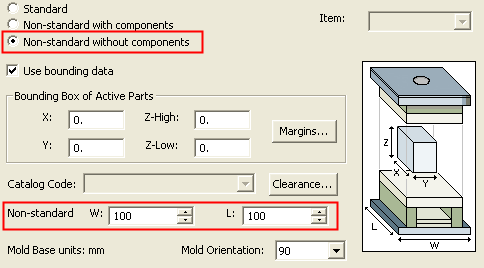
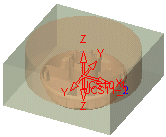
The title bar of the dialog will show that this option is selected:

-
Select the catalog item in the Item list. The contents of this list depends on the mold type you selected.
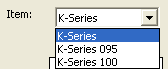
-
Use bounding data.
By default, this box is selected and the system automatically calculates the Bounding Box around the active parts. Based on this calculation, the next standard plate size (closest to the size of the calculated bounding box) is displayed in the Catalog Code field in this dialog.
If the Use bounding data field is not selected, the bounding box is not calculated and the system displays the first available plate size in the selected Mold Type (7 Plates, 8 Plates, etc.).
To define the bounding box manually, set the required bounding box parameters.
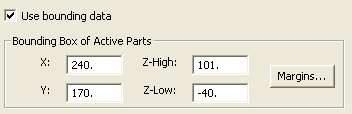
|
X: |
The X and Y size of the bounding box. |
|
Z - high: |
The minimum and maximum Z distance from the active UCS. For example: Preview of Z -high = 29.4Preview of Z -high = 29.4
Preview of Z -high = 45Preview of Z -high = 45
|
|
Margins |
If required, define the bounding data margins. These are margins on the appropriate core and cavity plates as well as the ejection clearance. The Auto-Size ParametersAuto-Size Parameters dialog is displayed.
|
If any of these parameters are changed, this is immediately reflected in the preview.
-
Define the Catalog Code of the plates. This is displayed if Standard is selected.
If the Use bounding data field is selected, the next standard plate size (closest to the size of the calculated bounding box) is displayed.
If the Use bounding data field is not selected, the system displays the first available plate size in the selected Mold Type (7 Plates, 8 Plates, etc.).
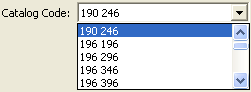
Select a different plate size if required. The preview is automatically updated.
-
If required, define the Mold Clearance parameters - press the Clearance button to display the Mold Clearance Parameters dialogMold Clearance Parameters dialog:
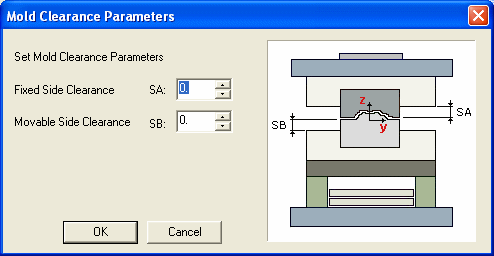
If any of these parameters are changed, this is immediately reflected in the preview.
-
Non-Standard.
Enter the width and length of the configuration. Initially, the values in the Non-standard field represent the minimum bounding box size. Define a different plate size if required. The preview is automatically updated.
This field becomes available if you have defined a Non-standard configuration (at the beginning of the current dialog).
Illustration
Illustration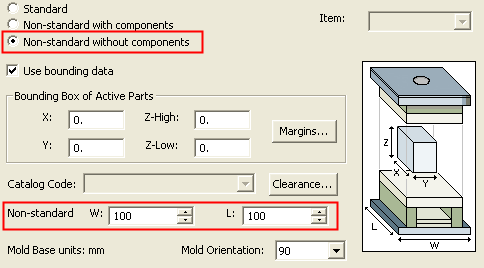
-
Units.
The units displayed at the bottom of the dialog depend on the type of Catalog selected. A catalog defined in INCHES will result in Mold Base Units in inches; a MM catalog will result in MM Mold Base Units.
-
Mold Orientation.
Define the orientation of the mold with respect to the UCS of the assembly.
-
Press Next to display the next dialog in the mold configuration setup