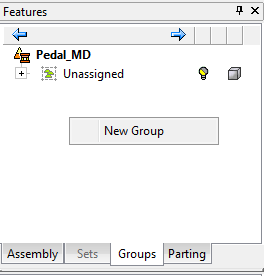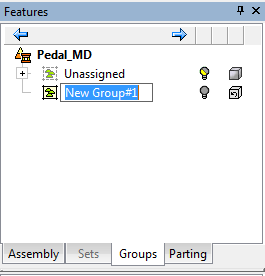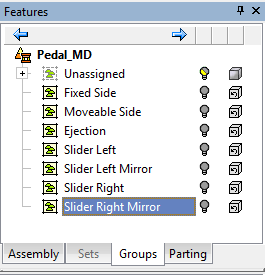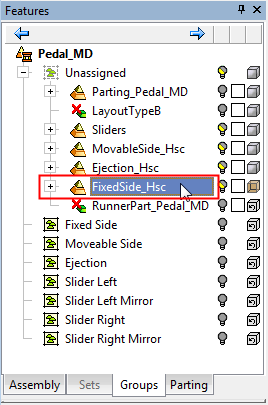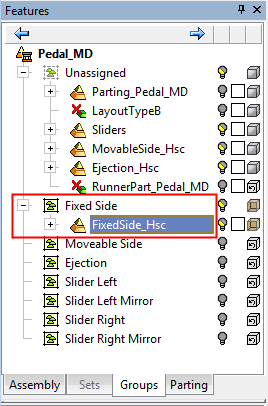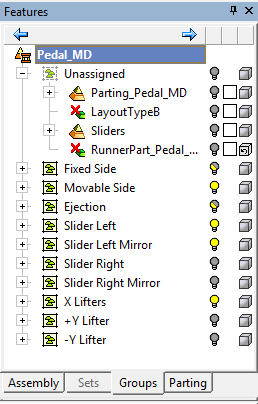Motion Simulation: Defining Groups
New Motion Simulation Groups can be added to the Groups Tree as required.
To create a new motion simulation group:
Right-click anywhere within the Groups tree tab and select New Group from the popup menu. By default, the new group is initially named New Group#<x> (where <x> is the first available index number, eg New Group#1). Rename the group as required.
Note: Any component that is selected when the group is created will be attached to it automatically.
|
Right-click and select New Group: |
Initial group name; rename as required: |
Groups tree: |
|
|
|
|
Add components to the new groups by dragging them from their current group.
|
Component under Unassigned: |
The same component moved to a group: |
The Groups tree after the relevant components have been assigned to groups: |
|
|
|
|
Notes:
-
Components can be moved between groups by, dragging them or by cutting and pasting them. Multiple components can be selected by using the Ctrl button and picking the required components.
-
Components can be selected either from the Groups tree of from the display area.
-
Any component can be dragged to any group, regardless of its original position or nesting level.
-
If the real parent of the component is in that group, it will be placed under that parent.
-
If you drag a sub-assembly to a group, and the group contains children of that sub assembly, they will be placed under it; if not, it will be placed in the position it was dragged to.
-
If a component is added to the main assembly, it will automatically go to the Unassigned group.
-
If a component is added to a sub-assembly, it will automatically go to the group that contains the sub-assembly and be placed under the sub-assembly.
-
When Motion Simulation is open, components can be assigned to groups by selecting them and then using the Middle Mouse Button to select a component of the group to which to attach them.