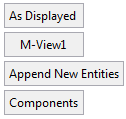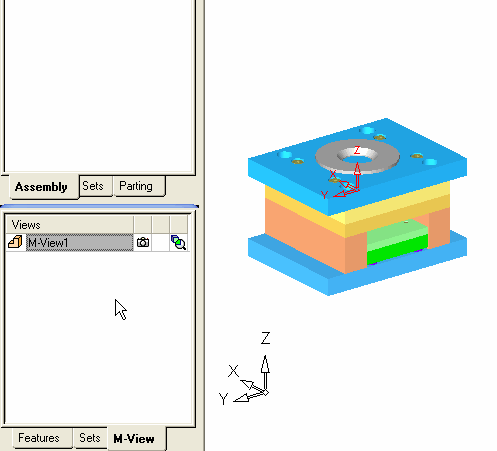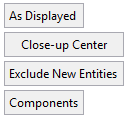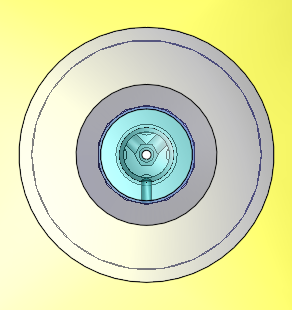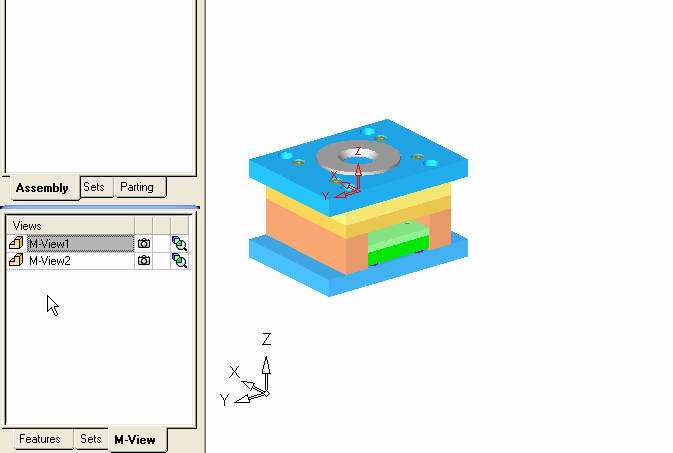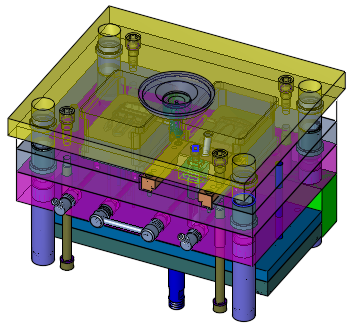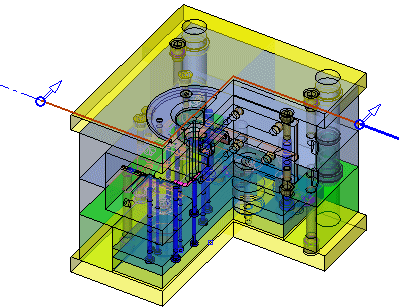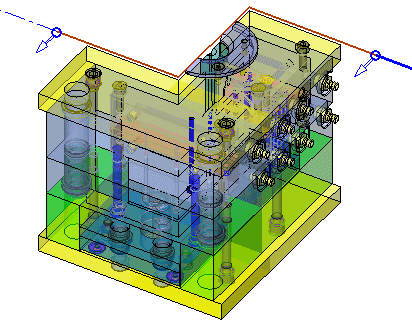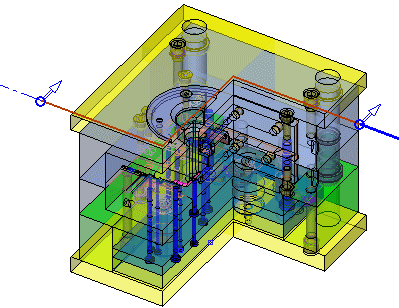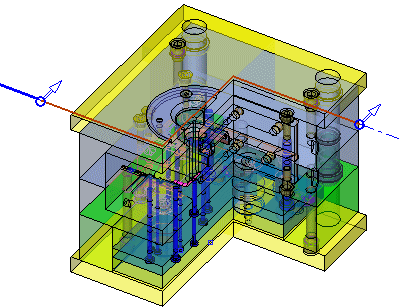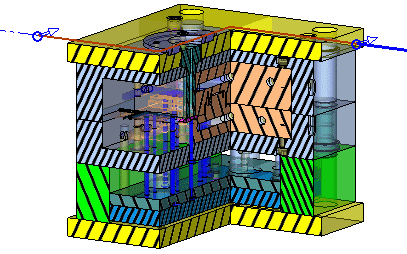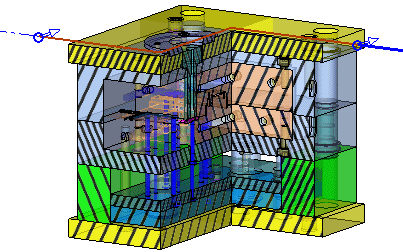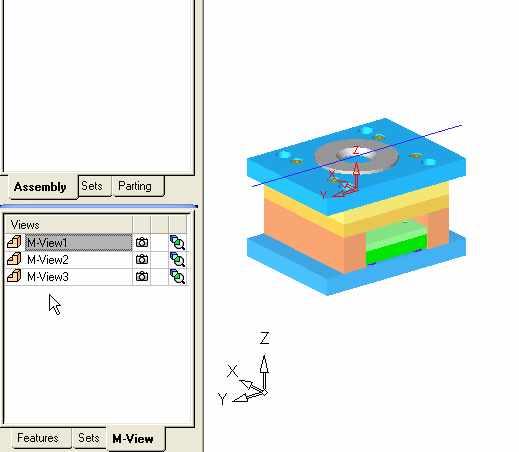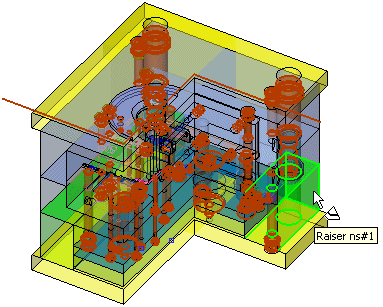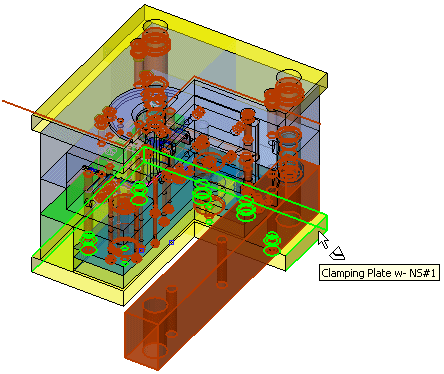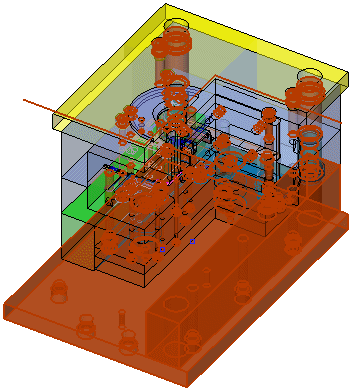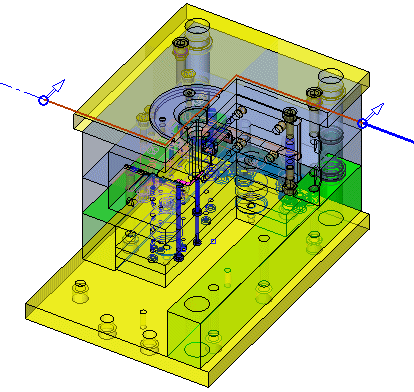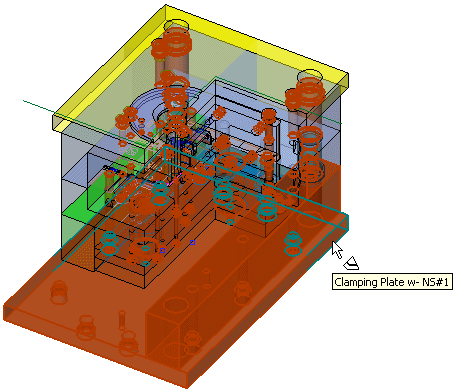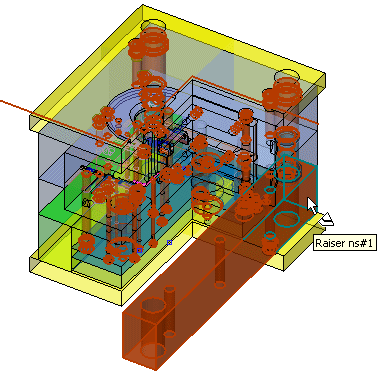M-Views - Creating: Options and Results
Access: To create a new M-View, click the M-View tab in the Tree Pane, right-click and select New M-View.
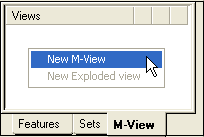
Creating M-Views allows you to easily group together display parameters or sets.
Required Step 1 
Set the projection of the M-View, zoom, pan and rotate (ZPR), and parts filter. Set the parameters. The following parameters are displayed:
|
|
|
|
As Displayed |
This is a toggle option As Displayed / By Sets:
|
||||
|
<M-View Name> |
The name of the M-View. Click this button to enter a new name. |
||||
|
Append New Entities |
This is a toggle option Append New Entities / Exclude New Entities:
|
||||
|
Components |
This is a toggle option Components / Entities that enables you to control the visibility of entities or components in an assembly M-View. This option is displayed in the Assembly environment and affects the Drafting (when M-Views are used).
A Preference option defines the default for this parameter. |
In the examples below, M-Views are to be created for the following:
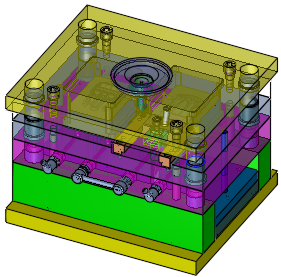
As Displayed
Create a view by defining zoom, pan and rotate of the part or assembly. The Hide/Show status of all objects and components is kept as it was when the M-View was created.
|
Demo: Press the button below to view a short movie demonstrating the function: |
|
|
-
Toggle the By Sets/As Displayed button to As Displayed.
-
Assign the name Close-up Center to the M-View:
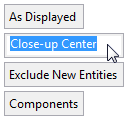
-
Zoom, Pan and Rotate the part accordingly. In this example, a close-up view of the center is created:
|
|
|
-
Press OK
 to complete the action. (The orientation of the geometry is set when the OK button is clicked).
to complete the action. (The orientation of the geometry is set when the OK button is clicked).
The newly-created M-View is listed in the M-View Tab.
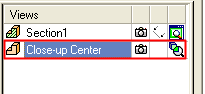
By Sets
The Hide/Show status of objects and components is determined by selecting which sets are ON and which are OFF.
|
Demo: Press the button below to view a short movie demonstrating the function: |
|
|
-
Toggle the By Sets/As Displayed button to By Sets. The Set Filter dialog is displayed:
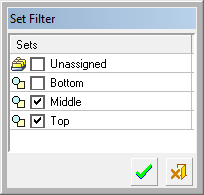
-
Select the sets which will comprise the M-View. In this example, the upper middle and top layer are selected. Press OK
 in the Set Filter to apply the selected sets.
in the Set Filter to apply the selected sets.
|
|
|
-
Assign the name Middle & Top to the M-View:
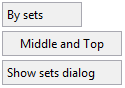
To re-open the Part Filter to mark additional sets, click the Show sets dialog button.
-
Press OK
 to complete the action.
to complete the action.
The newly-created M-View is listed in the M-View Tab.
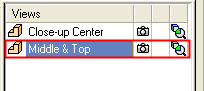
Optional Step 1 
This option lets you pick a sketched line which becomes a section line that automatically sections the part or assembly.
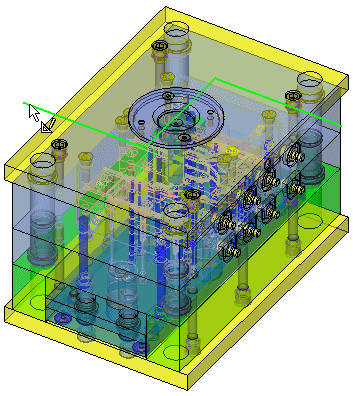
|
In this example, the assembly has been sectioned by a jagged line. |
You can also flip the sectioned side by clicking the section line arrows: |
|
|
|
In addition, when working with a broken section line, the bold portion determines the projection side of the part when viewed in Drafting as a D-View. (It has no significance in the Part environment). It can be flipped by clicking on the bold line:
|
|
|
The newly-created M-View is listed in the M-View Tab.
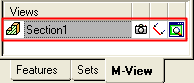
Note that the M-View's icon ![]() in the M-View Tab indicates that the view contains a section. Toggling the Section Line button
in the M-View Tab indicates that the view contains a section. Toggling the Section Line button ![]() in the M-View Tab changes the M-View to section mode.
in the M-View Tab changes the M-View to section mode.
You can define three different shade modes for the sectioned face, defined in the General Preferences M-View Section dialog as follows:
Notes:
-
You must ensure the Global Mixed Render Mode
 button is selected to view the different shade mode options.
button is selected to view the different shade mode options. -
You can view the shade mode by toggling the Section Line button
 in the M-View.
in the M-View. -
While creating a section M-View, each part is displayed with a different hatch (spacing and/or angle). These hatches are used to distinguish between the different parts in the assembly (neighboring components have different hatches).
|
Opaque: This option defines the sectioned faces with 0% transparency as shown below: |
Semi Transparent: This option defines the sectioned faces with 50% transparency as shown below: |
|
|
|
|
Transparent: This option defines the sectioned faces as 100% transparent (in this case the hatches are not displayed) as shown below: |
|
|
|
Optional Step 2 
This Section Off List step allows you to pick which components will be excluded from the section.
|
Demo: Press the button below to view a short movie demonstrating the function: |
|
|
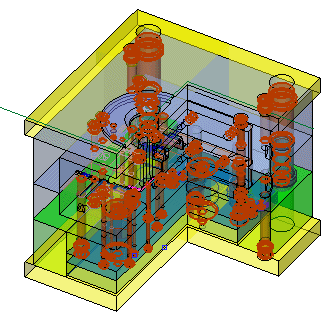
|
In this example, one of the Raisers is picked for exclusion: |
The component is highlighted for exclusion. Additional components can be picked: |
|
|
|
|
The components are highlighted for exclusion: |
Upon returning to the Optional Step 1, the selected components are not sectioned: |
|
|
|
Components can also be removed from the Section Off List:
|
Pick the components to be removed from the Section Off List: |
|
|
|
|
|
The component is not highlighted for exclusion. Additional components can be picked: |
There are no components in the Section Off List (all components are sectioned): |
|
|
|