Resizing a Circle, Arc or Ellipse
While in Select mode ![]() , you can resize a circle/arc by expanding or contracting a point on its circumference. (You can also move the circle/arc/ellipse in any direction.)
, you can resize a circle/arc by expanding or contracting a point on its circumference. (You can also move the circle/arc/ellipse in any direction.)
Resize a circle, arc, or ellipse
-
Click the Select option
 from the Sketcher toolbar. Or press exit until you are in Select mode.
from the Sketcher toolbar. Or press exit until you are in Select mode.
The cursor changes to a black pointer  .
.
-
Click on the circle/arc/ellipse's circumference, and hold.
The circumference changes from blue to bright green.


-
Move the cursor to expand or contract the circle/arc/ellipse.
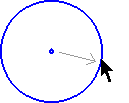
-
Release the mouse button to define the new size.
All constraints with other entities remain. For example, if you are resizing a circle that is tangent to a line, both entities will move to maintain the constraint.
Note: You can break a circle/arc's constraints with all other entities by double-clicking at step 2, instead of clicking.