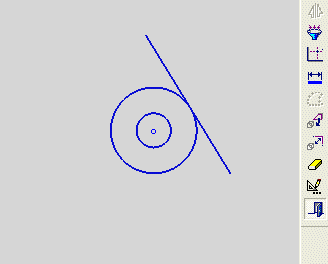Show Constraints by Selection 

Access:
-
Press the Sketcher Tools button
 in the Sketcher toolbar.
in the Sketcher toolbar. -
Press the Show Constraints by Selection button
 in the Sketcher Tools
toolbar.
in the Sketcher Tools
toolbar.
The Show Constraints by Selection tool enables you to view constraints for specific entities and delete them as required. Depending on the tool you selected, you can either display all the constraints in the entire sketch or display the constraints for specific entities.
|
Demo: Press the button below to view a short movie demonstrating the function: |
|
|
Gap in Contour - Display and modify constraints
-
InvokeInvoke the Show Constraints by Selection Sketcher tool.
-
Pick the entity whose constraints you wish to display:
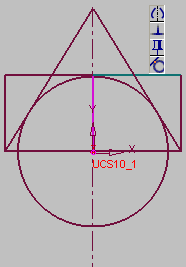
In this example the constraints that exist for the selected entity (in this case, the selected line) are displayed, as follows:
-
Normal
 : The selected line is normal to the other two lines of the rectangle.
: The selected line is normal to the other two lines of the rectangle. -
Symmetry
 : The selected line contains symmetry constraints.
: The selected line contains symmetry constraints. -
Tangent
 : The selected line is tangent to the circle.
: The selected line is tangent to the circle. -
Fix
 : The selected entity has been fixed.
: The selected entity has been fixed.
-
Select the constraint you wish to remove, right-click and click delete to remove it, as follows:

In this example, the fix constraints of the entity will be removed.