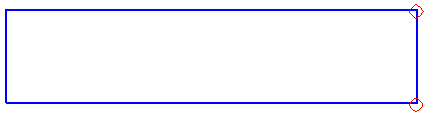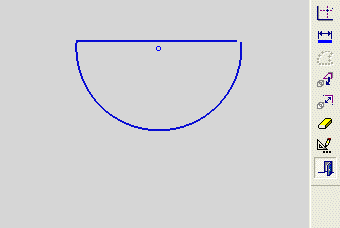Show Open Points 

Access: Invoke the Sketcher, define the sketch plane and then invoke this function from the following location:
-
Click the Sketcher Tools
 >
Show Open Points button
>
Show Open Points button  in the Sketcher
toolbar.
in the Sketcher
toolbar.
Show open end points of curves that are not connected to other curves.
The Show Open Points function indicates open contours by marking them with a red circle. This function is useful when it is difficult to detect open edges visually and you need to know which edges need to be closed in order to perform solid operations. Cimatron enables you to work in this mode, showing the open points, at all times, while the Show Open Points tool has been turned on (selected). Toggle the button to turn off this option at any time.
The Show Open Points tool can be used to detect the following cases:
|
Demo: Press the button below to view a short movie demonstrating the function: |
|
|
Show Open Points
-
Create the required entities in the Sketcher, as shown in the following example:
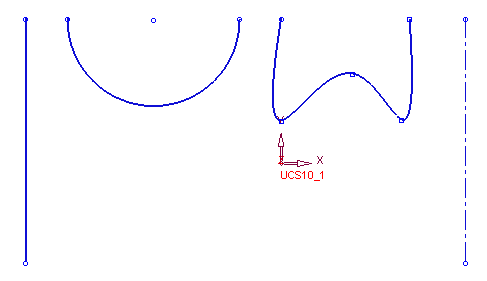
-
InvokeInvoke the Show open points Sketcher tool. The open points are displayed in red, as follows:
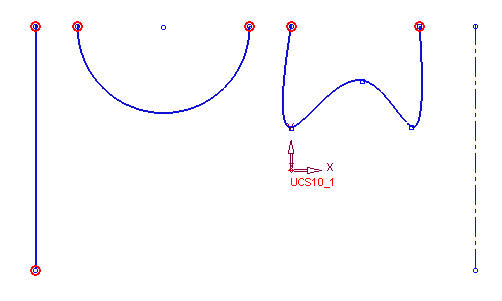
You can work in this mode at all times. Click the Show open points button ![]() again to turn off the Show open points mode.
again to turn off the Show open points mode.
Gap in Contour
Indicate open edges
-
InvokeInvoke the Show open points Sketcher tool.
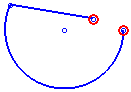
The Exit button appears when you are using a general tool. Click it to exit the tool or <exit><exit> in the usual way.
The above example indicates a gap in the contour. The following problematic geometries are also indicated using this tool:
Self-Intersection
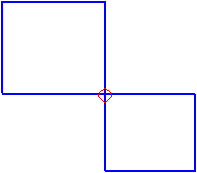
Overlapping Lines