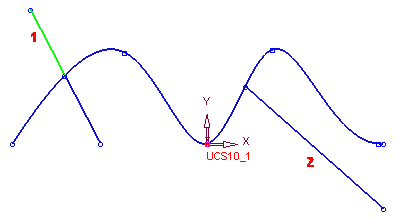Split/Extend 
Access: Invoke the Sketcher, define the sketch plane and then invoke this function from the following location:
-
Click the Trim (Split) / Extend button
 in the Sketcher
toolbar.
in the Sketcher
toolbar.
If this button is not displayed in the toolbar, it is displayed in the Dynamic Trim button flyout in the Sketcher toolbar.
flyout in the Sketcher toolbar.
The last used function of this group is displayed in the toolbar.
Trim, split and extend one or more curves with a selected curve or a point.
Splitting an entity retains both parts of the chosen entity after the split operation is complete.
Splitting Entities
In the following scenario, the splitting entity is a curve. The system splits the selected lines at the intersection points between the lines and the curves, as shown below:
Split a line at a point
-
Create entities to split in Sketcher.
-
From the Sketcher toolbar click the Trim (Split) Extend
 button to enter the Split/Extend function and ensure the Split/ Extend option is selected, as shown below:
button to enter the Split/Extend function and ensure the Split/ Extend option is selected, as shown below: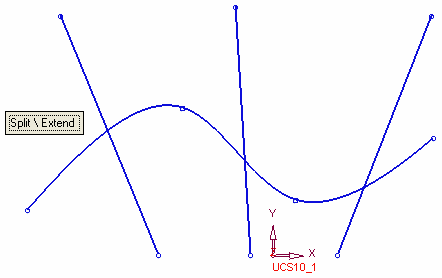
-
Pick the lines to split (in this case the three red lines) and then <exit><exit>, as follows:

-
Pick the splitting entity (in this case the red curve) and <exit><exit>, as follows:
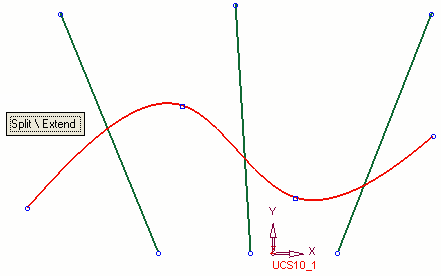
-
Click OK
 or Apply
or Apply  from the Feature Guide to complete the function. The result is displayed, as follows:
from the Feature Guide to complete the function. The result is displayed, as follows: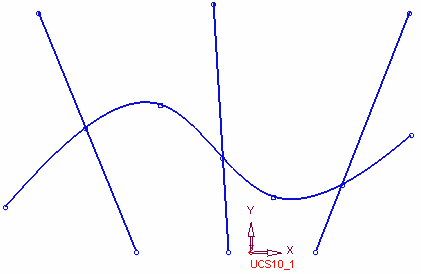
-
Click on each line to show the selected lines have all been split, as follows:
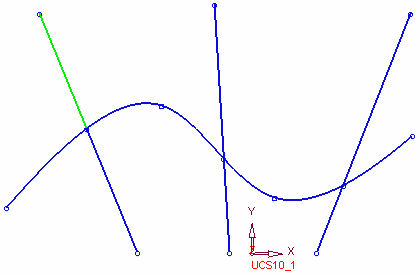
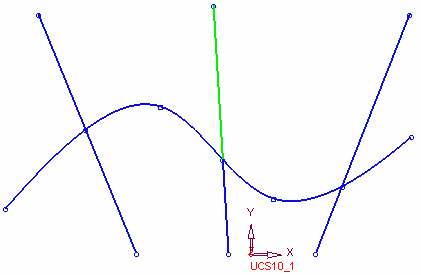
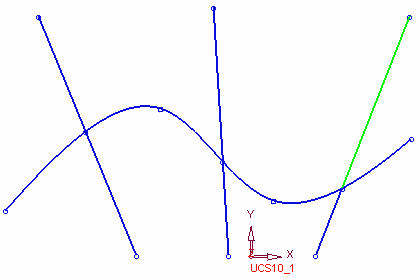
In this case the selected line were split at the intersection points, between the lines and the selected trimming entity (the spline in this case).
Extending Entities
In the following scenario, the line is extended to the intersection point between the line and the spline, as shown below:
-
Create entities to extend in Sketcher.
-
From the Sketcher toolbar click the Trim (Split) Extend
 button to enter the Trim/Extend function and toggle to select the Split/ Extend option, as shown below.
button to enter the Trim/Extend function and toggle to select the Split/ Extend option, as shown below.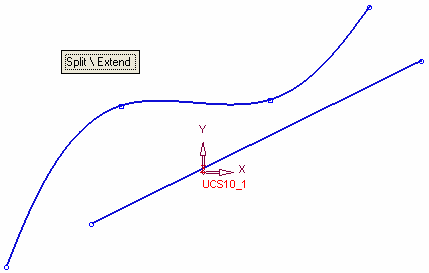
-
Pick the line to extend (in this case the red line) and then <exit><exit>, as follows:
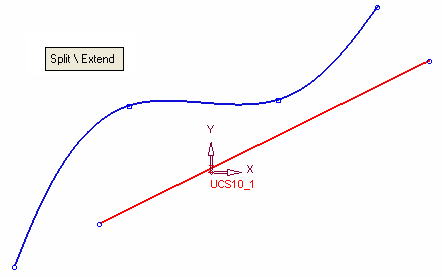
-
Pick the extending entity (in this case the red spline) and <exit><exit>, as follows:
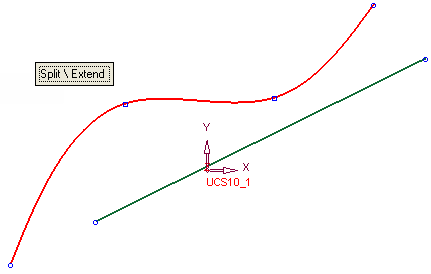
-
Click OK
 or Apply
or Apply  from the Feature Guide to complete the function. The result is displayed, as follows:
from the Feature Guide to complete the function. The result is displayed, as follows: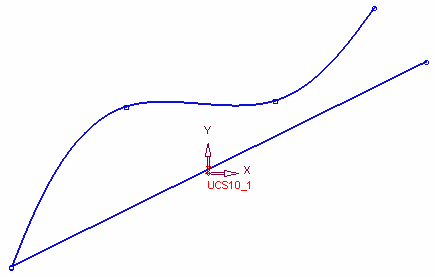
In this case the selected line has been extended to the intersection point, between the line and the selected trimming entity (the spline in this case).
Additional Example:
Splitting and Extending Entities
-
Create entities to extend and split in Sketcher.
-
From the Sketcher toolbar click the Trim (Split) Extend
 button to enter the Trim/Extend function and toggle to select the Split/ Extend option, as shown below.
button to enter the Trim/Extend function and toggle to select the Split/ Extend option, as shown below.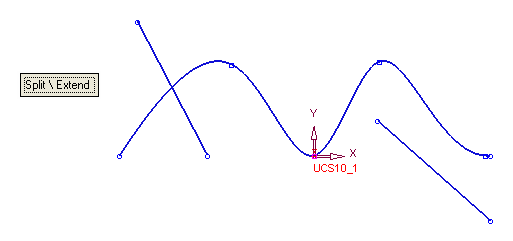
-
Pick the lines to extend or split (in this case the red lines) and then <exit><exit>, as follows:
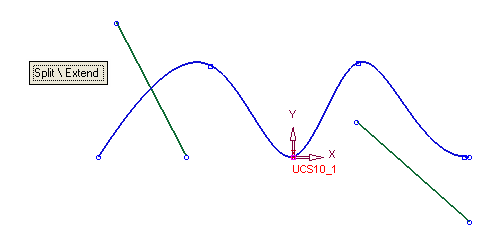
-
Pick the extending or splitting entity (in this case the red spline) and <exit><exit>, as follows:
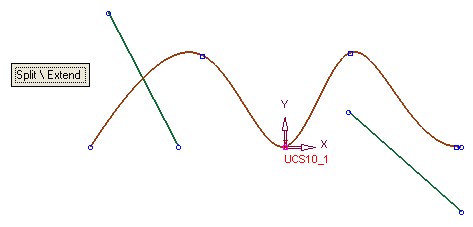
-
Click OK
 or Apply
or Apply  from the Feature Guide to complete the function. The result is displayed, as follows:
from the Feature Guide to complete the function. The result is displayed, as follows: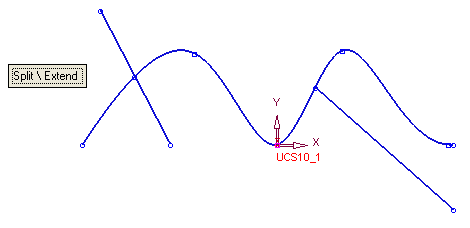
In this case, the result is both split and extend. Line no. 1, has been split and line no. 2 has been extended to the intersection point of the spline, as shown below.