|
|
Add Component  / Add a Duplicate Copy
/ Add a Duplicate Copy / Add Electrode
/ Add Electrode : Edit Parameters
: Edit Parameters
Access: Open this function from one of the following locations:
Add Component
-
Click
 in the toolbar.
in the toolbar. -
Select Assembly > Main Tools > Add Component from the menu bar.
-
Select Add Component in the popup menu when no geometry is selected.
Add a Duplicate Copy
-
Click
 in the toolbar.
in the toolbar. -
Select Assembly > Main Tools > Add a Duplicate Copy from the menu bar.
-
Select Add a Duplicate Copy in the popup menu when no geometry is selected.
-
Select Add a Duplicate Copy from the Mold Design Guide Toolbar.
Add Electrode
-
Select Electrode > Add Electrode > Add Electrode from the menu bar.
If the component being added is a Catalog part, Edit Parameters is displayed.
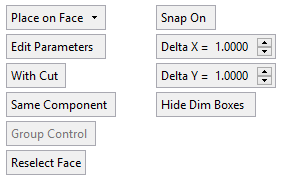
Edit Parameters enables you to select a different set of predefined component parameters from the Catalog parameter table.
When you press Edit Parameters, the Select Catalog Item dialog is displayed with the original component parameters highlighted.
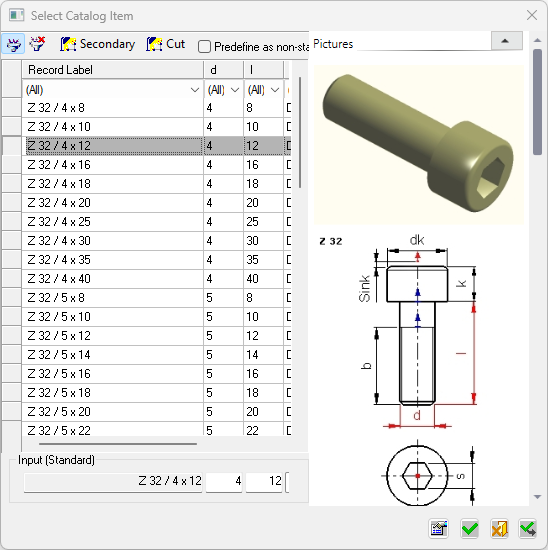
See the Catalog Table for explanations of how to use this dialog.
Select a different set of predefined component parameters and press OK. The placed component will use the new parameters.
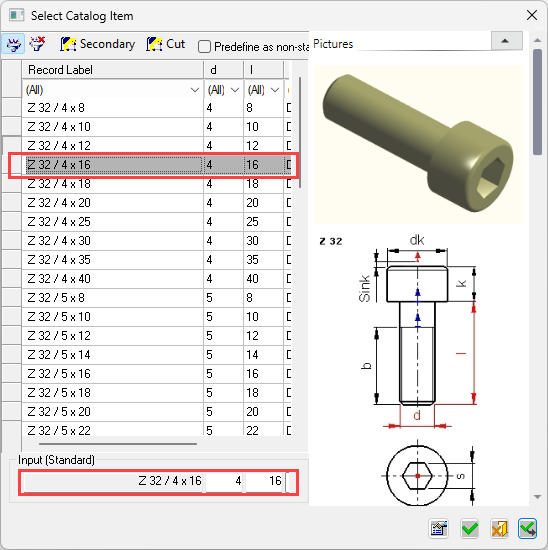
|

