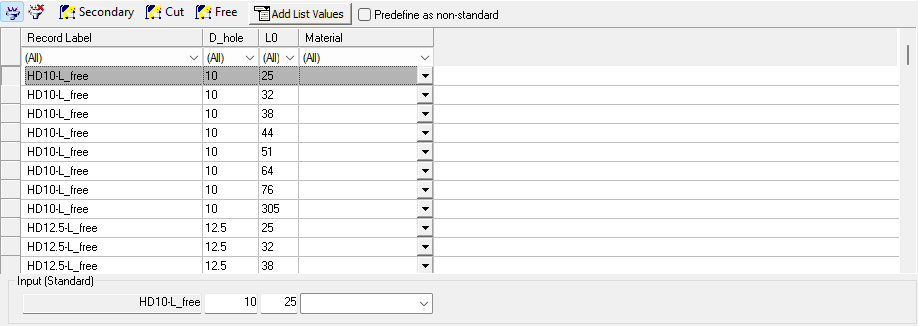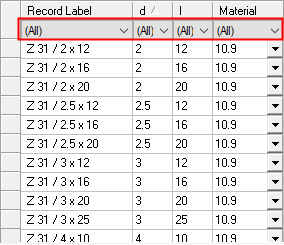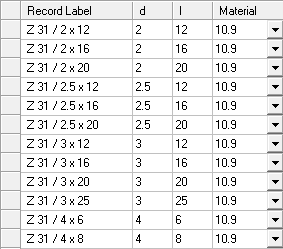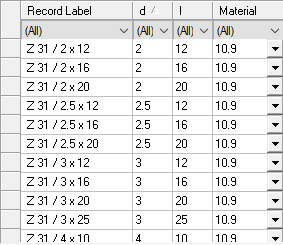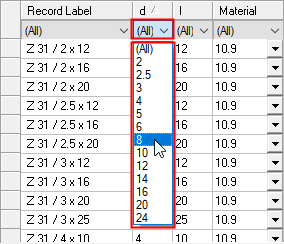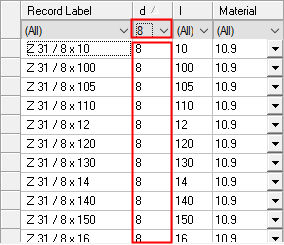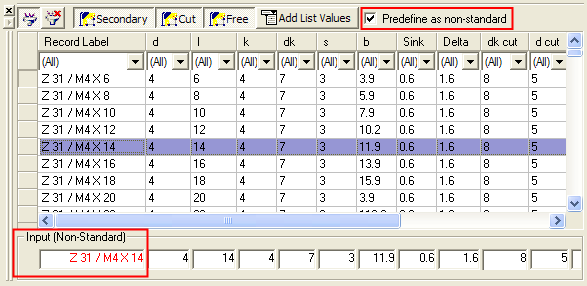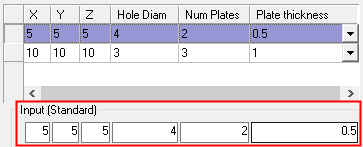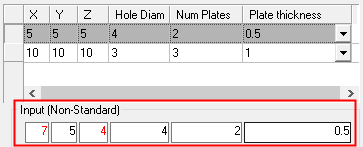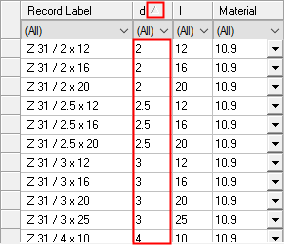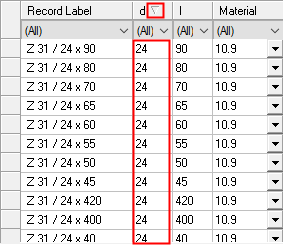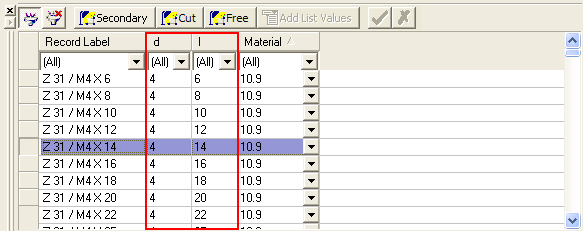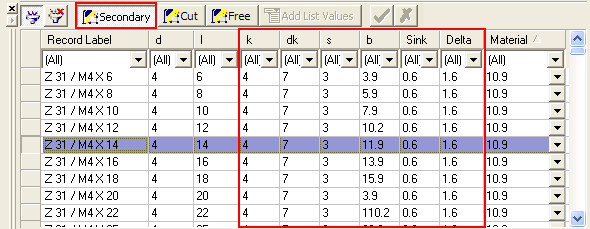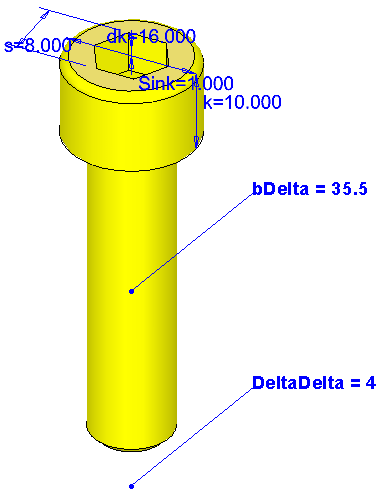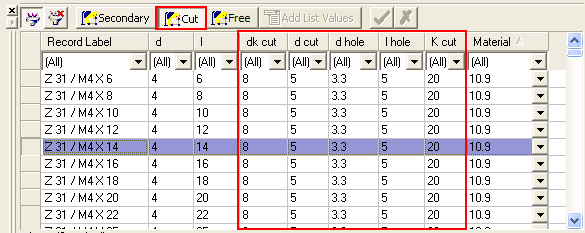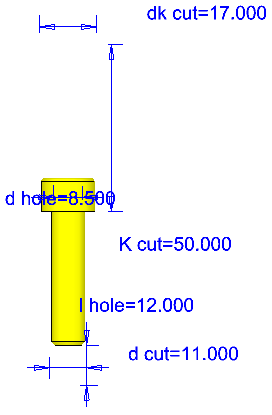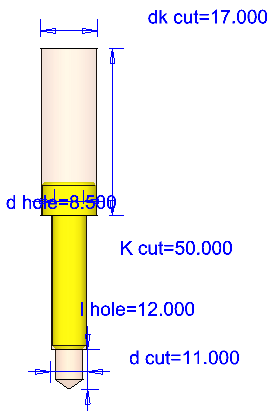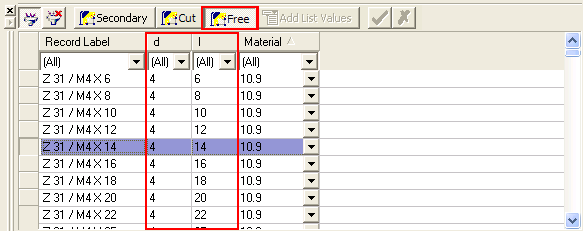Catalog Table Display 
Access: The Catalog Table is displayed within the Cimatron Explorer under the following conditions:
-
when pressing the Catalog Table button
 in the Cimatron Explorer.
in the Cimatron Explorer. -
when a catalog part is selected in the File Control pane of the Cimatron Explorer.
-
when various Add, Get and Edit operations are invoked which require interaction with the catalog table.
The Catalog Table pane is displayed within the Cimatron Explorer.
The Catalog Table displays the catalog dimension values (catalog records), either for the catalog part selected in the Cimatron Explorer or for the selected catalog part.
These dimensions may be of the following types:
The Catalog Table is displayed:
|
|
See: |
Location of the Catalog Table pane within the Cimatron Explorer
Note: As in the File Control pane of the Cimatron Explorer, the Catalog Table columns can be customized.
Catalog Table Buttons
The following buttons are displayed at the top of the Catalog Table in the Cimatron Explorer and are used for displaying specific types of catalog parameters or for editing the Catalog Table:
|
|
Filter ON/OFF: Toggle button to show/hide the filter row in the table. When ON (the button is highlighted as ON), this displays a filter cell at the top of each column in the table under the column header. Each of these filter cells contains a dropdown list of the values available in that specific column of the table. Set the filter requirements in one or more table columns to display only those rows that meet all the filter criteria. The examples below show the table filtering mechanism used throughout Cimatron.
When the filter row is displayed, set a filter by clicking the filter arrow for a specific column
To clear a specific filter column, select the option ALL from the dropdown list of filter options for that column. To clear all the filters in the table, click the Reset Filter button.
For additional information, see Filter. |
||||||||||
|
|
Reset Filter: Clear all filter requirements in all the columns of the table; this sets the filter values to ALL. This cancels all filters and displays all the rows in the table. This option is available when a filter has been applied on at least one column. An example of table filtering. Where available, this table filtering mechanism is used throughout Cimatron. Reset Filter resets all filter values; the value ALL (meaning show all values) is displayed for every column filter. To set a specific column filter to ALL, select ALL from the dropdown list of filter options for that column.
For additional information, see Clear Filter. |
||||||||||
|
|
Secondary Dimensions: Show the secondary parameters for a catalog item. This toggles the display of the Secondary parameter columns on and off. If the display is toggled off, the Cut and Free dimensions are also not displayed. |
||||||||||
|
|
Cut - Cutting dimensions - this toggles the display of the Cutting object parameters columns on and off. If there are no cutting dimensions, the button is unavailable. |
||||||||||
|
|
Free - Free dimensions - this toggles the display of the Free dimensions columns on and off. If there are no free dimensions, the button is unavailable. |
||||||||||
|
|
If the Input Type of a Primary dimension was defined (in the previous step of saving as a catalog part) as having a List Value, this means that the dimension can be selected from a dropdown list of user-defined values. |
||||||||||
|
|
The Apply
|
||||||||||
|
Pre-define as non-standard |
This checkbox enables you to select non-standard parts from the catalog. When this checkbox is selected, the Input Row (see below) automatically indicates a non-standard selection.
|
||||||||||
|
Input Row |
The Input Row beneath the Catalog parameter table displays all the parameter column values for the record selected in the table (the active row of the table). The Input row enables you to create a non-standard catalog part by entering values that do not appear in the catalog table. In this case, the non-standard value (for the selected catalog part) is displayed in RED and the Input row heading changes from Input (Standard) to Input (Non-Standard).
The Input Row initially contains the values of the Active Row selected in the Catalog Table. The Input Row is only displayed during Add, Get and Edit operations, where interaction with the catalog table is required. Examples of these operations are: Various Add operations invoked from the Guide Bars (such as Add Mold Component, Add Cooling Item, etc.) Edit parameters - using the Catalog Table The input row is not displayed when invoking the Cimatron Explorer for general operations, such as opening a file, searching, etc.. |
The Sort toggle button in a specific table header, sorts the column in ascending/descending order.
|
Sorting Table Columns |
Sort Ascending/Descending: Click a column in the table to display the Sort toggle icon (if it is not already displayed in that column). Toggle the icon as required to show the column contents is ascending or descending order.
An example of table sorting. Where available, this table sorting mechanism is used throughout Cimatron.
|
Dimension Definitions
Primary and Secondary dimensions
|
Primary dimensions |
The Primary dimensions are those which we always want to see when we load a catalog part. These are the dimensions that will help us decide which of the optional catalog dimensions of that part we want to use. The Primary dimensions are displayed by default and are the dimensions that are part of the catalog item designation and will differentiate 2 items of the same standard. For example, if screws of the same standard are differentiated by their diameter and length, the diameter and length that should be the primary dimensions. All other dimensions, such as the pitch should be secondary. Consequently, cutting object dimensions cannot be primary dimensions. The Primary dimensions are displayed by default.
Example of primary dimensions:Example of primary dimensions:
|
|
Secondary dimensions |
The Secondary Dimensions are those which we don't need all the time. For example, for a screw, the diameter and length of the screw would serve as primary dimensions, whereas other dimensions, such as the pitch, would serve as secondary dimensions. Press the Secondary button to display the Secondary dimensions.
Example of secondary dimensions:Example of secondary dimensions:
|
Other dimensions
|
Regular dimensions |
Catalog dimensions that cannot be changed. To change the size of a part, select another part from the catalog table. |
||||
|
Cut dimensions |
The dimensions of the cutting parameters of an object. These are the dimensions of the objects that are used to cut other objects. Press the Cut button to display the Cutting object dimensions.
Example of cut dimensions:Example of cut dimensions:
|
||||
|
Free dimensions |
Catalog dimensions that can be changed. These dimensions have an initial value, however, you can set any value when Editing Parameters. Press the Free button to display the Free dimensions.
Note: Free dimensions are classified as Secondary dimensions. As such, Free dimension cannot be moved to the Primary section when saving a part as a Catalog Part. |