|
|
Add Component  / Add a Duplicate Copy
/ Add a Duplicate Copy  / Add Electrode
/ Add Electrode  : Picking a Reference Component
: Picking a Reference Component
Access: Open this function from one of the following locations:
Add Component
-
Click
 in the toolbar.
in the toolbar. -
Select Assembly > Main Tools > Add Component from the menu bar.
-
Select Add Component in the popup menu when no geometry is selected.
Add a Duplicate Copy
-
Click
 in the toolbar.
in the toolbar. -
Select Assembly > Main Tools > Add a Duplicate Copy from the menu bar.
-
Select Add a Duplicate Copy in the popup menu when no geometry is selected.
-
Select Add a Duplicate Copy from the Mold Design Guide Toolbar.
Add Electrode
-
Select Electrode > Add Electrode > Add Electrode from the menu bar.
To demonstrate how to use a reference component, we will place four leader pins on the green plate below on the four guide bushings.
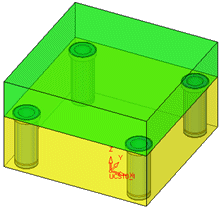
Right-click in the graphics area and select Pick Reference Component from the popup menu.
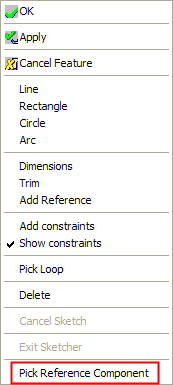
Pick a reference component (part or sub-assembly) that was added previously. The reference component must be placed on plane parallel to the current plane.
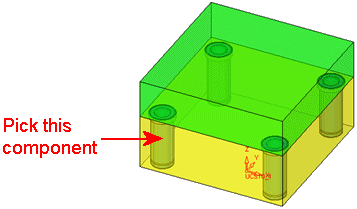
The points/circles that belong to the sketch of the reference component are projected onto the current planar face.
Press MMB to <exit><exit> to leave the reference component interaction and to return to the second Required Step of adding a component. The added components are placed on the same array as the reference component.
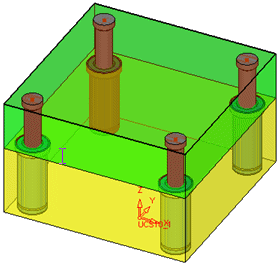
Notes:
-
While in the Pick Reference Part interaction, invoking another function or option, or pressing <exit><exit> will leave the reference component interaction and to return to the second Required Step in Adding a Component.
-
If required, you can repeat the operation and pick another reference component.
-
If the reference part is placed on a plane that is not parallel to the current plane (diagonal or normal), an alert is displayed and the selection is cleared.
-
If the reference part was not added by a sketch, an alert is displayed and the selection is cleared.
|
